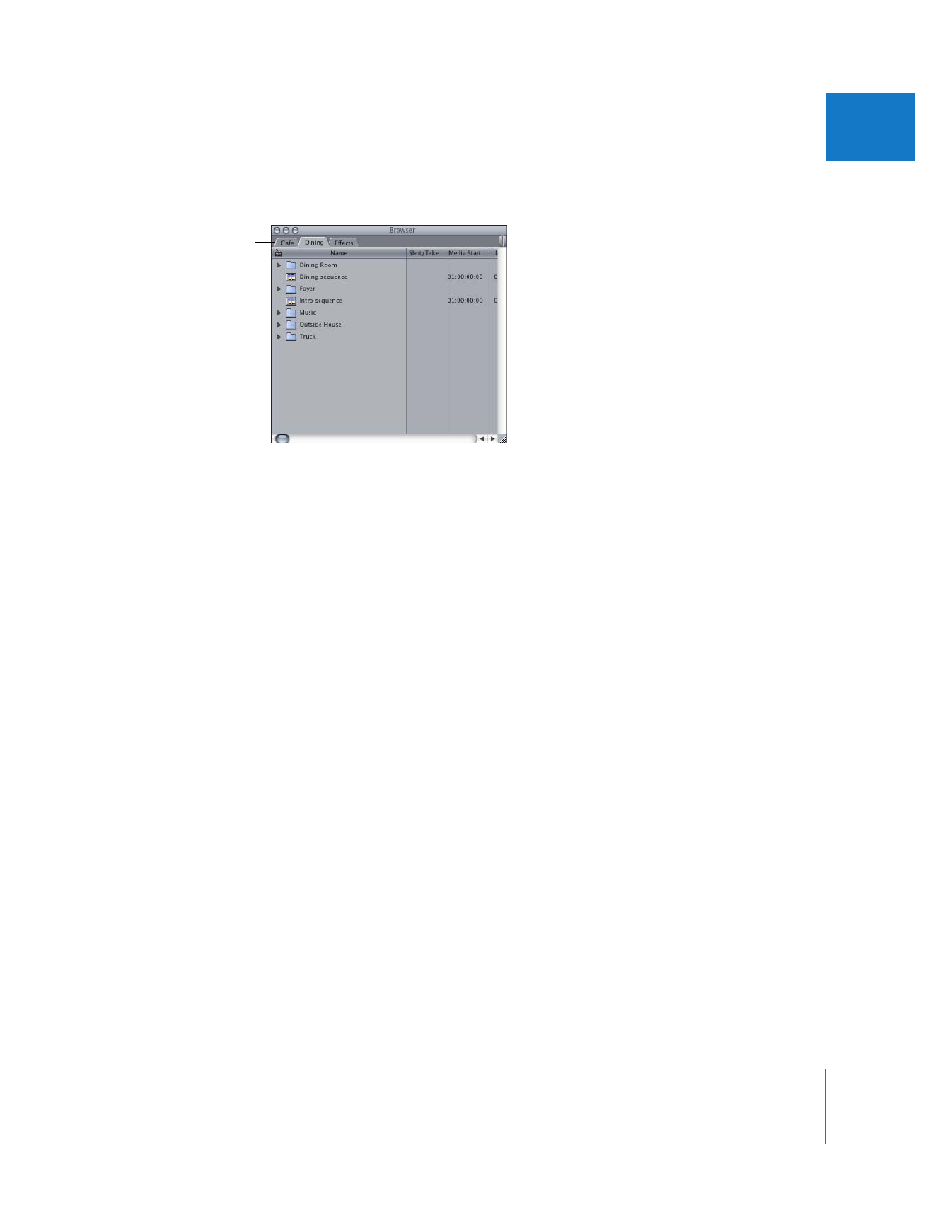
About the Connection Between Clips and Media Files
Clips are not to be confused with the media files you captured to your computer’s hard
disk. A clip refers to a media file on your computer’s hard disk, but the clip is not the
media file itself. Clips usually reference all of the content within a media file, but you
can also create subclips that reference only part of a media file, or merged clips that
refer to several media files at once.
A Final Cut Pro clip refers to its media file via the clip property called Source, which
describes the location of the media file in the form of a directory path. For example, the
directory path for a clip’s media file might look like this:
/MyScratchDisk/Capture Scratch/MyProject/MyMediaFile
Note: Every file on your hard disk can be located by its directory path. A directory
path describes where a file is located within the file and folder hierarchy of the
operating system.
To switch between
projects, click a
project’s tab.
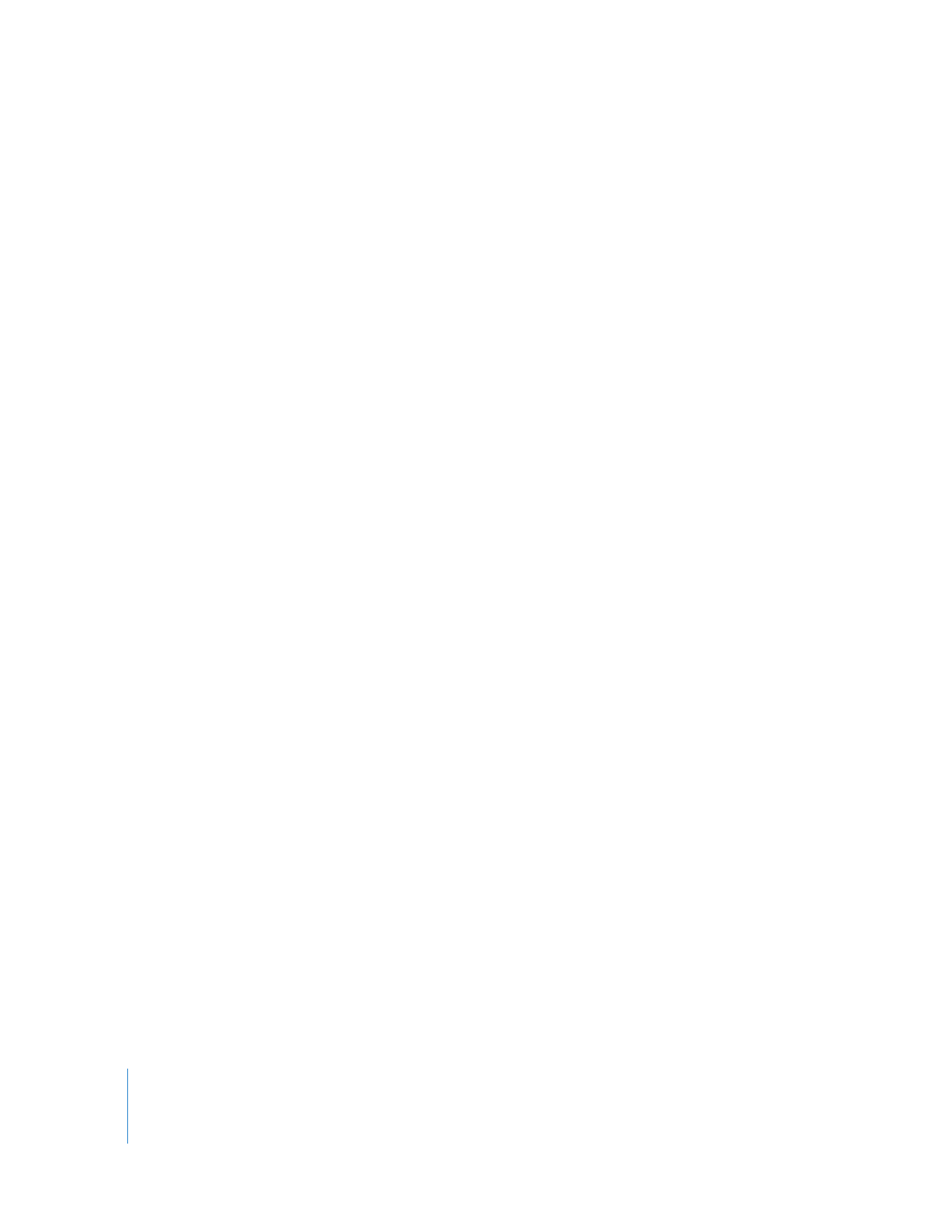
36
Part I
An Introduction to Final Cut Pro
To see a clip’s Source property:
1
Select a clip in the Browser by clicking it.
2
Choose Edit > Item Properties > Format (or press Command-9).
The Item Properties window appears.
3
Look at the directory path in the clip’s Source field.
4
If you can’t see the complete directory path, you can do one of the following:
 Drag the right edge of the column heading to the right to increase the column width.
 Move the pointer over the directory path in the Source field, then wait until a tooltip
appears showing the complete directory path.