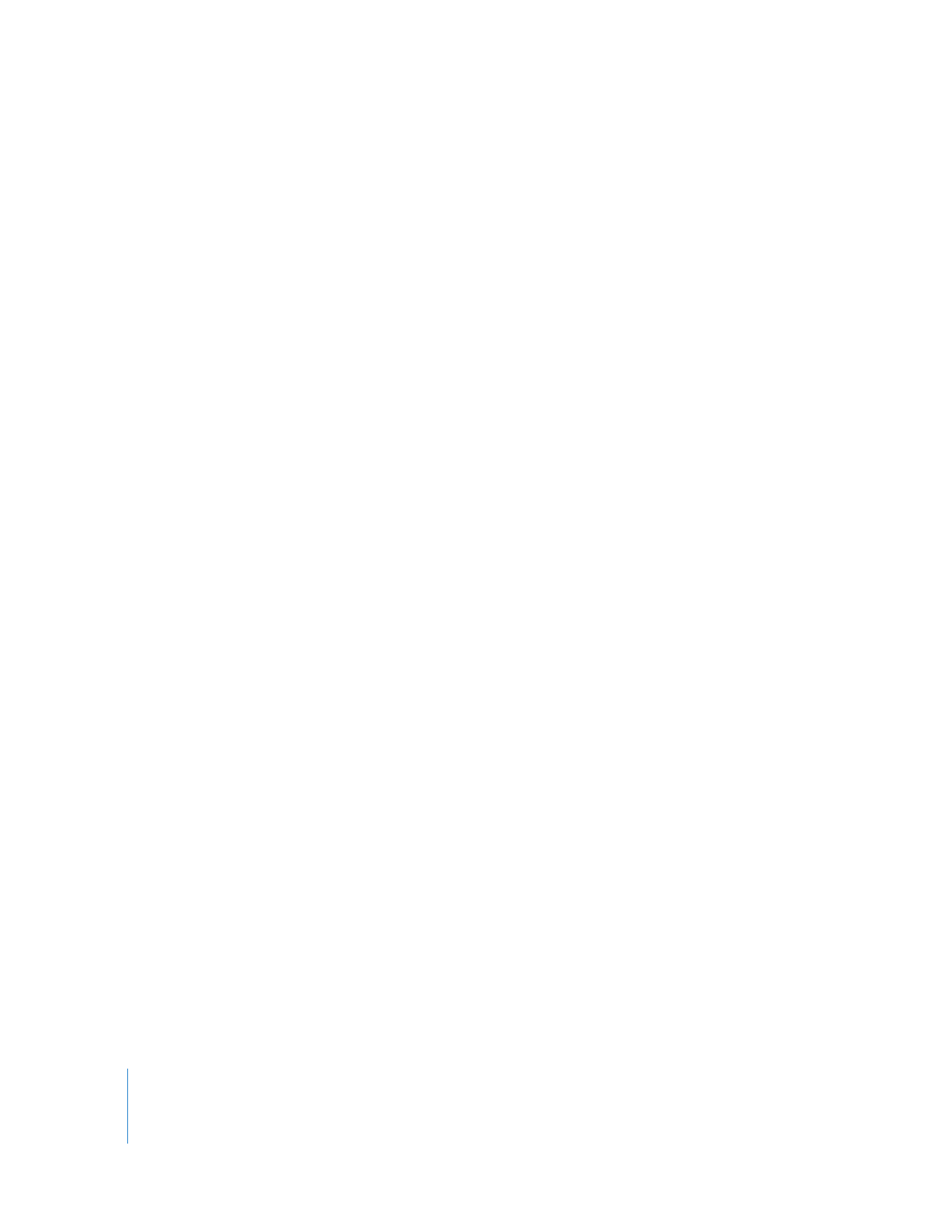
Reconnecting Clips to Media Files
If you modify, move, or delete your media files on disk, the clips in your project lose the
connection to the media files and they become offline clips. In this case, the word
offline refers to the fact that a clip’s media file has become unavailable.
To create an offline clip (without a corresponding media file), do one of
the following:
m
Choose File > New > Offline Clip.
m
Create a clip by clicking the Log button in the Log and Capture window.
For more information, see Chapter 16, “
Logging Clips
,” on page 247.
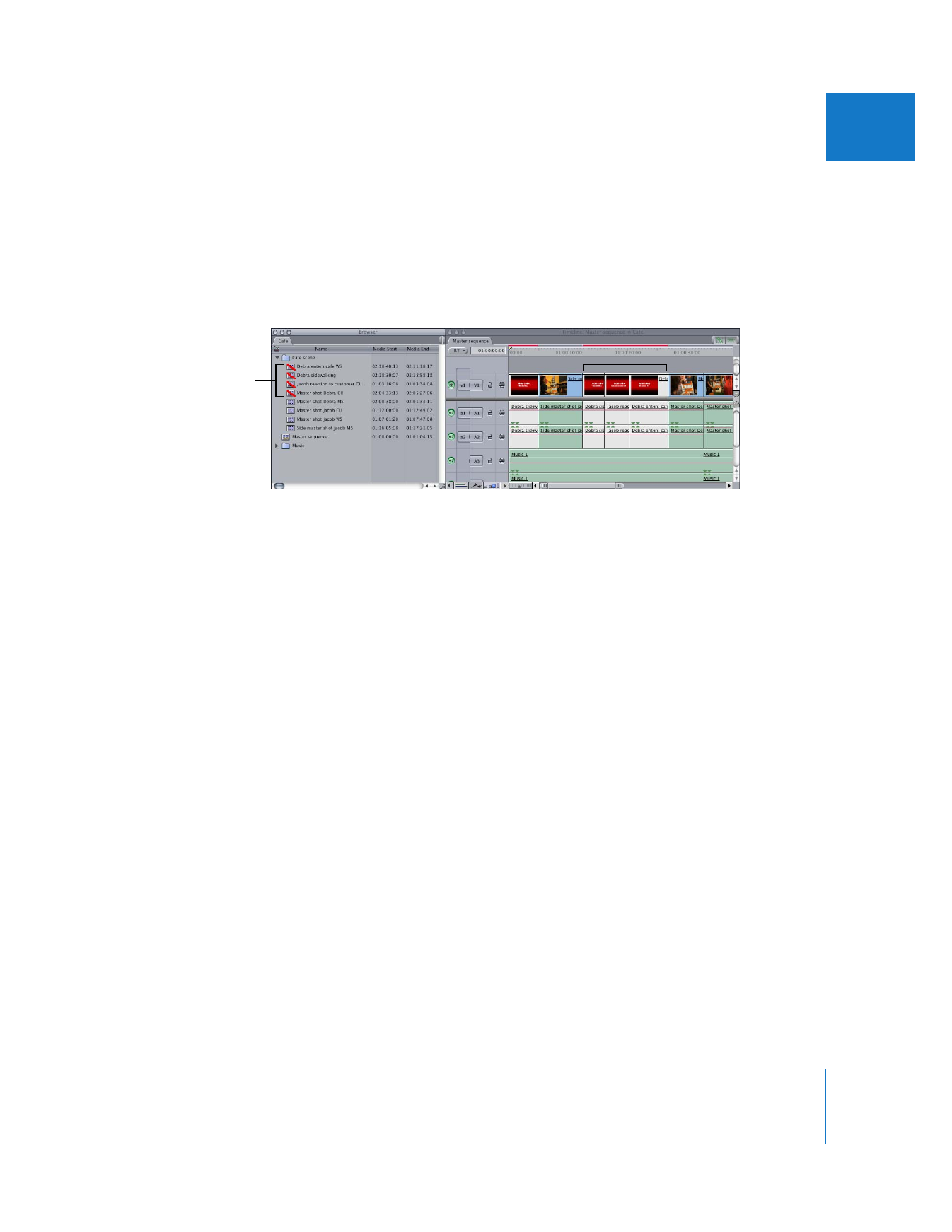
Chapter 3
Understanding Projects, Clips, and Sequences
37
I
An offline clip has a red slash through its icon in the Browser. In the Timeline, an
offline clip appears white (when you play back your sequence in the Canvas, offline clips
display a “Media Offline” message). To view these clips properly in your project, you need
to reconnect the clips to their corresponding media files at their new locations on disk.
This reestablishes the connection between the clips and their media files.
Final Cut Pro allows you to reconnect clips to media files in whatever way suits your
project. For example, you can work on one project on two different editing systems
that both contain the same media files. When you transfer the project from one system
to another, you can easily reconnect the project clips to the local media files. For more
information on reconnecting offline clips, see Volume IV, Chapter 6, “Reconnecting Clips
and Offline Media.”