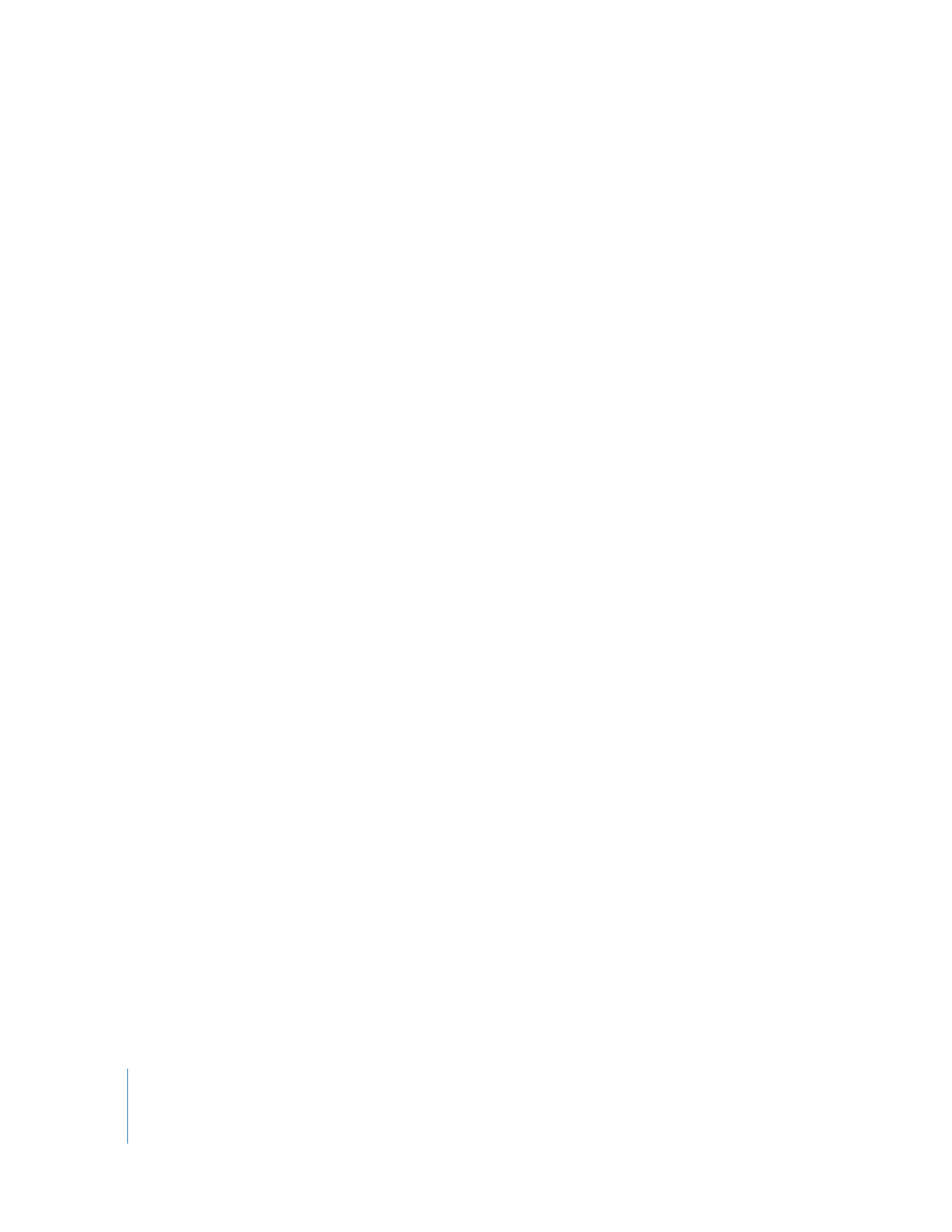
Creating and Saving Projects
When you create a new project in Final Cut Pro, a new blank sequence is automatically
created and named Sequence 1. You can change the sequence name to better reflect
its content or the type of program you’ll be working on. The settings for the new
sequence are determined by your current Easy Setup. (To check your current Easy
Setup, choose Final Cut Pro > Easy Setup.) For more information, see Volume IV,
Chapter 24, “Audio/Video Settings and Easy Setups.”
Note: When you open Final Cut Pro for the first time, there are some initial settings you
must specify before you can create and save projects. For more information, see
Chapter 11, “
Connecting DV Video Equipment
,” on page 161.
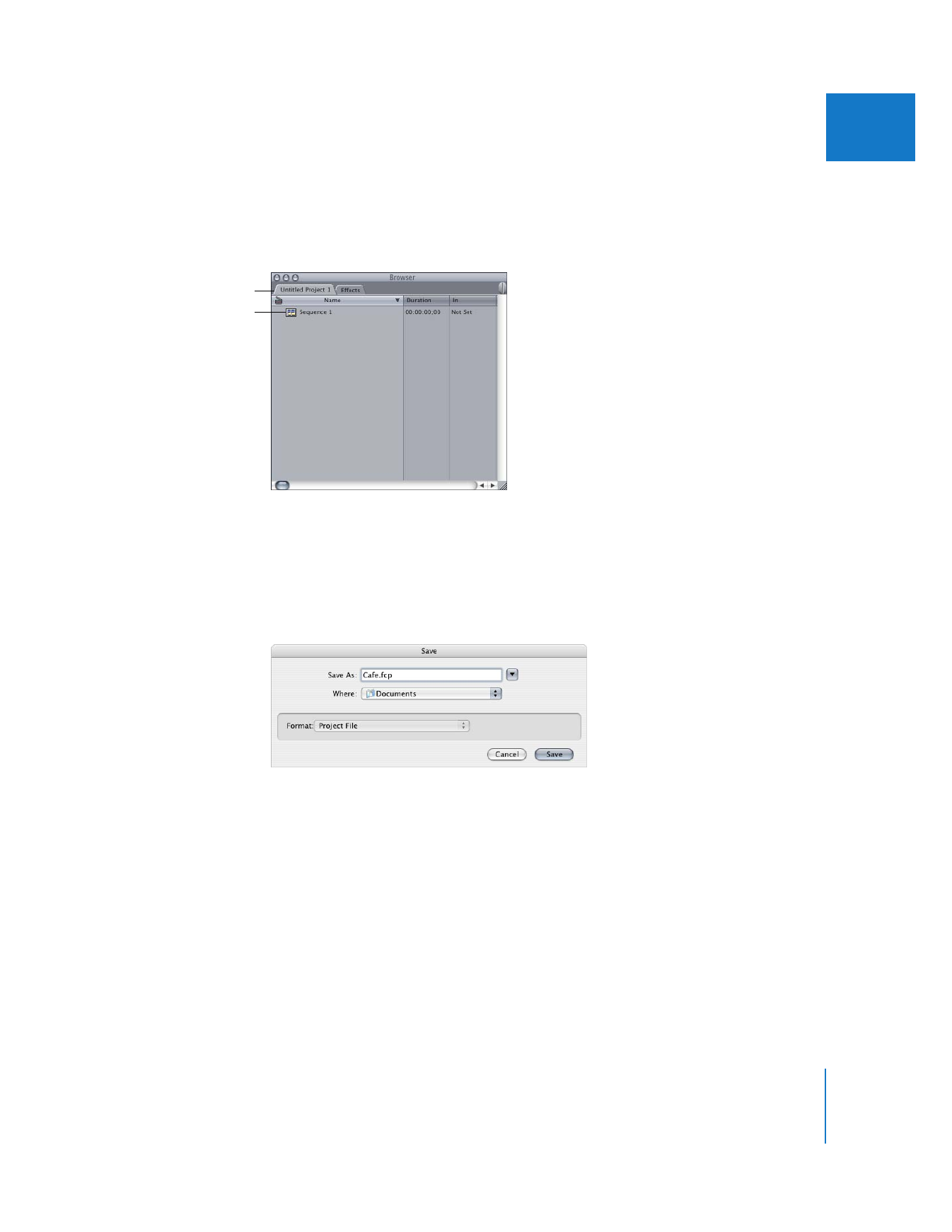
Chapter 3
Understanding Projects, Clips, and Sequences
33
I
To create a new project:
m
Choose File > New Project.
A new, untitled project appears in the Browser with an empty sequence. You can name
the project when you save it.
To save a project:
1
Click the project’s tab in the Browser
2
Choose File > Save Project (or press Command-S).
3
If you haven’t named the project yet, a dialog appears. Enter a name and choose a
location for the project, then click Save.
To save all open projects:
m
Choose File > Save All (or press Option-S).
If you haven’t named a project yet, a dialog appears where you can enter a name and
choose a location for the project.
A new sequence is
automatically created
when you create a
new project.
This is your
new project.
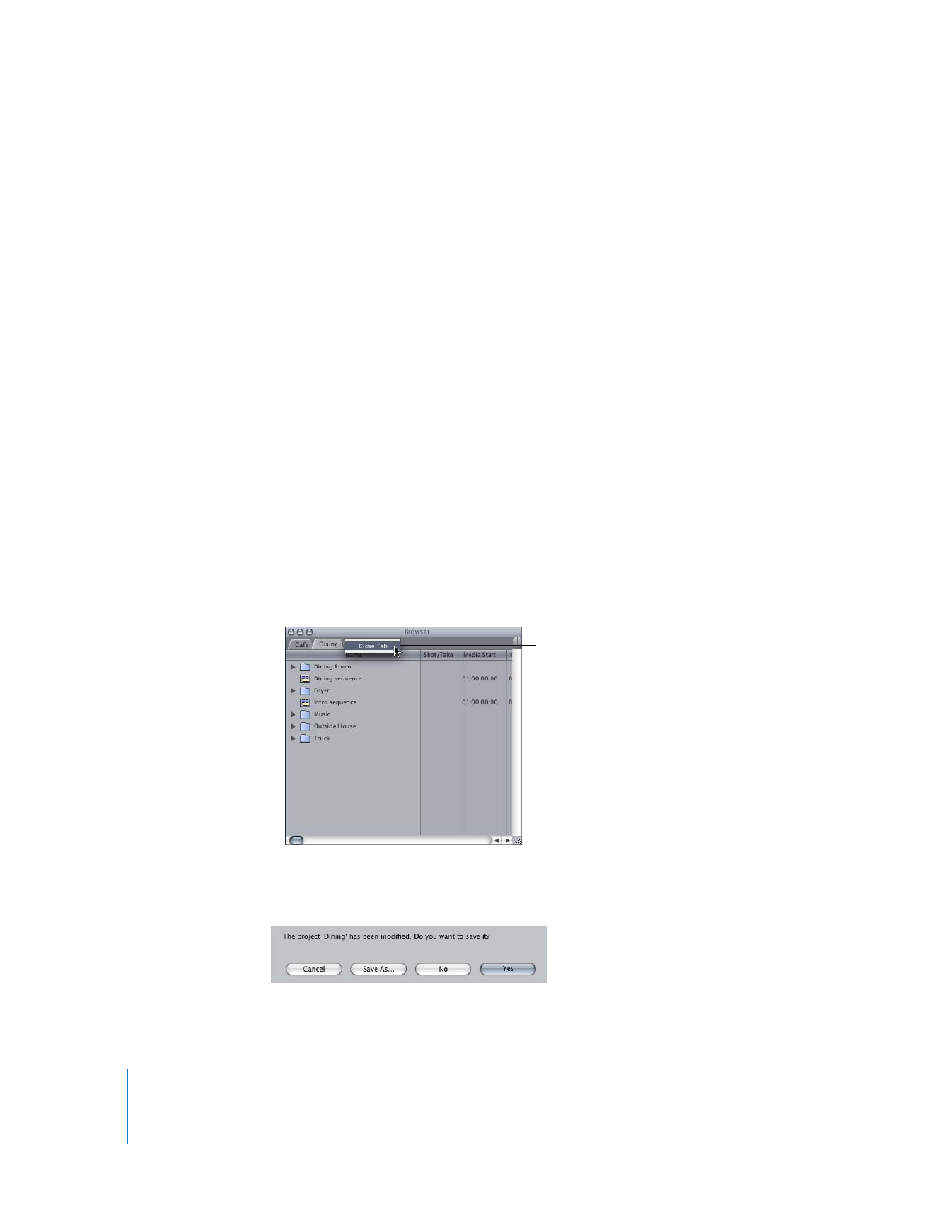
34
Part I
An Introduction to Final Cut Pro