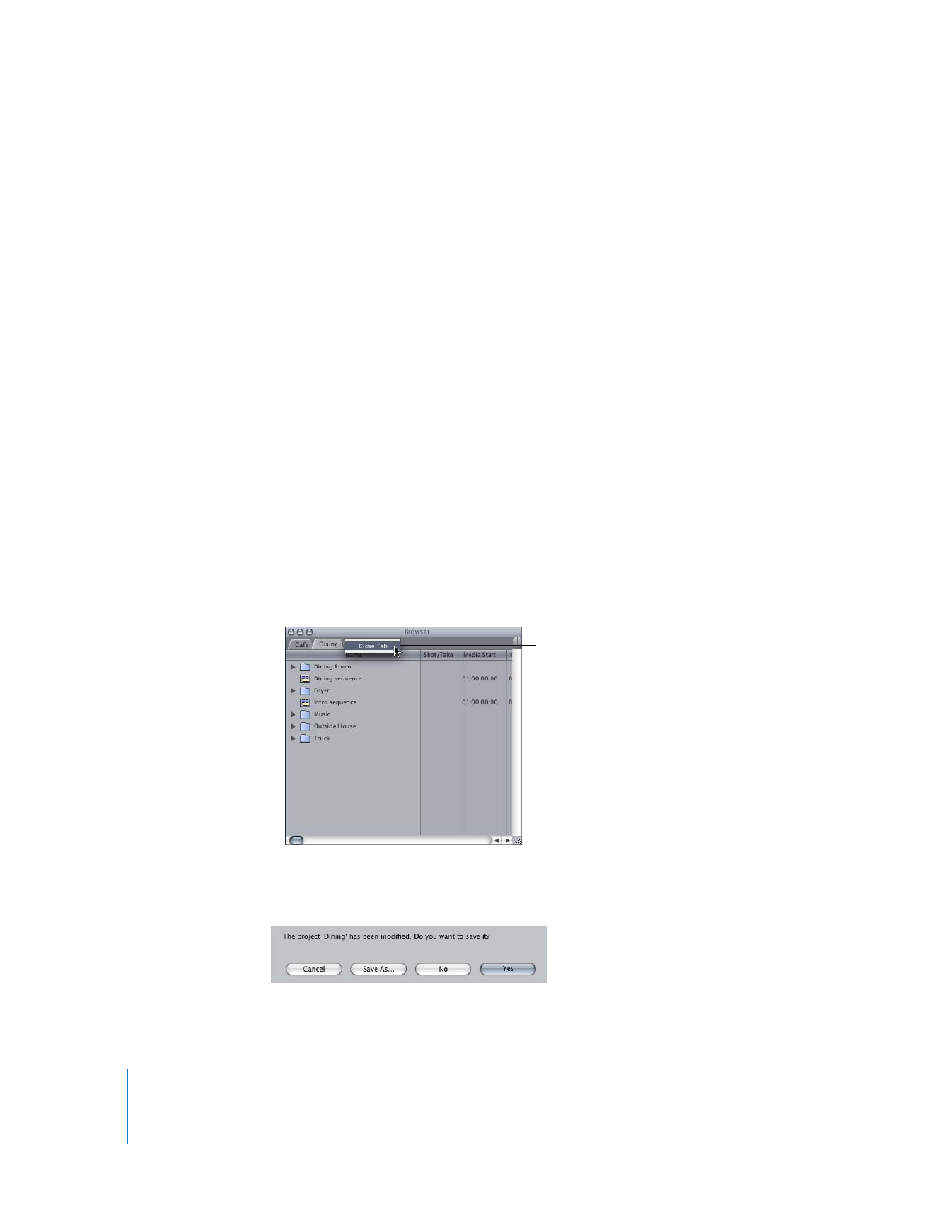
Opening and Closing Projects
You can open and work on more than one project at a time. When you finish working
and quit Final Cut Pro, a message appears for each open project, asking if you want to
save your changes. The next time you open Final Cut Pro, all projects that were open at
the end of your last session open automatically. You can have multiple projects open at
the same time, each represented by its own tab in the Browser.
To open a project:
1
Choose File > Open.
2
Locate and select the project file, then click Open.
If you created the project in a previous version of Final Cut Pro, you’ll be asked if you
want to update your project. For more information, see Volume IV, Chapter 2, “Backing
Up and Restoring Projects.”
To close a project:
1
Click the project’s tab to bring it to the front.
2
Do one of the following:
 Choose File > Close Project.
 Control-click the project’s tab, then choose Close Tab from the shortcut menu
that appears.
 Press Control-W.
3
If you’ve modified the project and haven’t saved it, a message asks if you want to save
changes to the project. Click Yes to save the project.
Control-click the tab
and choose Close Tab.
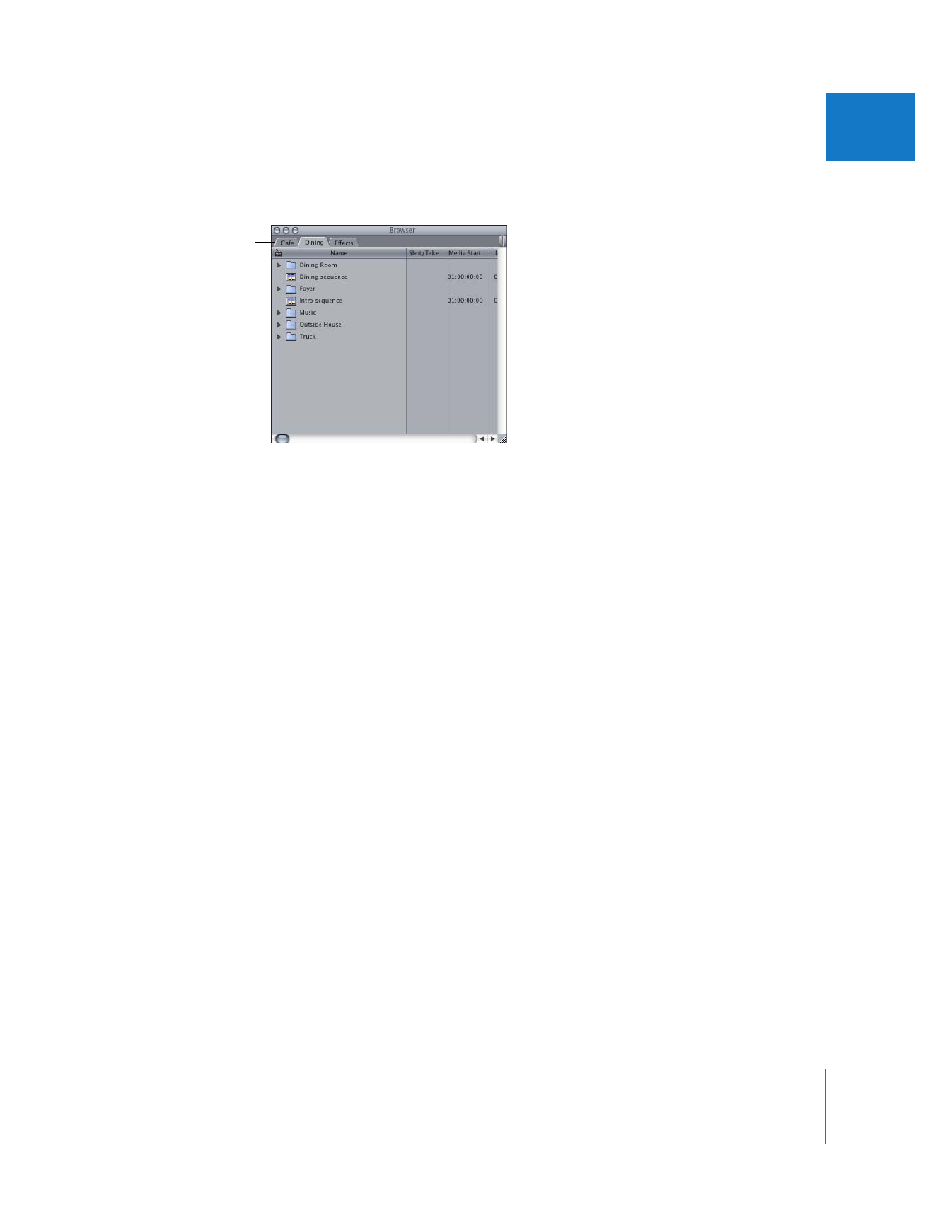
Chapter 3
Understanding Projects, Clips, and Sequences
35
I
To switch between several open projects:
m
In the Browser, click a project’s tab.
To close all open projects:
m
Close the Browser.
Any project that has its own window (because you dragged the project’s tab out of the
Browser) remains open.