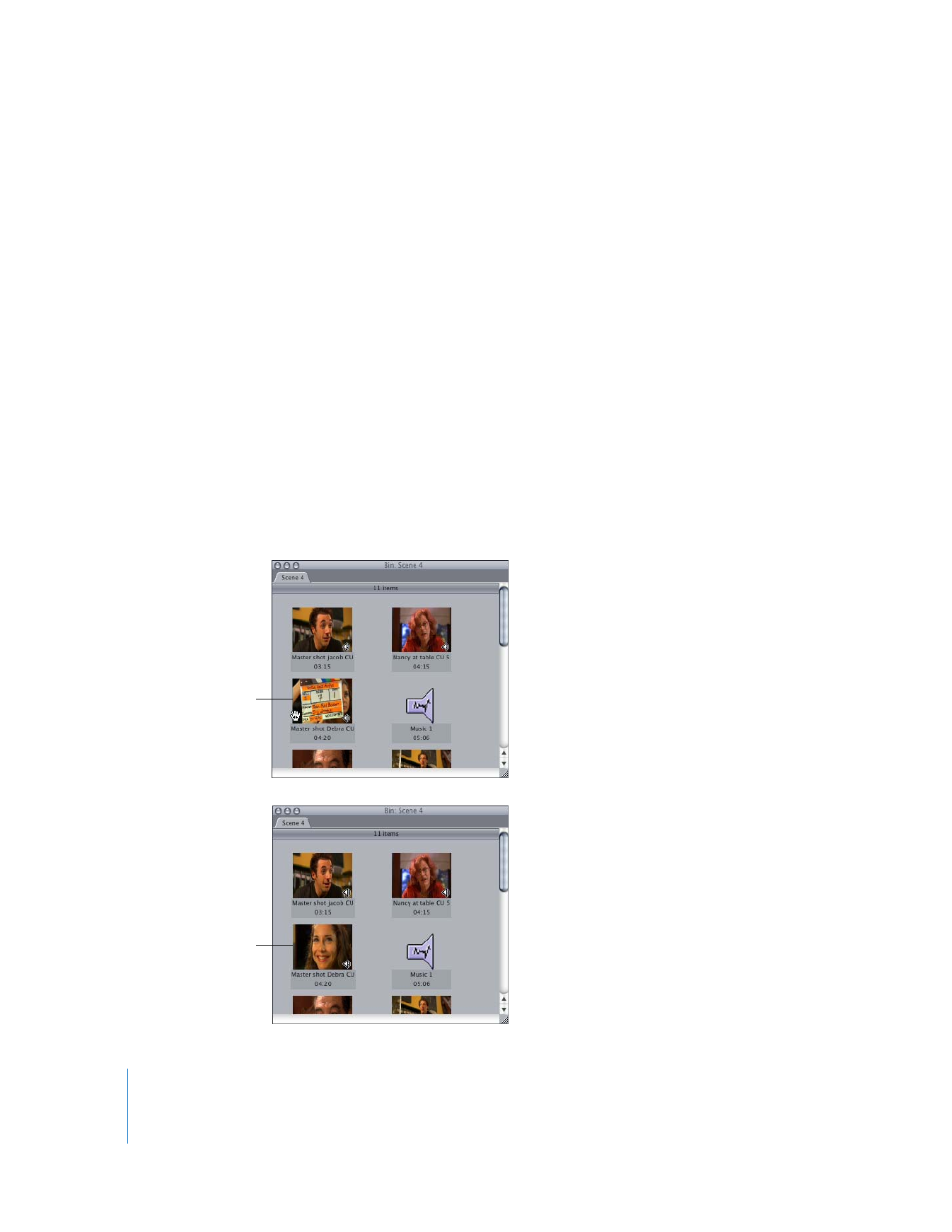
Setting the Poster Frame
The poster frame is the picture that represents a clip in icon view in the Browser. When
you look at clips in the Browser in large icon view or when you show the Thumbnail
column in list view, the icon or thumbnail picture you see reflects either the In point for
that clip (or the first frame of the clip if no In point has been set), or the poster frame
you set for the clip in the Browser.
Poster frames are useful if you want to identify a clip visually in the Browser using a
specific image, and can be especially useful if you’re working with a lot of clips or
subclips with similar imagery. Any frame of a clip can be its poster frame.
To set the poster frame of a clip in the Viewer:
1
Double-click a clip in the Browser to open it in the Viewer.
2
In the Viewer, navigate to the frame you want to use as the poster frame for the clip.
3
Choose Mark > Set Poster Frame (or press Control-P).
To set the poster frame in the Browser in large icon view:
m
Scrub through a clip until you get to the desired frame, press and hold the Control key,
then release the mouse button.
Original poster frame
(before scrubbing)
The poster frame is
now set to the frame you
scrubbed to.
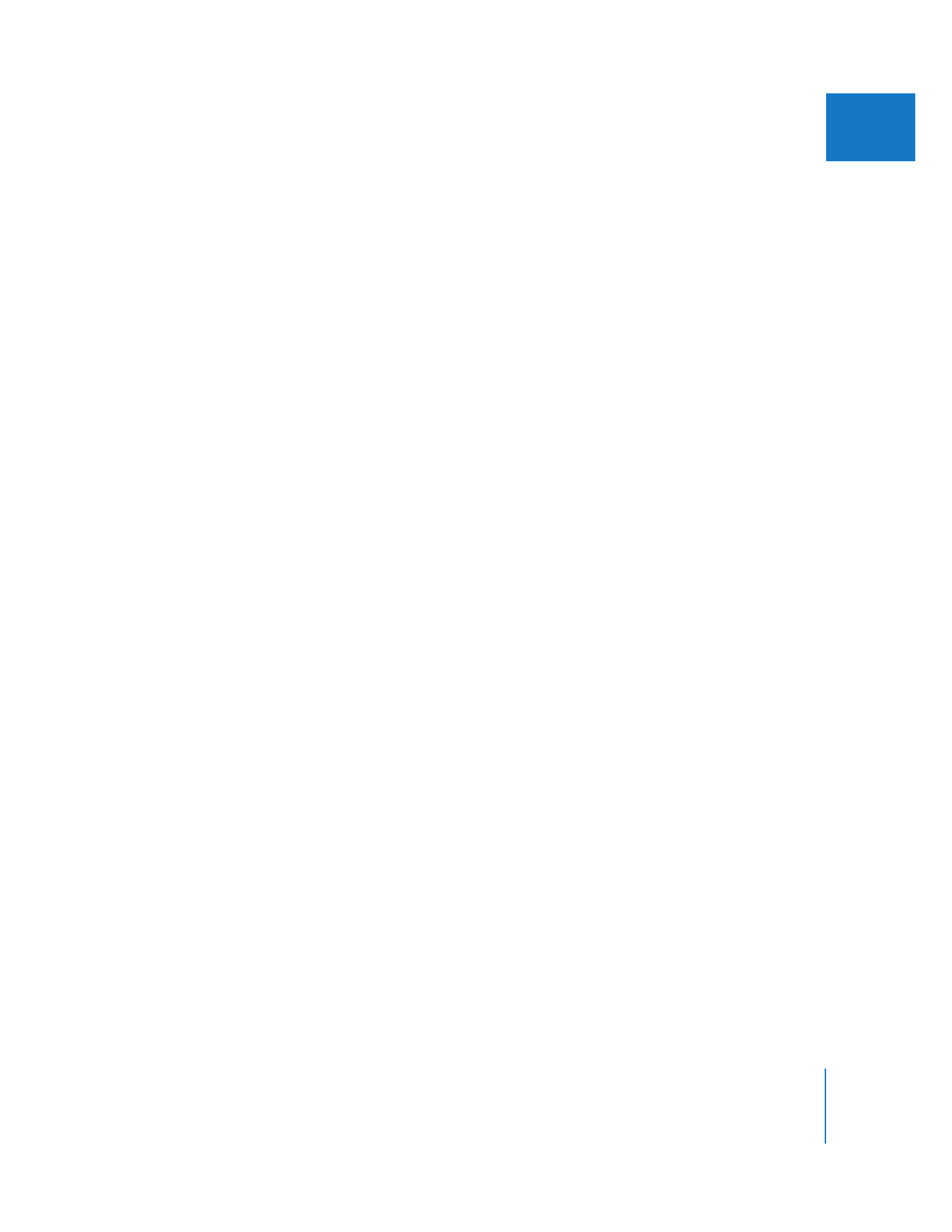
Chapter 5
Browser Basics
71
II