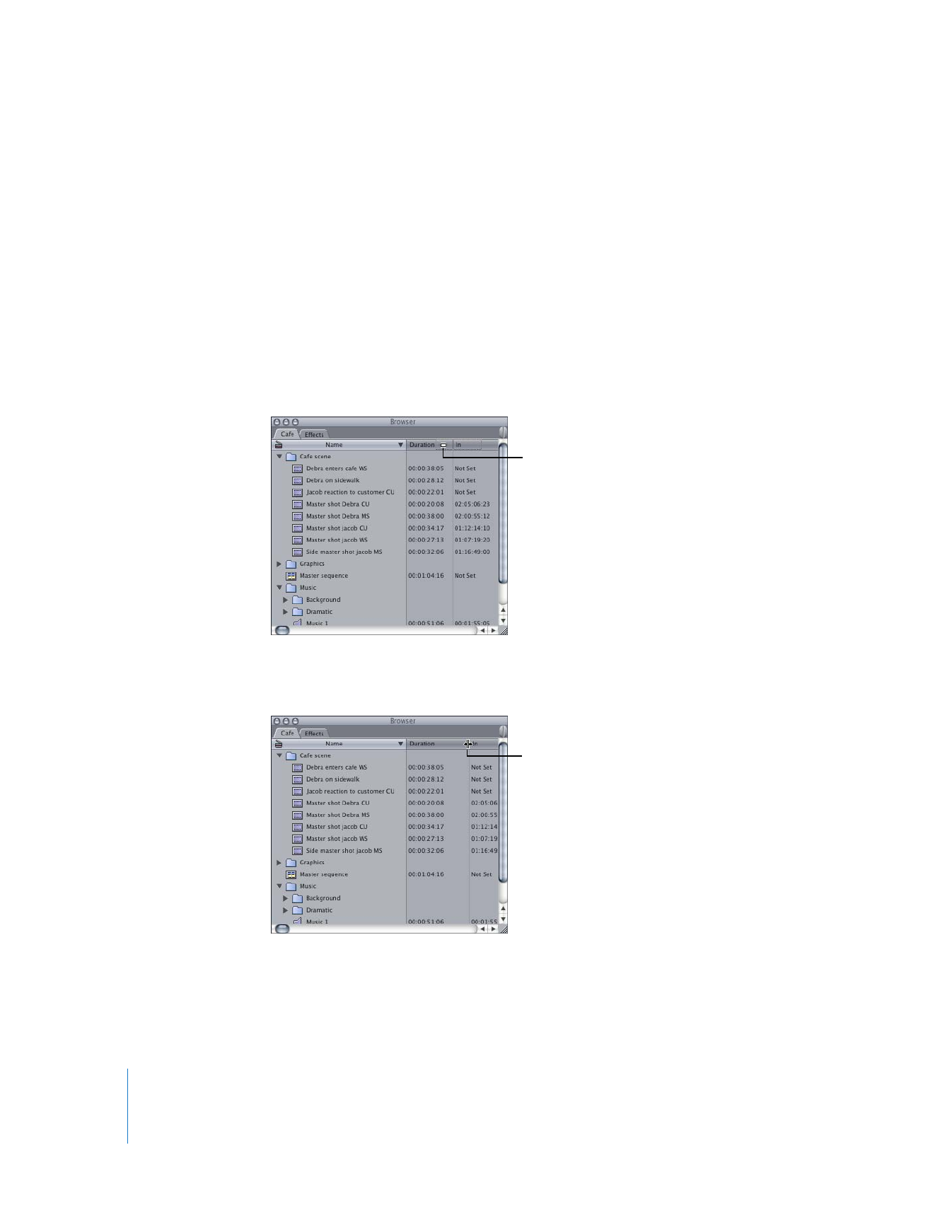
Working with the Browser in List View
When items are displayed as a list, the Browser displays information about the items in
columns. You can customize these columns in several ways. You can:
 Rearrange, resize, hide, and show individual columns
 Sort clips by columns
 View a predefined set of standard columns or a set of columns designed for logging
 Change the Master Comment column headings
 Display, hide, and scrub (move) through thumbnails of clips
To rearrange a column:
m
Drag the column heading to the new location.
To resize a column:
m
Drag the right edge of the column heading to the desired width.
As you drag a column,
the pointer changes to
a rectangle.
The pointer between two
columns changes to a
Resize pointer, indicating
a column can be resized.
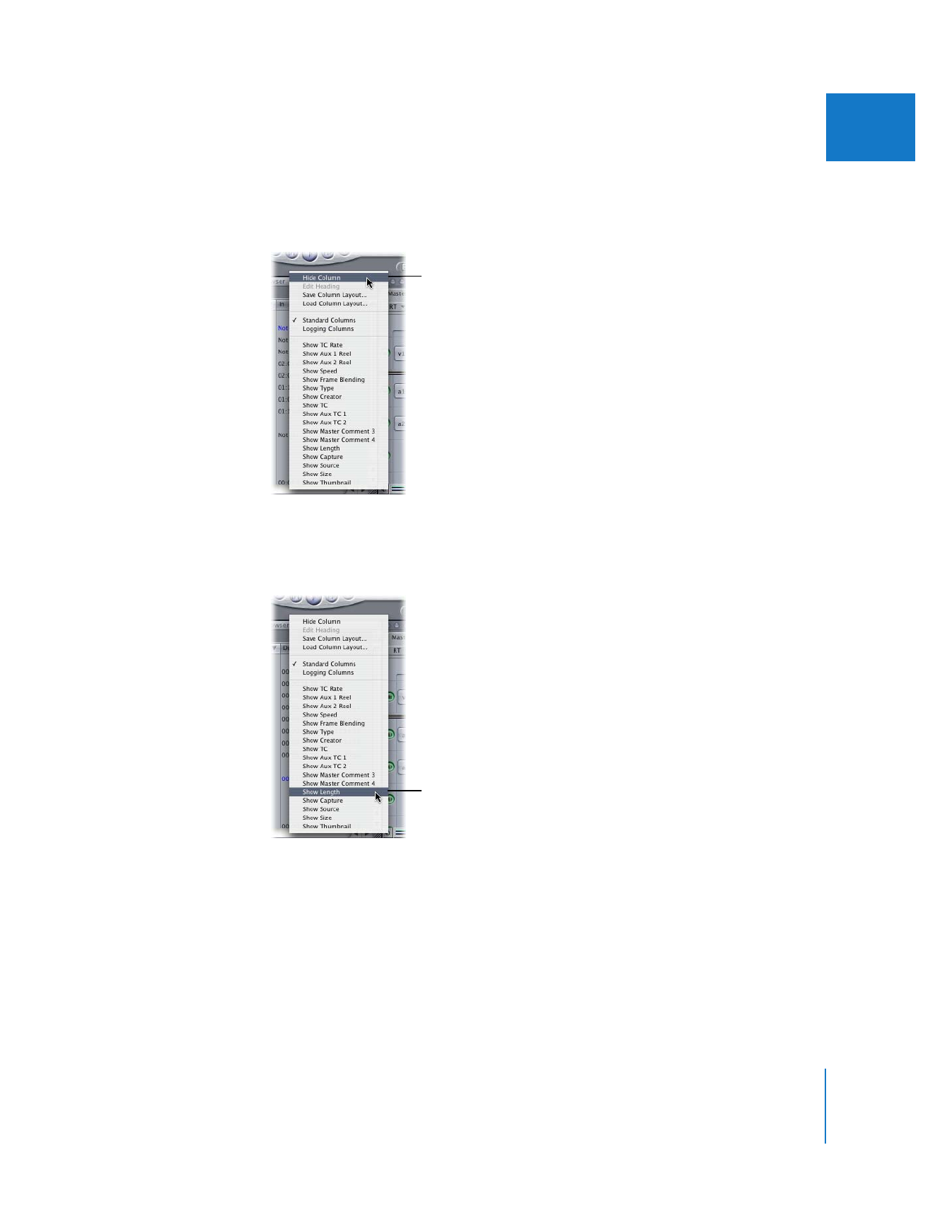
Chapter 5
Browser Basics
63
II
To hide a column:
m
Control-click the column heading, then choose Hide Column from the shortcut menu.
Note: You can’t hide the Name column; it’s always displayed.
To display a hidden column:
m
Control-click the column heading to the right of where you want to display the column,
then choose the column you want to display from the shortcut menu.
Control-click a column
heading, then choose
Hide Column.
Control-click a column
heading, then choose
the column you want
to display.
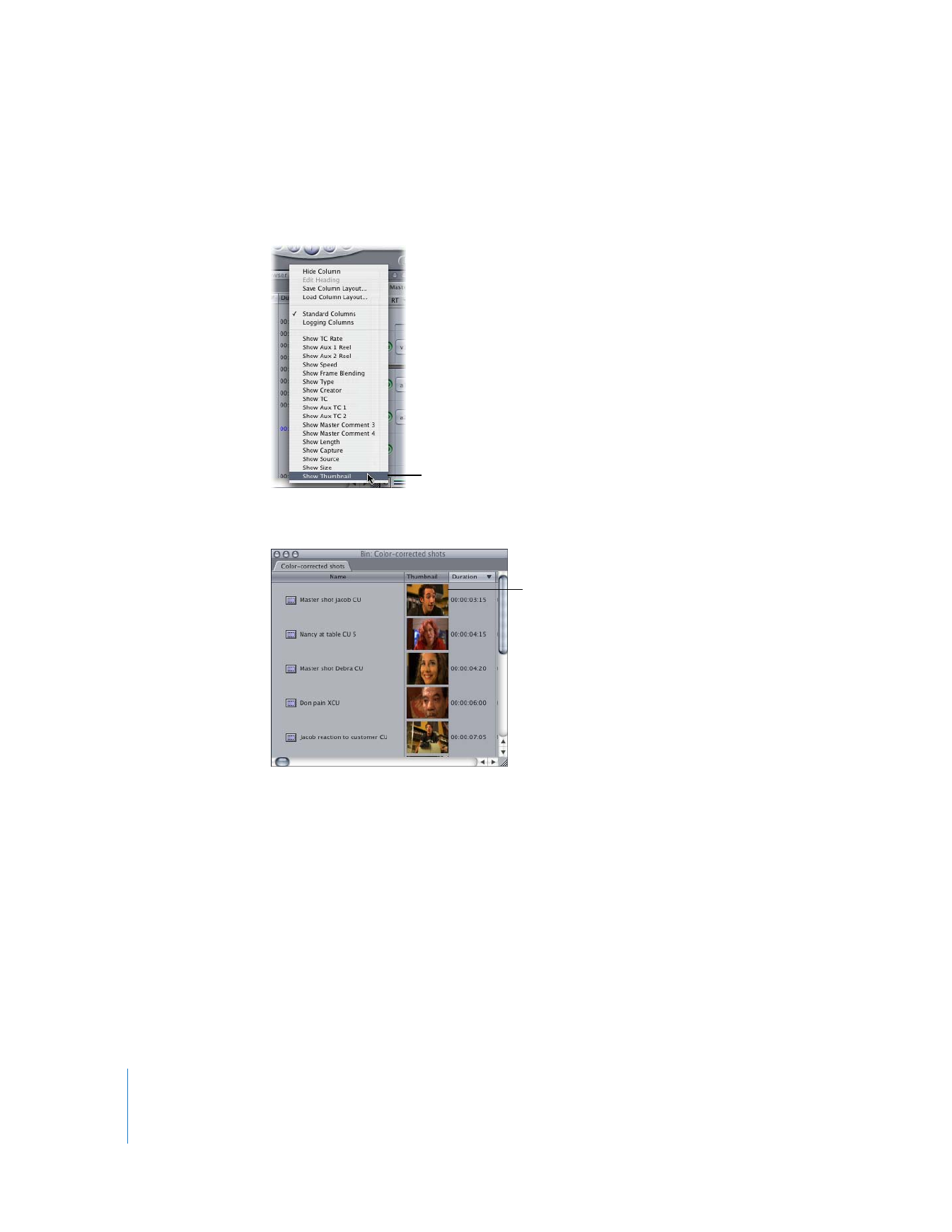
64
Part II
Learning About the Final Cut Pro Interface
To display thumbnails:
m
Control-click any column heading other than Name, then choose Show Thumbnail from
the shortcut menu.
A thumbnail column appears with images for all video clips.
Control-click a column
heading, then choose
Show Thumbnail.
Thumbnails appear as
small images of your
video clips.
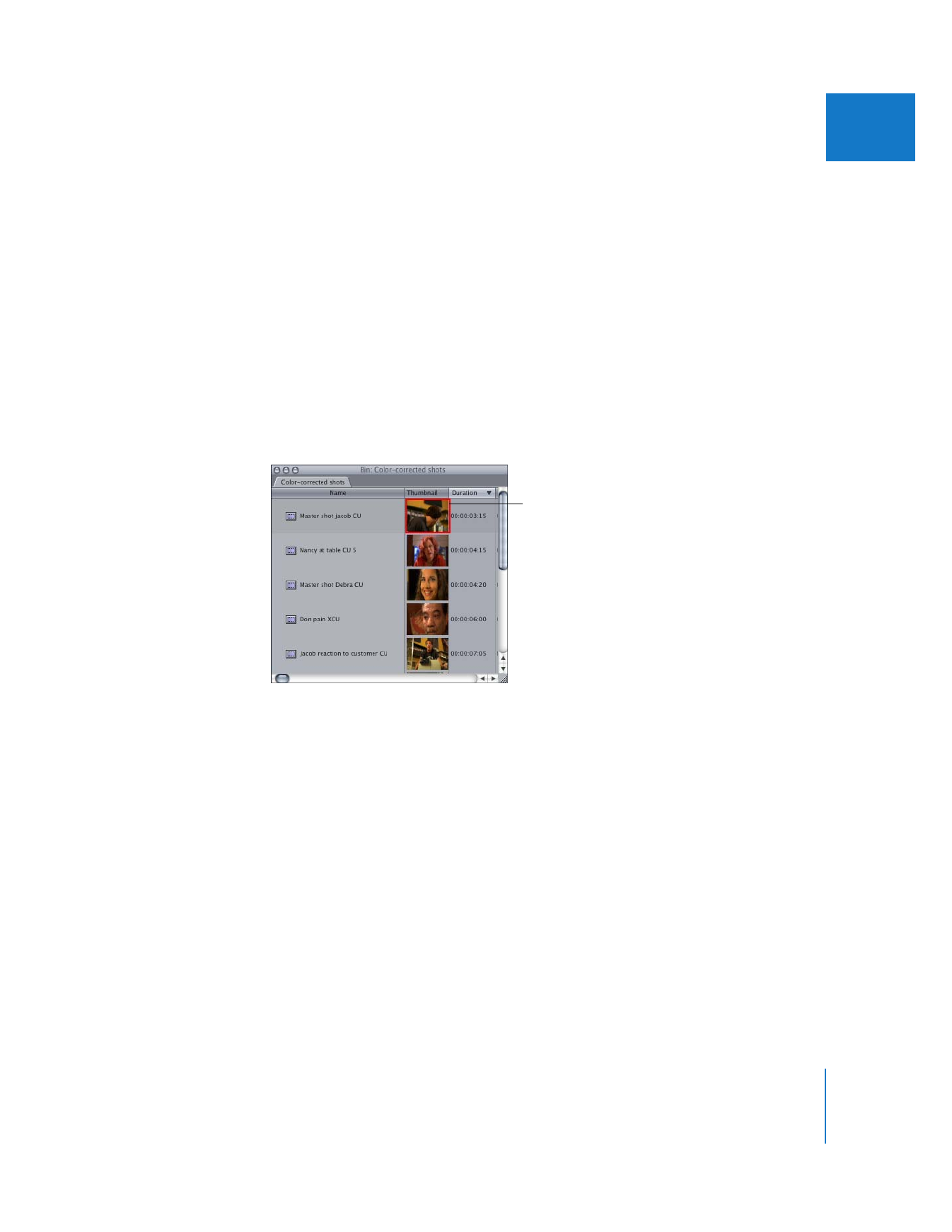
Chapter 5
Browser Basics
65
II
When thumbnails are displayed, the image shown is the first frame of the clip or the In
point of the clip, if one is set. You can scrub through a thumbnail by dragging in the
image, but the frame shown in the Browser always reverts to the Media Start or In
point of the clip.
You can change the starting image (called the poster frame) if you want to display
another frame in the thumbnail. For more information, see “
Setting the Poster Frame
”
on page 70.
To hide thumbnails:
m
Control-click the Thumbnail column heading, then choose Hide Column from the
shortcut menu.
To scrub, or move, through a thumbnail:
m
Drag the thumbnail image in the direction you want to view.
Note: You can also scrub through clips that are displayed in large icon view (see
“
Scrubbing Through Clips in Icon View
” on page 67).
The thumbnail you’re
scrubbing through is
highlighted.
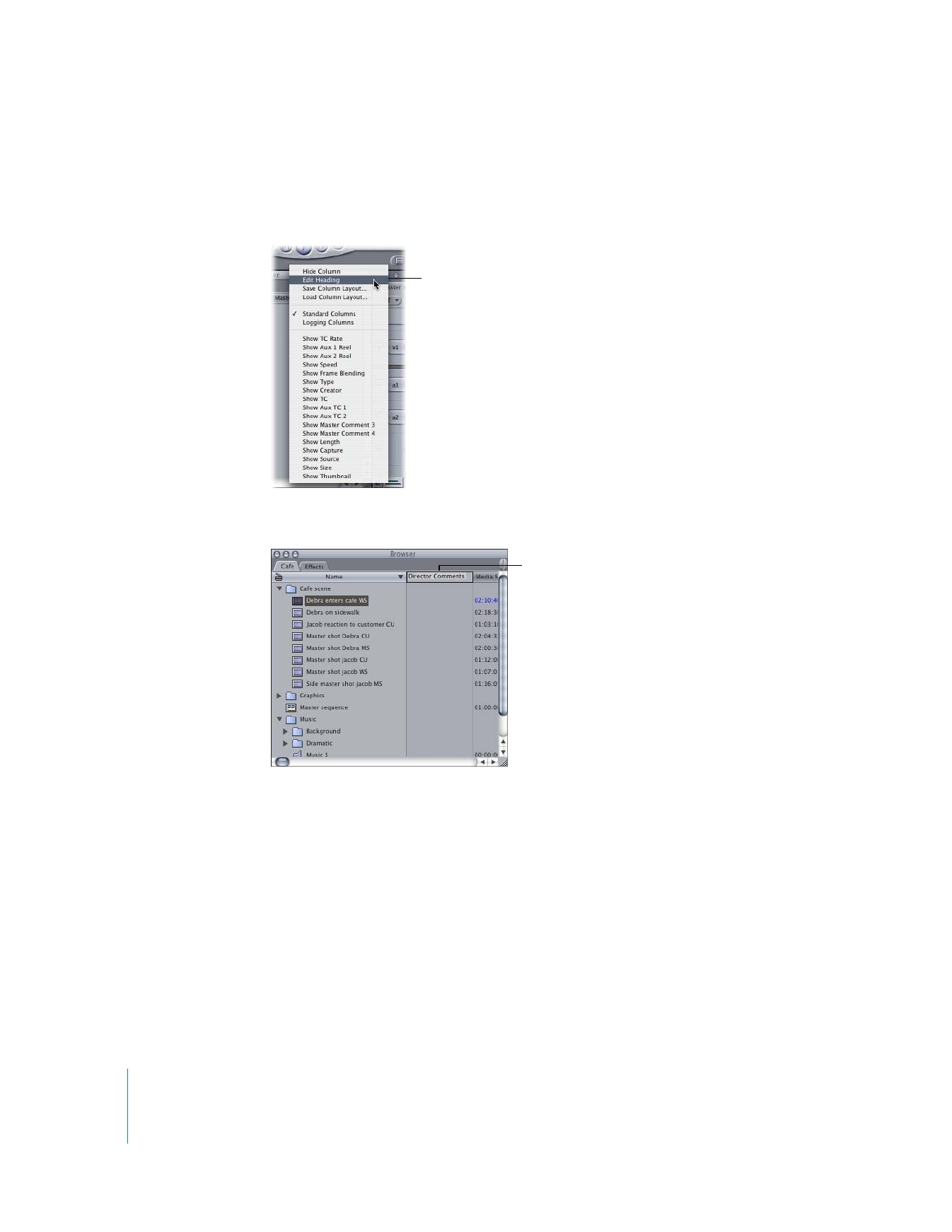
66
Part II
Learning About the Final Cut Pro Interface
To change the names of the Master Comment or Comment column headings:
1
Control-click a Comment column heading, then choose Edit Heading from the
shortcut menu.
2
Type a new name in the column’s Name field, then press Return.
The Master Comment and Comment column headings are the only column headings
you can change. Once you customize the name of a Comment column, it remains
changed in that project file, even if you hide it. New projects you create use the
default names.
If you want to change several Comment headings at once, use the Project Properties
window. For more information, see Volume II, Chapter 5, “Working With Projects, Clips,
and Sequences.”
Control-click a Comment
column heading, then
choose Edit Heading.
Enter the new
column name.
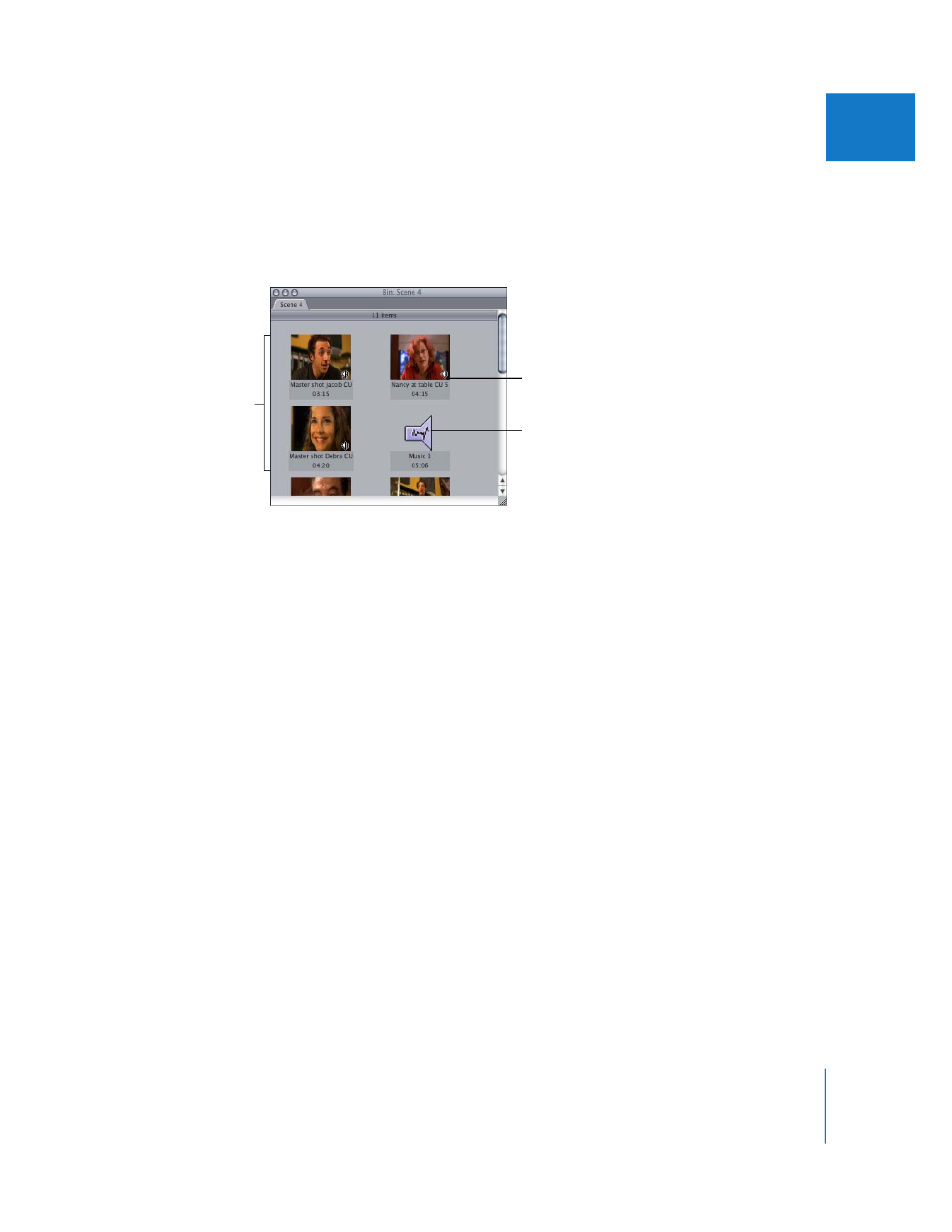
Chapter 5
Browser Basics
67
II