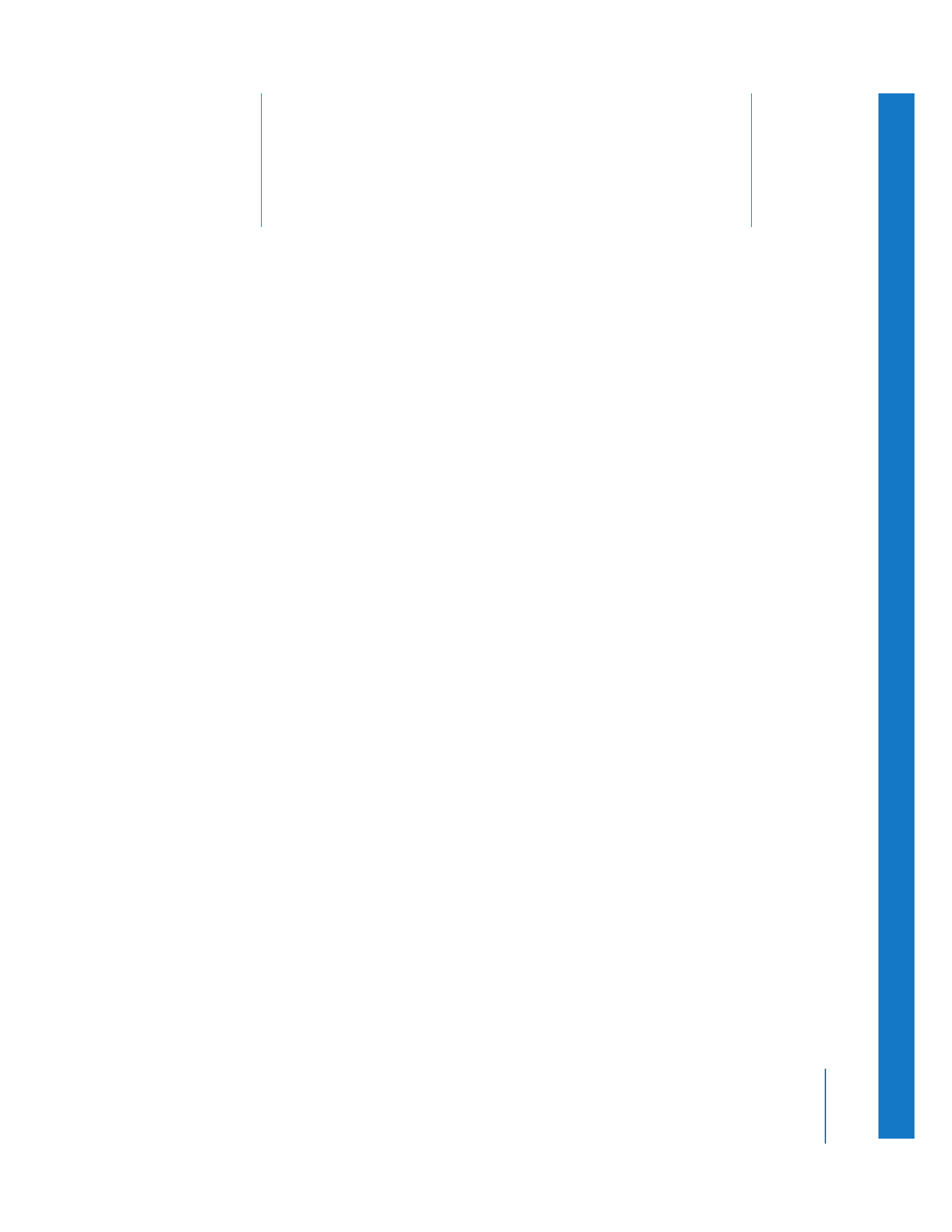
How You Use the Browser
(p. 53)
Â
Learning About the Browser
(p. 54)
Â
Working in the Browser
(p. 55)
Â
Using Columns in the Browser
(p. 59)
Â
Customizing the Browser Display
(p. 60)
Note: For information about organizing footage in the Browser, see Volume II,
Chapter 1, “Organizing Footage in the Browser.”
How You Use the Browser
The Browser is a powerful tool used to organize your project’s clips. In the Browser,
you can sort, rename, and rearrange hundreds of clips in a multitude of ways. You
can also customize how the Browser displays information about clips to suit your
preferred work habits.
You can think of the Browser as a way of viewing and manipulating your clips as if they
were in a database or spreadsheet. Each row represents a clip or sequence, and each
column represents a property field containing information about that clip or sequence.
Note: For more information about the basic organizational elements of Final Cut Pro—
media files, clips, sequences, bins, and projects—and how they relate to the Browser,
see Chapter 3, “
Understanding Projects, Clips, and Sequences
,” on page 27.
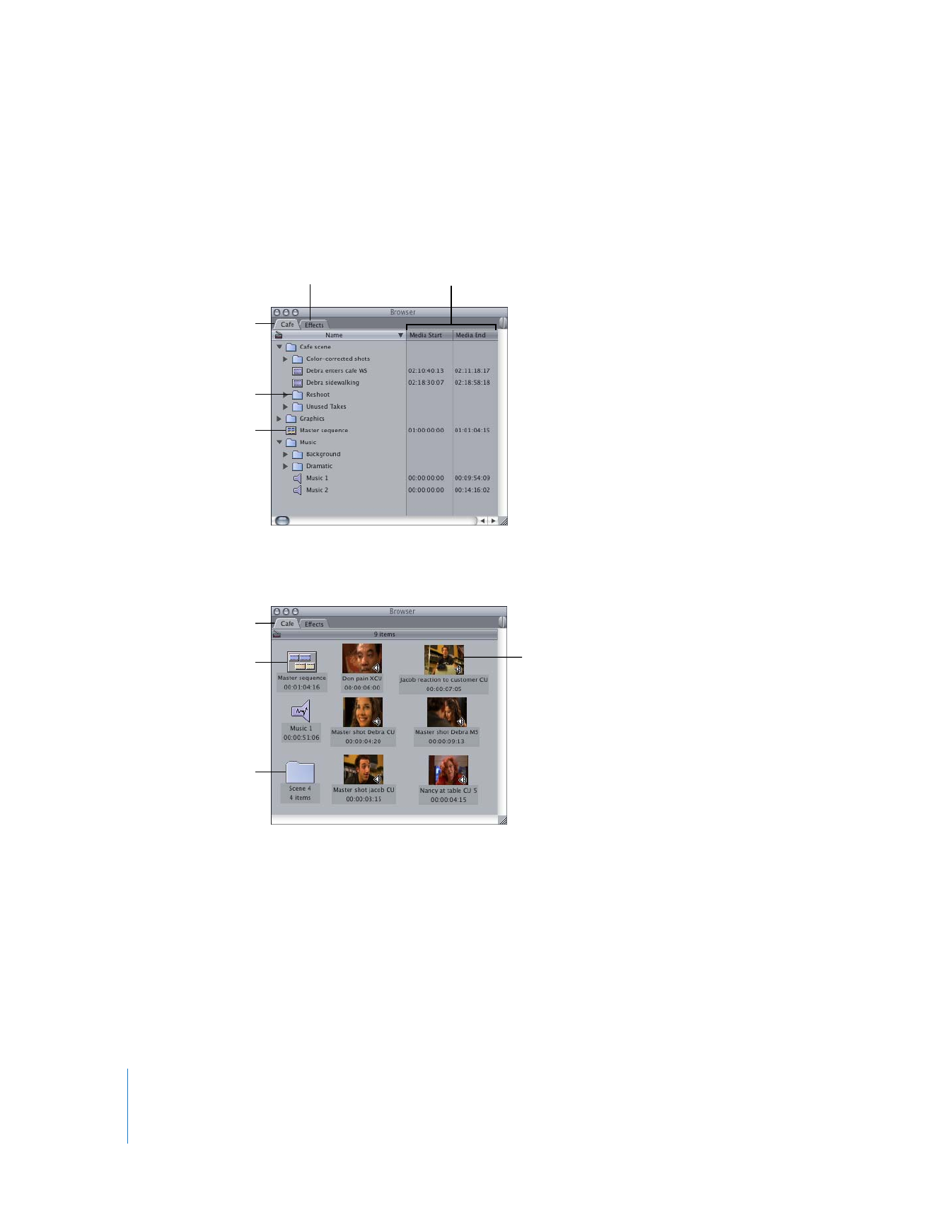
54
Part II
Learning About the Final Cut Pro Interface