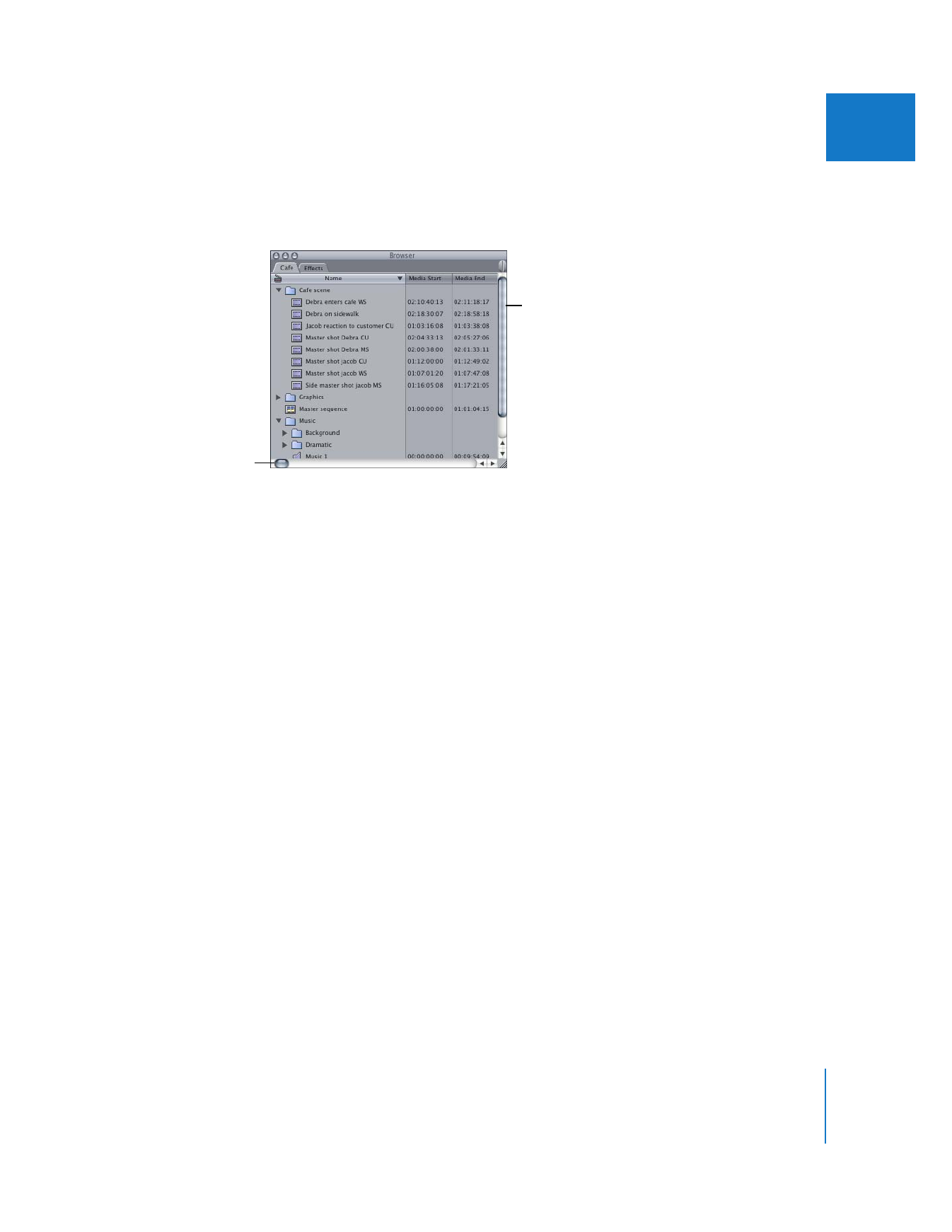
Using Columns in the Browser
In list view, the Browser’s scrollable columns provide information about your clips and
their associated media files.
The Browser can display many columns of information at once. You can customize the
Browser to display only the columns you want, as well as rearrange columns and change
their width. The Name column cannot be hidden, and always appears at the far left.
Information in Browser columns is based on the following:
 The item properties of a clip
 The clip settings you selected when your clips were logged and captured
 A clip’s media file properties such as image dimensions and frame rate
 The sequence settings of an individual sequence (the selected sequence preset)
You can change properties in some columns directly in the Browser by clicking or
Control-clicking within the column, and then choosing an option from the shortcut menu.
You can also modify these properties in the Item Properties window for a clip. For more
information, see Volume II, Chapter 5, “Working With Projects, Clips, and Sequences.”
Other properties, such as the frame size or video rate, are determined by the capture
preset you used to capture the clip’s media file (see Volume IV, Chapter 25, “Capture
Settings and Presets.”
∏
Tip: If a field in the Browser contains more text than fits within the field or column, you
view the complete information by moving the pointer over the field and then waiting
for several seconds. A tooltip appears with the full text of the entry.
Use the horizontal
scroll bar to navigate
and view all of the
columns in list view.
Use the vertical scroll bar
to navigate and view all of
the clips and sequences in
your project.
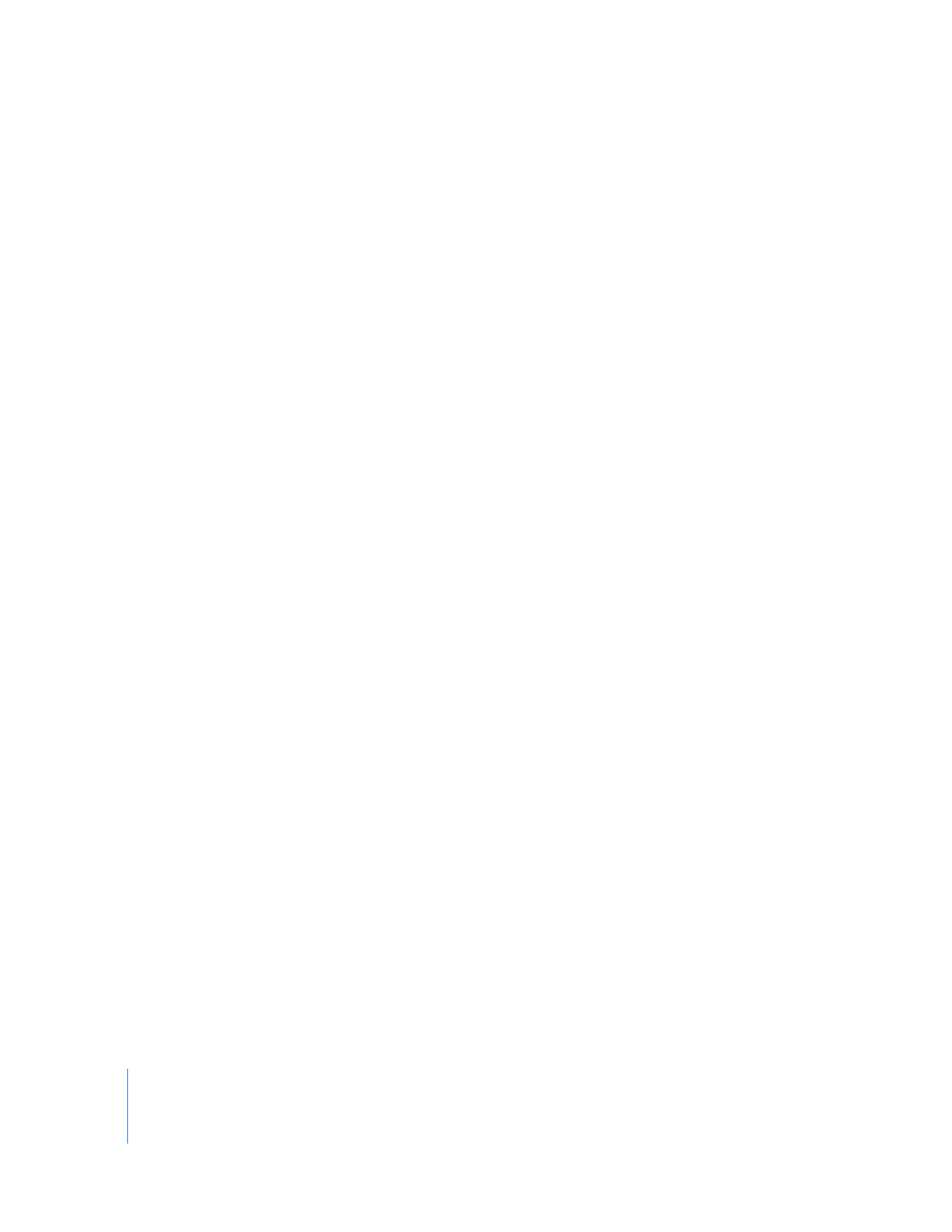
60
Part II
Learning About the Final Cut Pro Interface