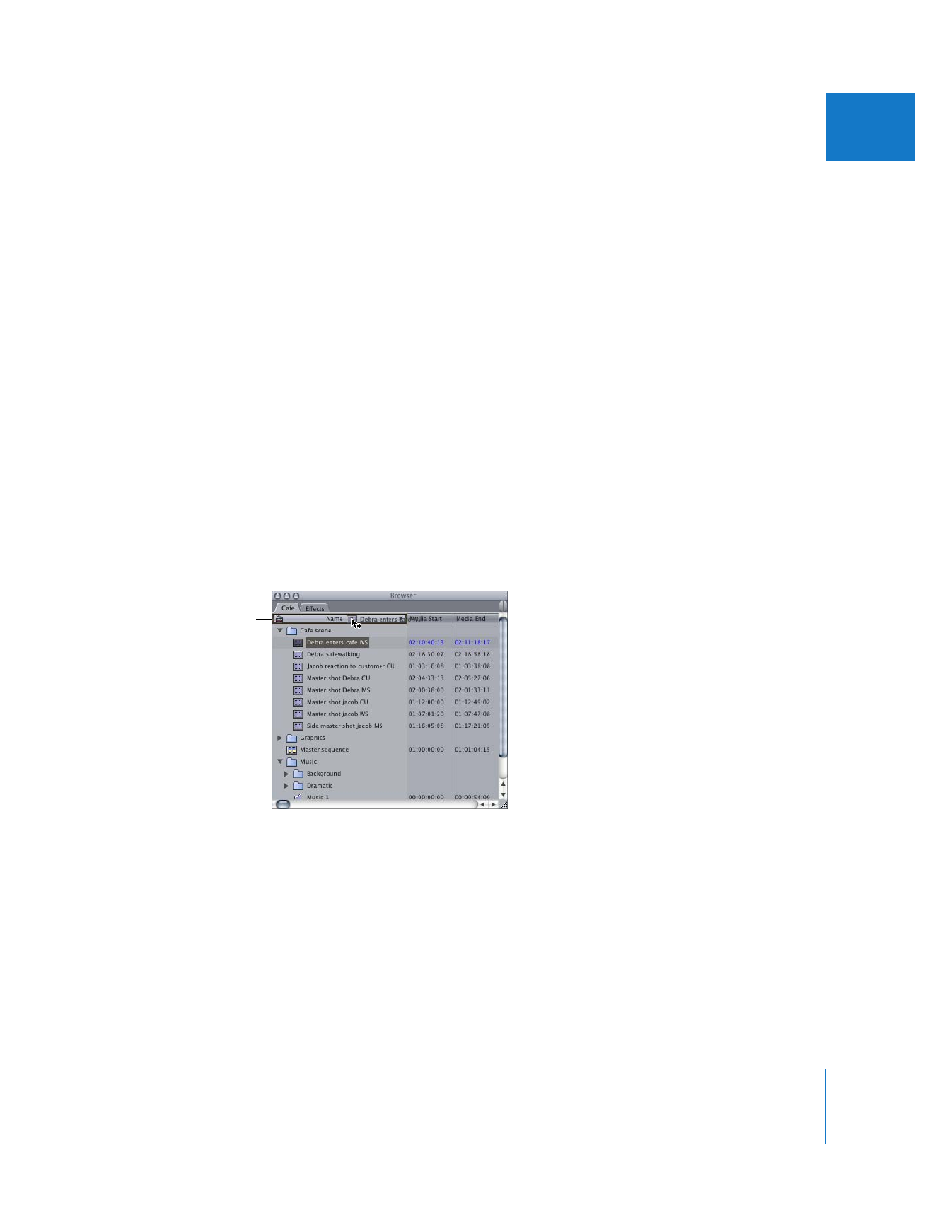
Copying and Deleting Items in the Browser
Copying or duplicating a clip creates an affiliate clip, which is a clip that shares properties
with the original clip, or master clip. For more information about master-affiliate clip
relationships, see Volume IV, Chapter 4, “Working With Master and Affiliate Clips.”
To copy an item, do one of the following:
m
Select the item, then hold down the Option key while you drag the item to a new bin
or to the Name column heading.
m
Press Option-D to duplicate the selected item.
m
Select an item, choose Edit > Copy, then choose Edit > Paste.
Hold the Option key
while you drag the
item to a new bin
or to the Name
column heading.
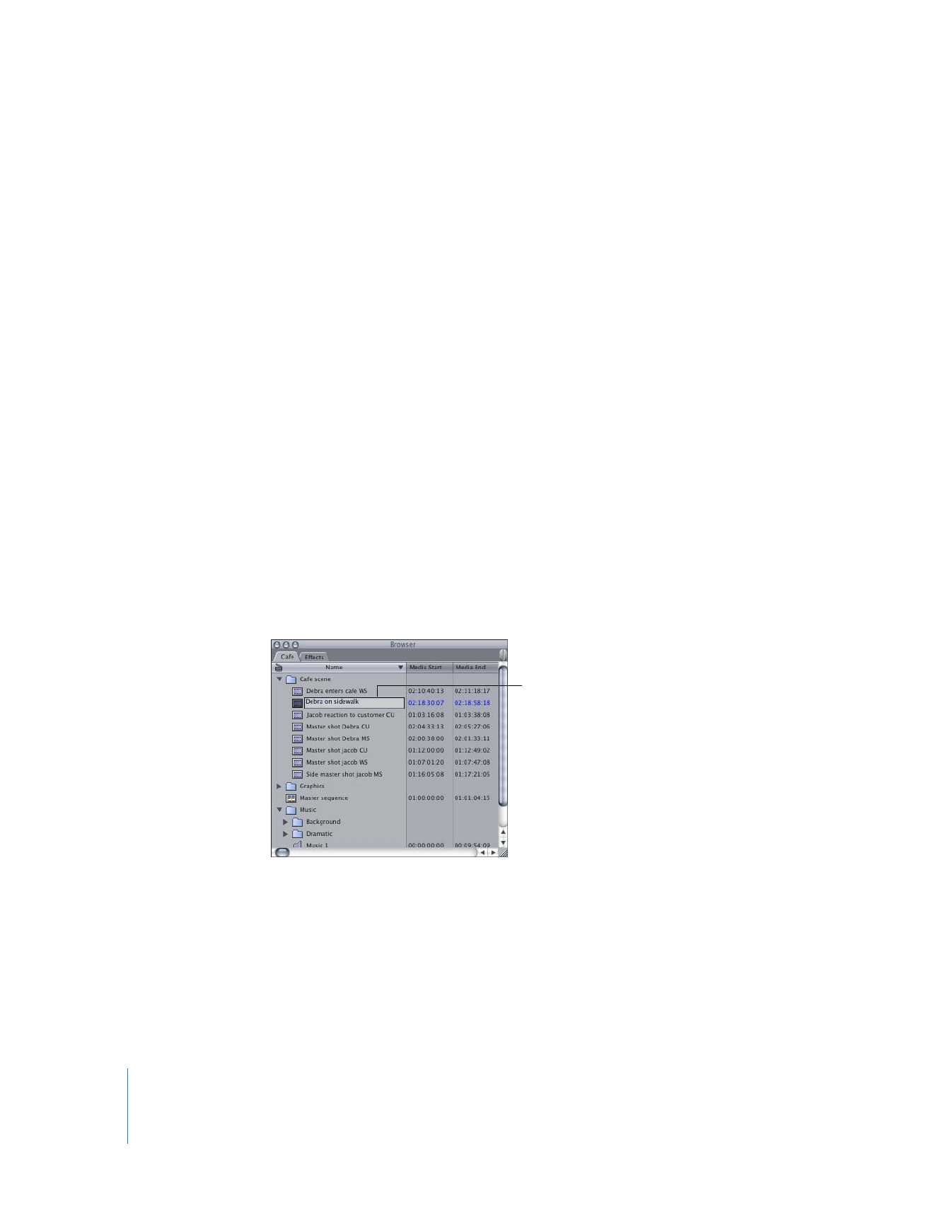
58
Part II
Learning About the Final Cut Pro Interface
To duplicate a master clip, creating a new master clip instead of an affiliate clip:
1
Select a clip in the Browser.
2
Do one of the following:
 Choose Modify > Duplicate as New Master Clip.
 Control-click the clip, then choose Duplicate as New Master Clip from the shortcut menu.
To delete a clip, sequence, or bin from a project:
m
Select the item, then press Delete.
Note: Deleting a clip from a project does not delete that clip’s media file from your
hard disk, nor does it delete any other affiliated clips, including sequence clips. When
deleting a master clip, however, Final Cut Pro warns you that affiliated clips will lose the
master clip they refer to. Deleting a master clip turns all affiliated clips into master clips
(in the Browser) or independent clips (in sequences).