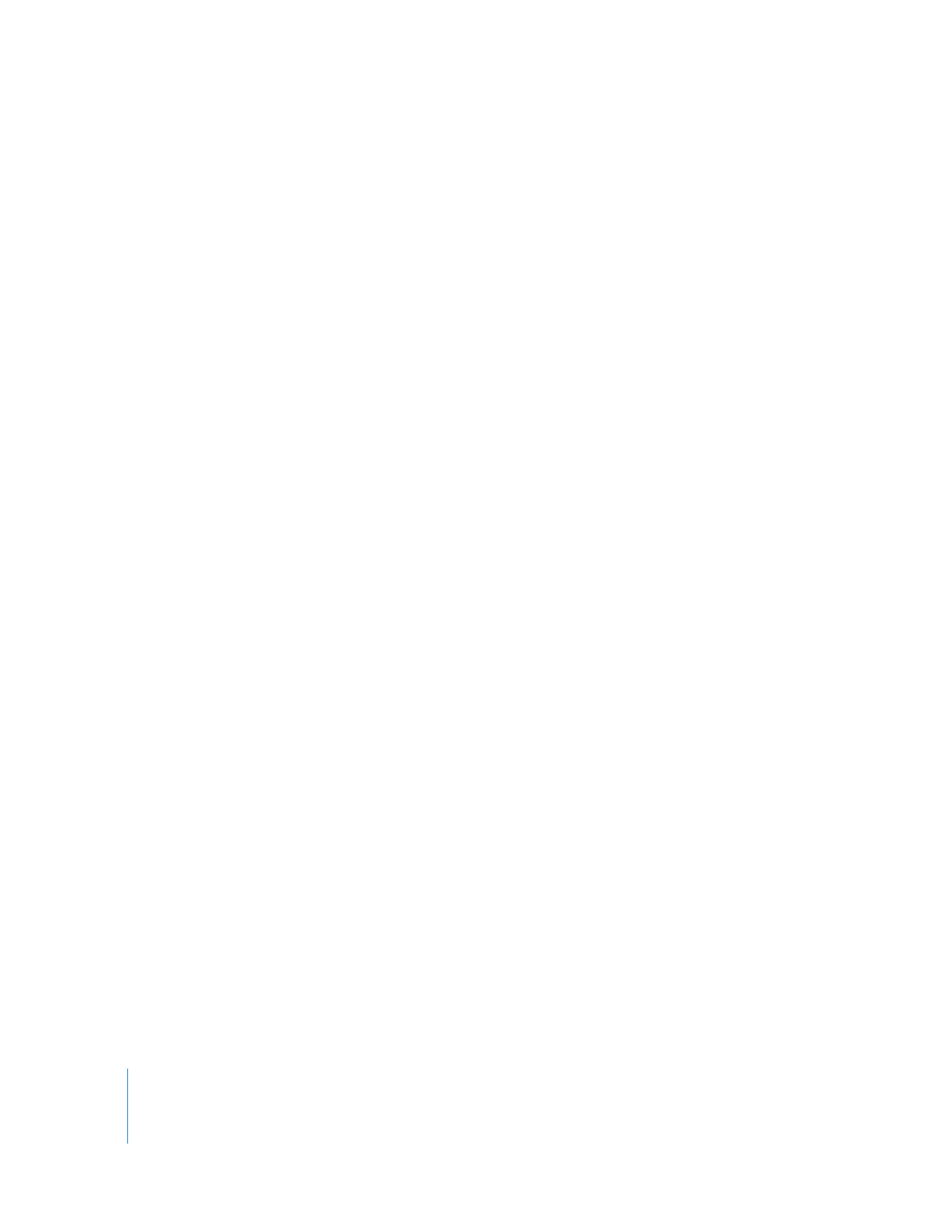
Editing Controls in the Canvas
The Canvas can perform five basic types of edits to place a clip in the Viewer into the
current sequence. The clip is placed in the Timeline according to the In and Out points
set in the clip and the sequence, following the rules of three-point editing. The basic
edit types are:
 Overwrite: Replaces the clip items in the destination sequence track with the clip in
the Viewer.
 Insert: Pushes clip items in the sequence forward to accommodate the clip from
the Viewer.
 Replace: Replaces the clip item beneath the Canvas/Timeline playhead with the clip in
the Viewer, using the playhead position in both windows as a synchronization point.
 Fit to Fill: Speeds up or slows down the clip in the Viewer to fit between the In and
Out points set in the Canvas and Timeline.
 Superimpose: Edits the clip in the Viewer into a track above the sequence clip that
intersects the playhead.
Variations of overwrite and insert, called overwrite with transition and insert with
transition, add the default transition when you perform the edit. This allows you to
perform transitions such as dissolves in a single move. These edits are covered in much
more detail in Volume II, Chapter 10, “Three-Point Editing.”
You can use the Canvas editing controls to perform edits. Once you’ve marked a clip in
the Viewer with In and Out points defining how much of that clip you want to use,
you can use the Edit Overlay or the edit buttons at the bottom of the Canvas to
perform the edit.
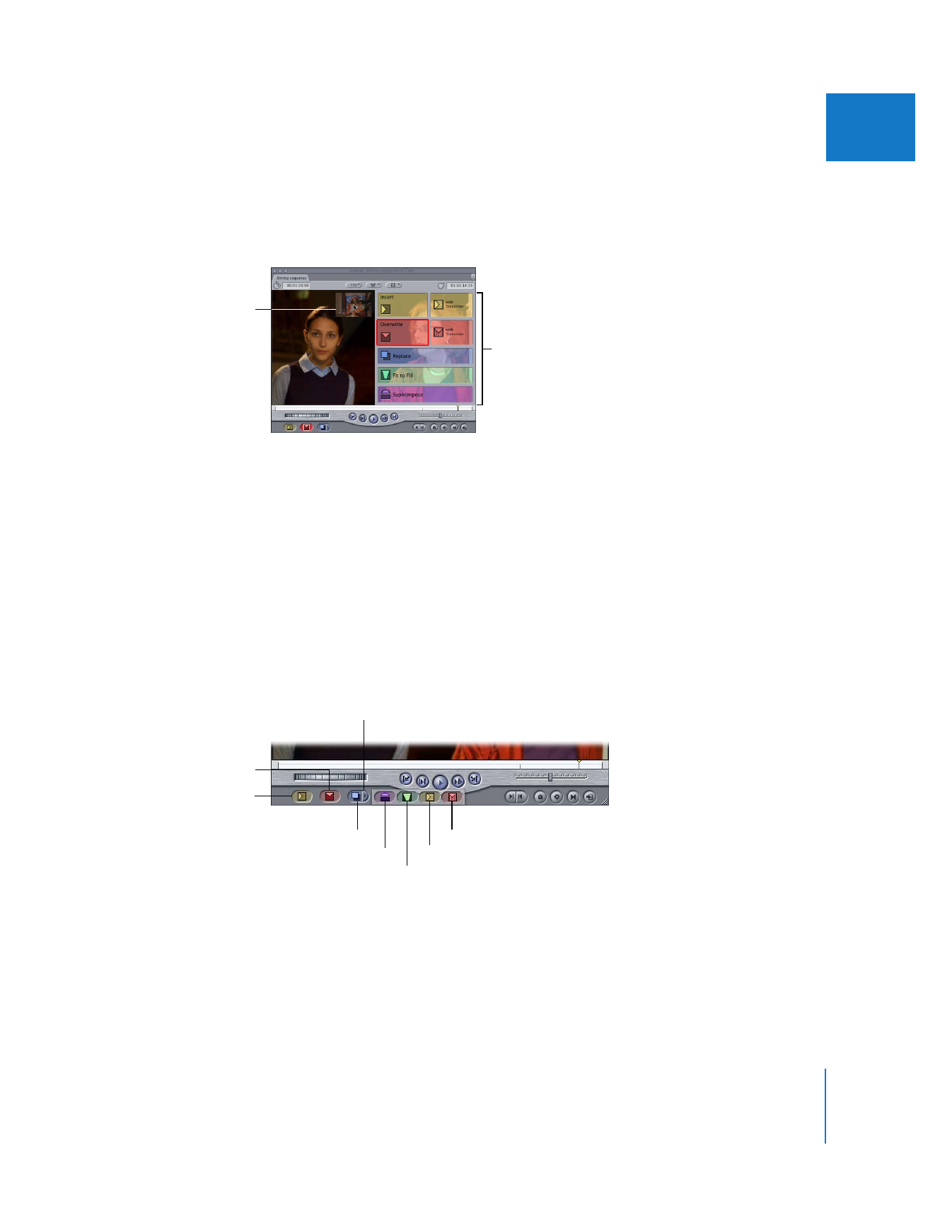
Chapter 7
Canvas Basics
93
II