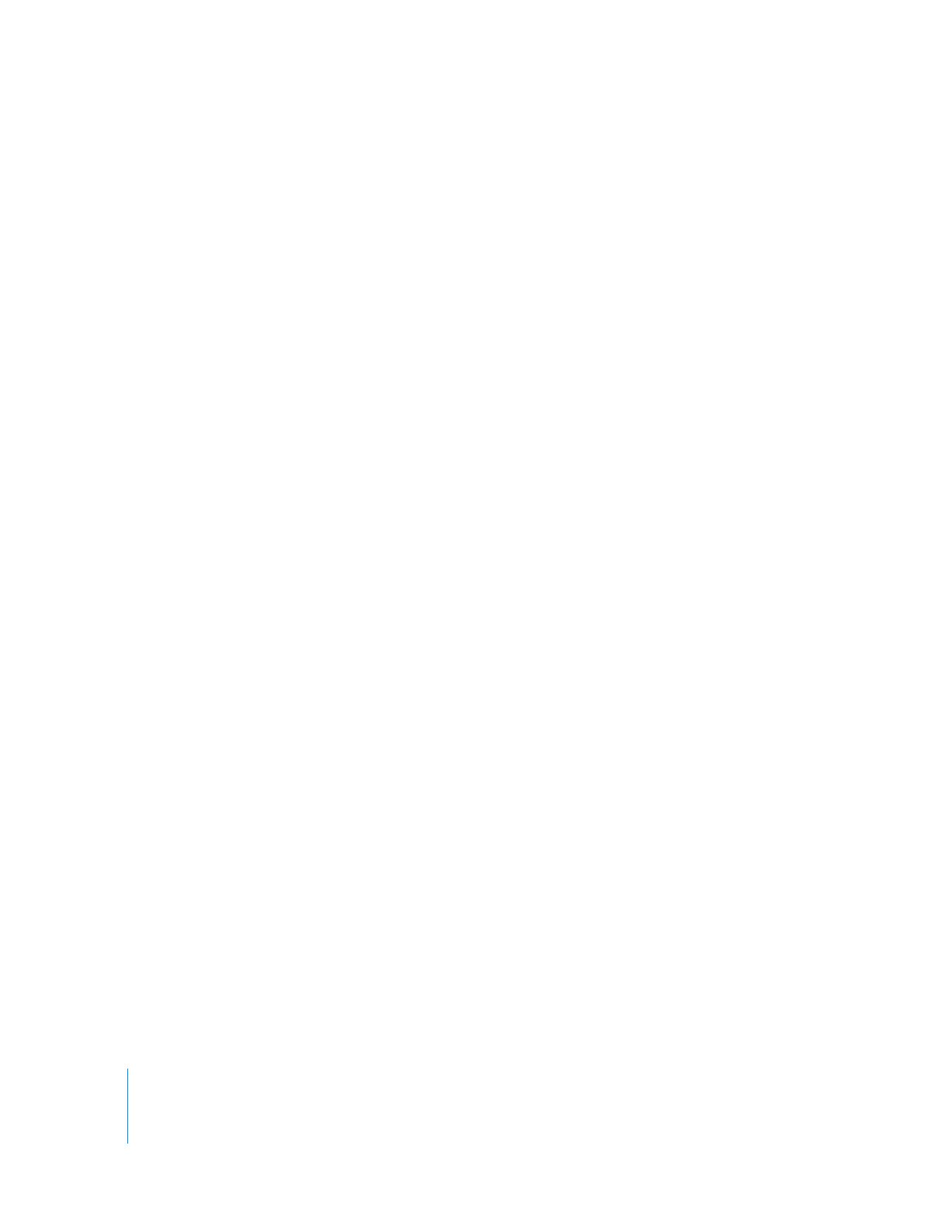
Opening, Selecting, and Closing Sequences in the Canvas
”).
Note: Most of the commands you use in the Canvas also work in the Timeline.
To make the Canvas window active, do one of the following:
m
Click the Canvas.
m
Press Command-2.
m
Press Q to switch between the Viewer and the Canvas.
Opening, Selecting, and Closing Sequences in the Canvas
Sequences are represented by tabs in the Canvas and Timeline. All controls and
commands in the Canvas affect only the sequence in the foreground.
To open a sequence in the Canvas:
m
Double-click a sequence in the Browser.
m
Select the sequence in the Browser, then press Return.
m
Control-click the sequence in the Browser, then choose Open Timeline from the
shortcut menu.
m
Select the sequence in the Browser, then choose View > Sequence in Editor.
If you have more than one sequence open in the Canvas, the tab in front is the active
sequence.
To make a sequence active in the Canvas:
m
Click a sequence’s tab to bring it to the front.
To close a sequence in the Canvas, do one of the following:
m
Click a sequence’s tab to bring it to the front, then choose File > Close Tab.
m
Click a sequence’s tab to bring it to the front, then press Control-W.
m
Control-click the tab, then choose Close Tab from the shortcut menu.
When you close the tab of a sequence in the Canvas, its corresponding tab in the
Timeline also closes.
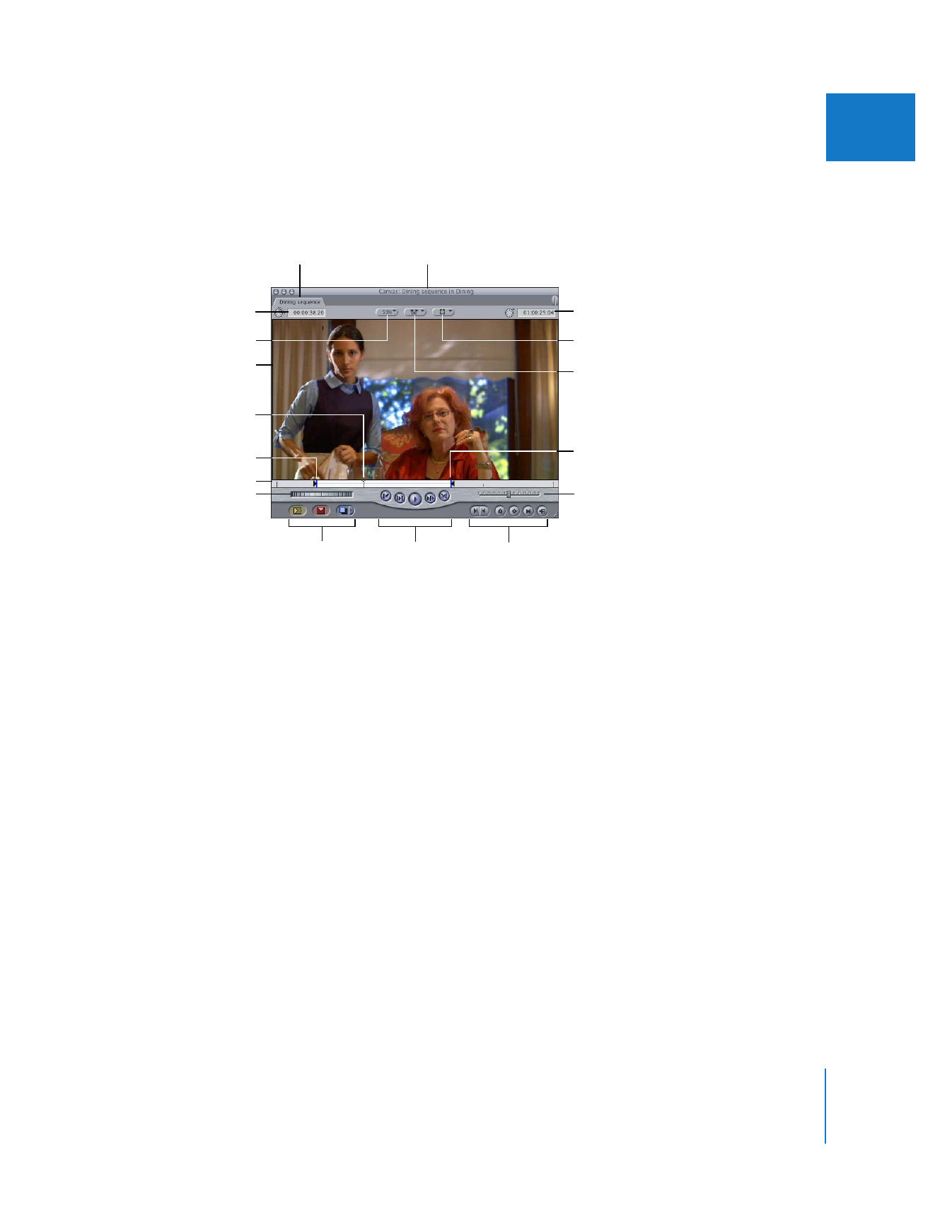
Chapter 7
Canvas Basics
91
II