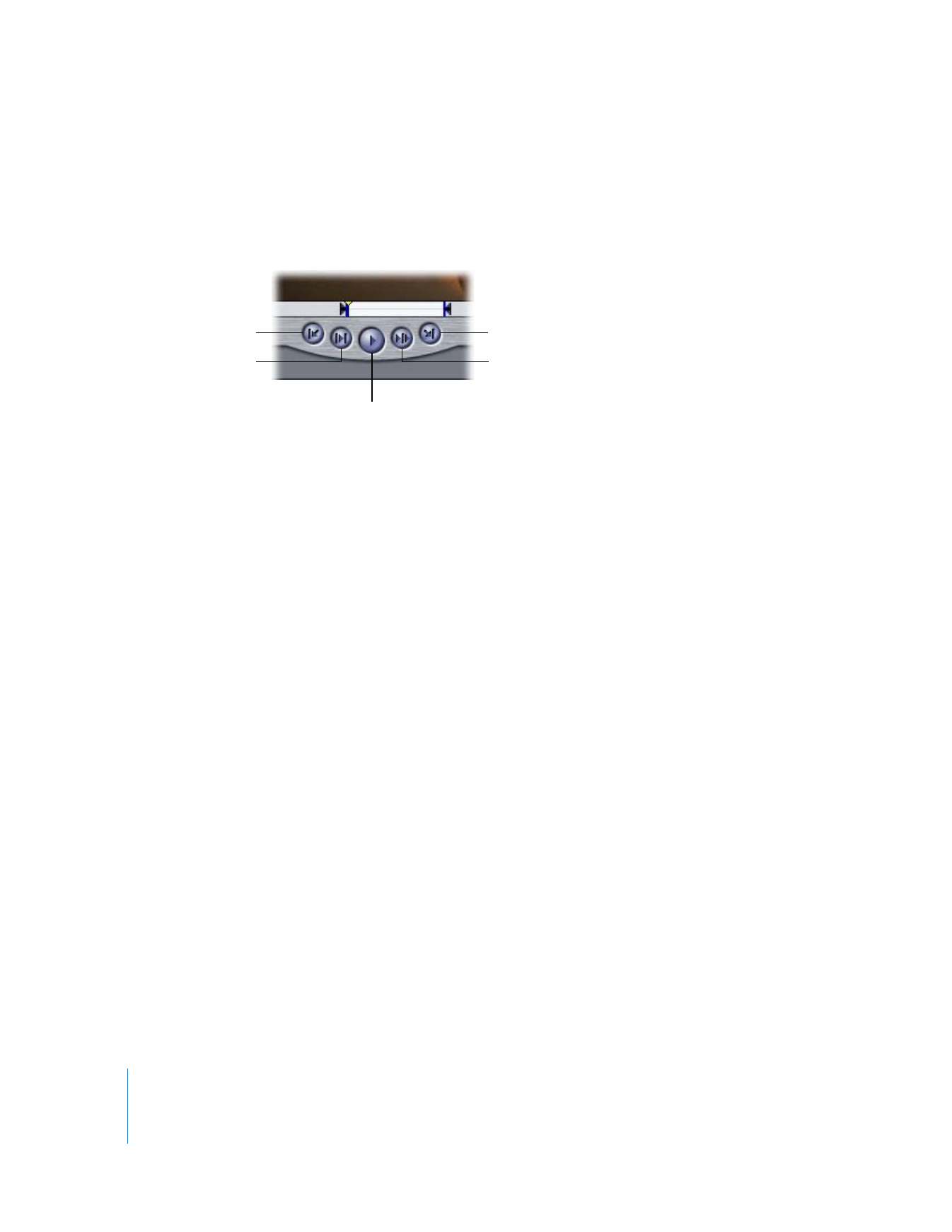
Transport Controls
Transport (or playback) controls let you play sequences in the Canvas, as well as move
the playhead in the Timeline. These controls play clips and sequences at 100 percent
(or 1x) speed. There are keyboard shortcuts for each control.
 Play (Space bar): Plays your sequence from the current location of the playhead.
Clicking it again stops playback.
 Play In to Out (Shift-\): Moves the playhead to the current In point of a sequence and
plays forward from that point to the Out point.
 Play Around Current Frame (\): Plays the selected sequence “around” the current
playhead position. When you click this button, playback begins before the playhead
position based on the value in the Preview Pre-roll field in the Editing tab of the User
Preferences window. Playback continues through the original position of the playhead,
and then continues for the amount of time specified in the Preview Post-roll field.
When you stop playback, the playhead jumps back to its original position. For more
information, see Volume IV, Chapter 23, “Choosing Settings and Preferences.”
 Go to Previous (Up Arrow) and Go to Next Edit (Down Arrow): These controls are
primarily used for quickly navigating from one edit point to the next in the Canvas.
The Go to Previous and Go to Next Edit buttons move the playhead to the previous
and next edit points in the sequence, relative to the current playhead position. If you
have In and Out points set in your sequence, the Go to Previous and Go to Next Edit
buttons navigate to these points as well.
Note: Similar controls also appear in the Viewer, Log and Capture, and Edit to Tape windows.
Go to Next Edit
Play Around
Current Frame
Play In to Out
Play
Go to Previous Edit
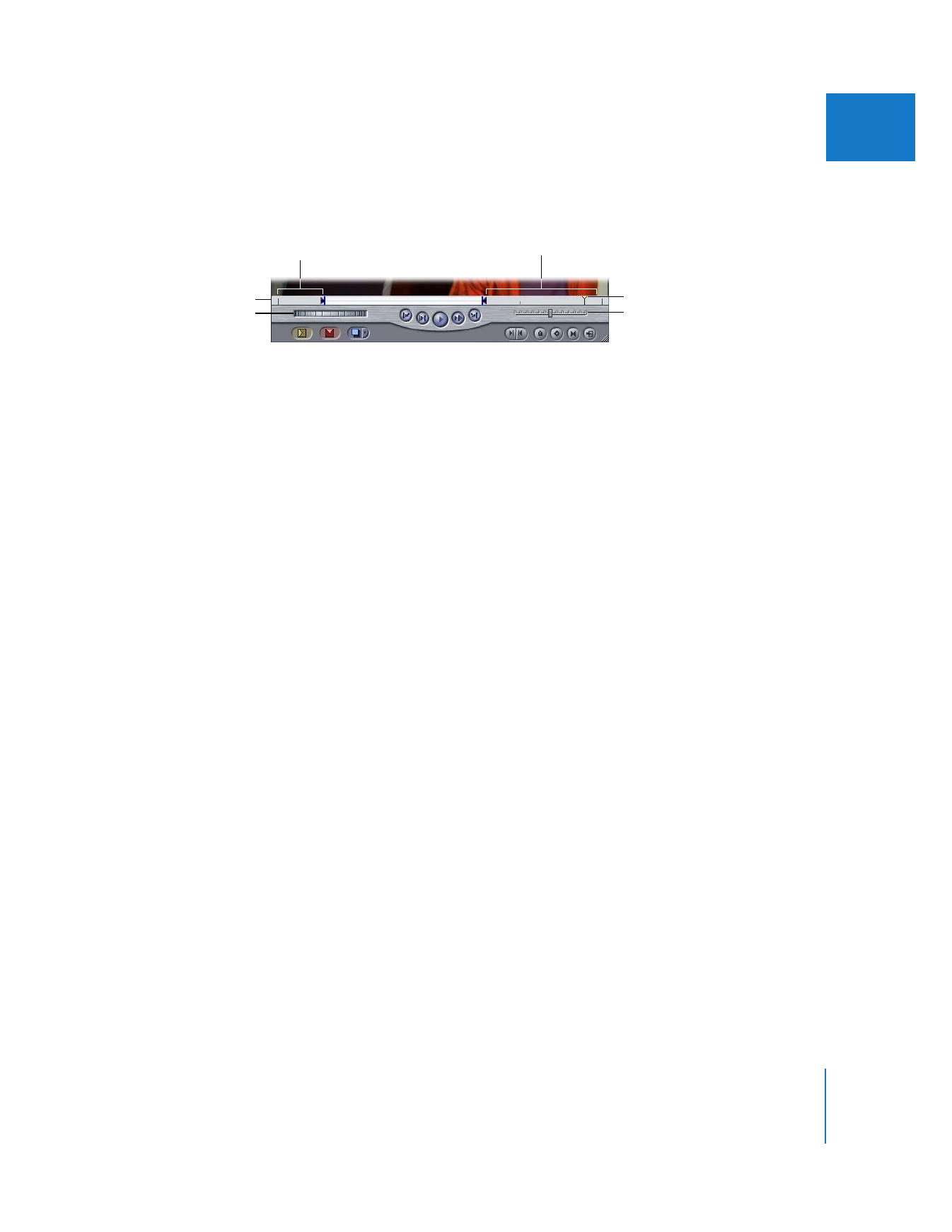
Chapter 7
Canvas Basics
95
II