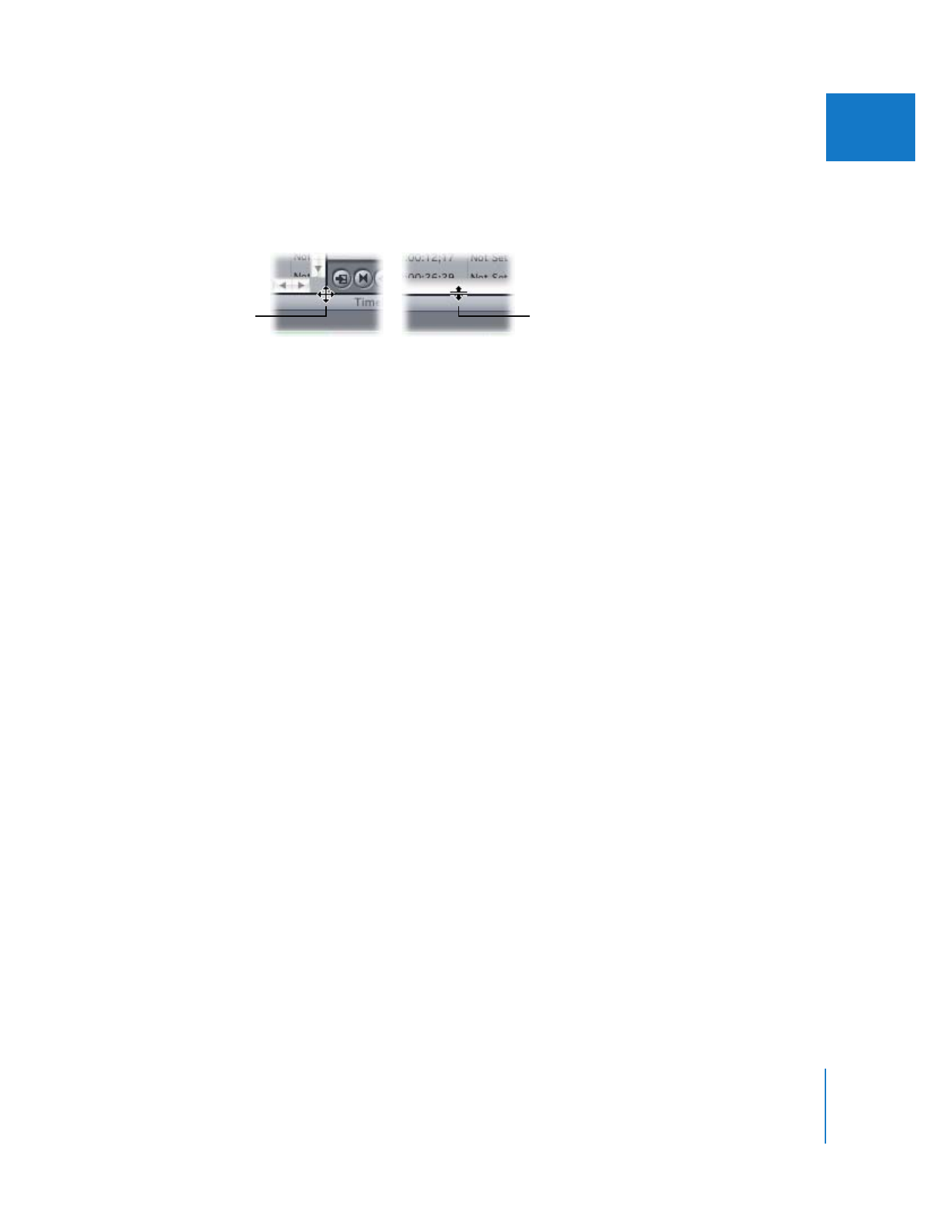
Choosing a Window Layout
Choose a layout that maximizes your screen real estate in the best way for your source
material, editing function, screen resolution, and monitor type. For example, if you’re
doing color correction, you may want to choose the Color Correction layout. This gives
you a simultaneous display of the Tool Bench window (and use of the Video Scopes tab
for monitoring levels), the Viewer (so you can manipulate the color correction controls),
and the Canvas (to see your output).
Pointer between
three or more windows
Pointer between
two windows

144
Part II
Learning About the Final Cut Pro Interface
To choose a window layout:
m
Choose Window > Arrange, then choose an option from the submenu.
 Audio Mixing: This places the Viewer, Canvas, and Tool Bench at the top. The Tool
Bench window contains the Audio Mixer tab (you can also open the Audio Mixer by
choosing Tools > Audio Mixer). The Browser and Timeline are on the bottom, with
the Tool palette and audio meters to the right of the Timeline.
 Color Correction: This places the Viewer, Canvas, and Tool Bench at the top. The Tool
Bench window contains the Video Scopes and Frame Viewer tabs (you can also open
the Video Scopes and Frame Viewer by choosing Tools > Video Scopes and Tools >
Frame Viewer). The Browser and Timeline are on the bottom, with the Tool palette
and audio meters to the right of the Timeline.
 Multiple Edits: This layout appears only if your screen resolution is set to 1280 x 854
or higher. This layout is useful for comparing three clips appearing in a sequence in a
row for color correction. At the top of the screen, from left to right, are the Viewer; a
Tool Bench window with a Frame Viewer tab showing the previous edit point; the
Canvas; and another Tool Bench window with a Frame Viewer tab showing the next
edit point. The Browser and Timeline are on the bottom, with the Tool palette and
audio meters to the right of the Timeline.
 Standard: This places the Browser, Viewer, and Canvas at the top and the Timeline
across the bottom. The Tool palette and audio meters are to the right of the Timeline.
 Two Up: This places the Viewer and Canvas at the top and the Browser and Timeline
on the bottom. The Tool palette and audio meters are to the right of the Timeline.