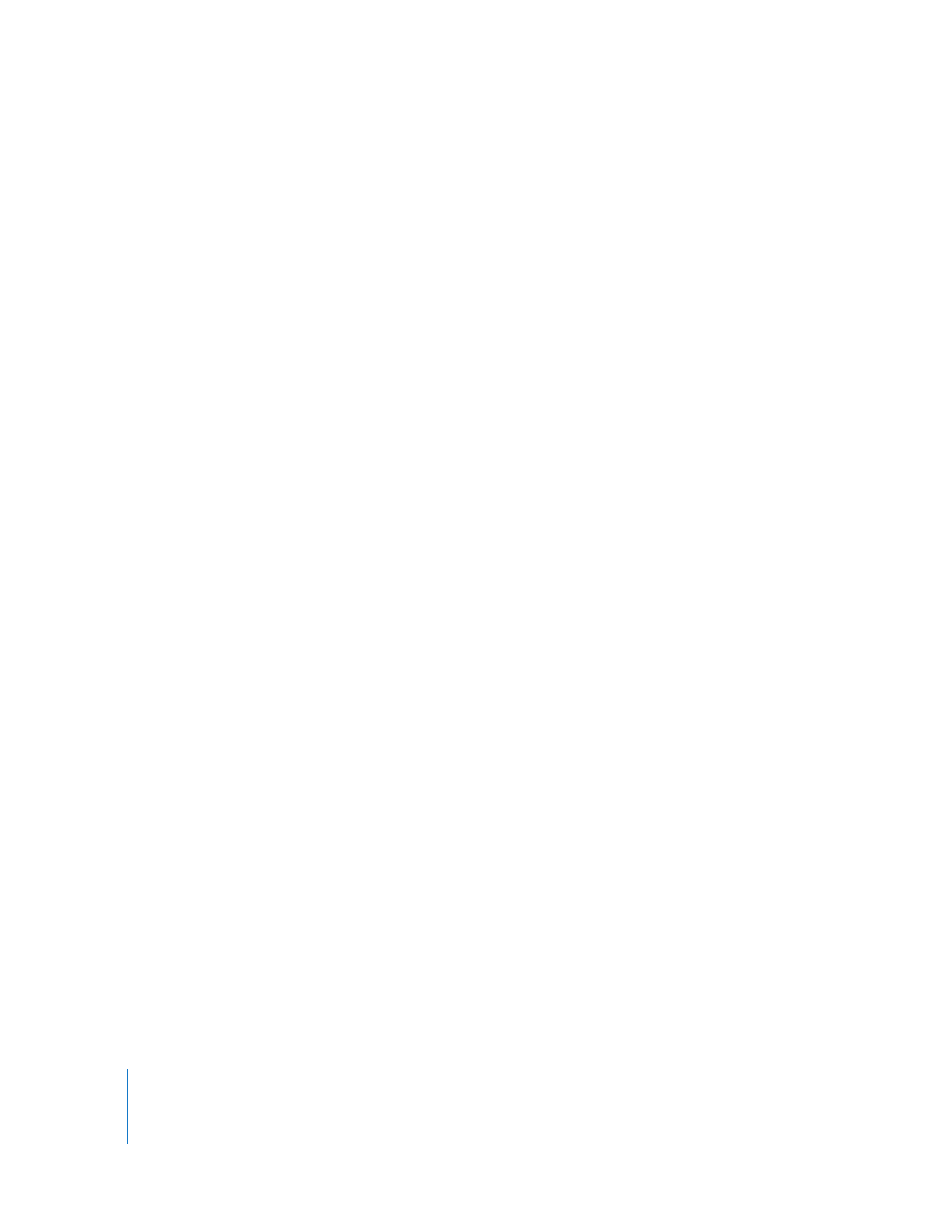
Ways to Customize Keyboard Shortcuts
You can customize the way you work in Final Cut Pro by setting up keyboard shortcuts
for many commands. The default keyboard shortcuts appear to the right of the
command name in menus and in tooltips.
When you customize the keyboard, you can:
 Change default keyboard shortcuts: You can customize the keyboard to override the
default keyboard shortcuts for individual commands or for the entire keyboard
layout. This lets you set up keyboard shortcuts based on your preferred set of keys
and work style. You can also set up the keyboard so that it uses the same keyboard
shortcuts used in other applications you may be familiar with.
 Load and save keyboard layouts: Once you set up your keyboard shortcuts, you can
save your keyboard layout for use in another system or for archiving (in case you
have to reinstall your software at a later point). You can also load a layout that
someone else has set up. These options are useful if you are working on multiple
computers or with several editors on a team. You can also save documents that list
commands and their keyboard equivalents, providing you with a useful online or
print reference guide.
 Create shortcut buttons: You can create shortcut buttons corresponding to
commands and place them at the top of the major windows in Final Cut Pro. This lets
you use a one-button click, instead of a key combination, to perform commands in
that window. You can rearrange, organize, copy, and move buttons between
windows, allowing for even more customization of the interface.
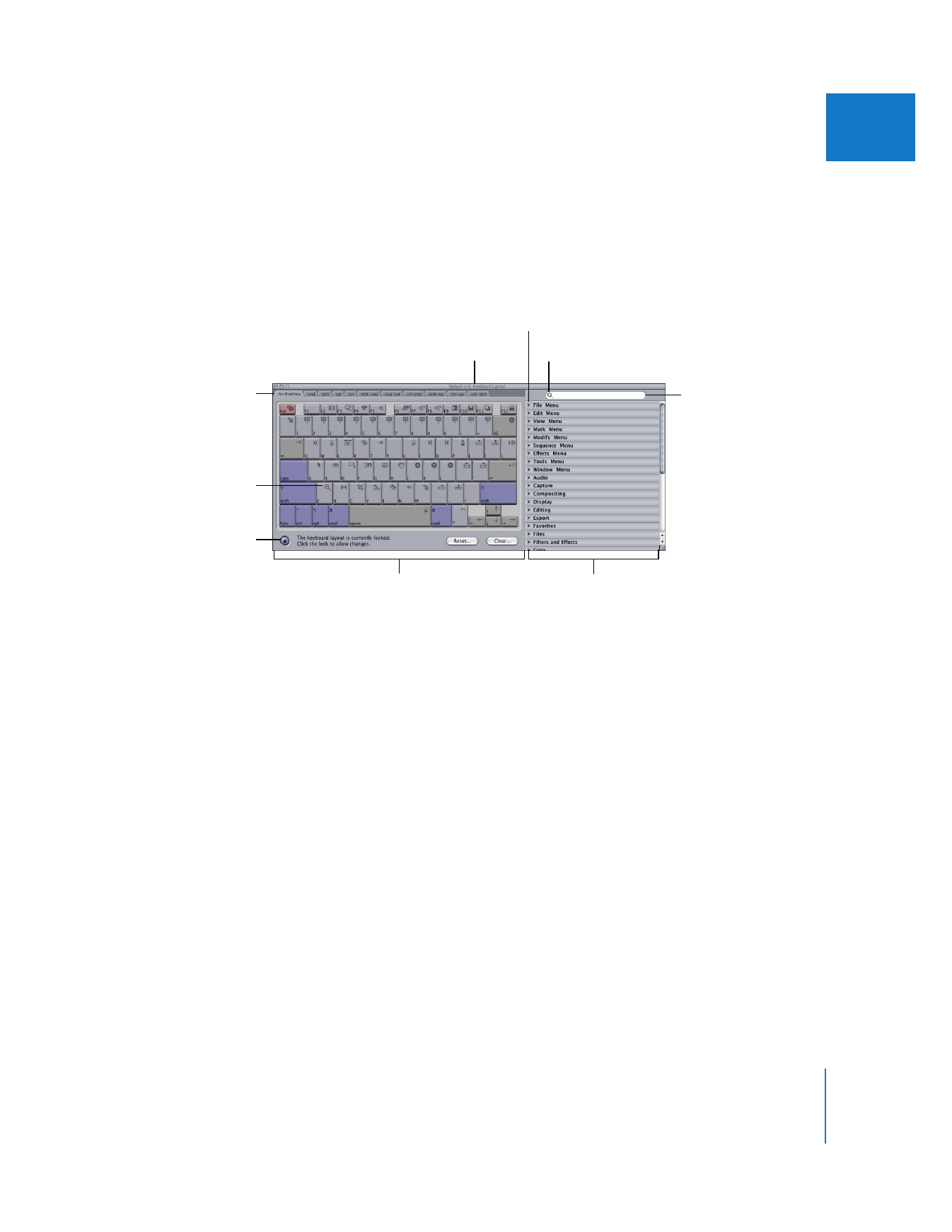
Chapter 10
Customizing the Interface
147
II