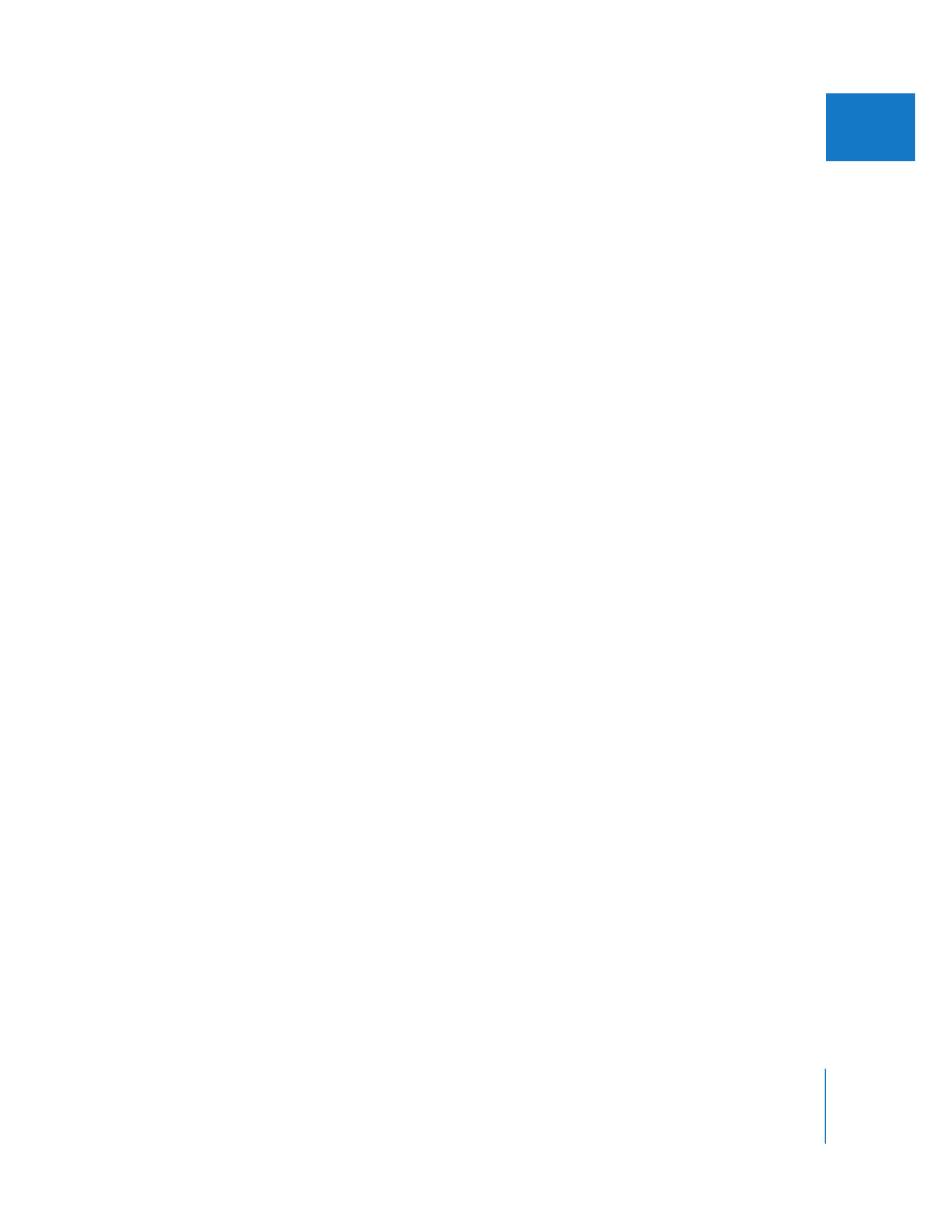
Avoiding Keyboard Shortcut Conflicts
Certain keyboard shortcuts may not work in certain Final Cut Pro windows. For example,
suppose you press an alphanumeric key, such as J, K, or L in the Browser. In this case, the
first clip beginning with the character you pressed is selected (clips named Jacob, Katy,
or Larry, respectively). This is the default behavior of the Browser, and keyboard
shortcuts cannot bypass this feature. However, in the Viewer or Canvas, pressing J, K, or L
activates the transport controls (reverse, pause, and forward, respectively). When you
assign keyboard shortcuts, consider which windows you intend to use them in. To make
sure your custom keyboard assignment works as expected, try adding one or two
modifier keys to your custom keyboard shortcut. These key combinations are less likely
to be used by the built-in features of the windows.
Keyboard Shortcut Conflicts with Mac OS X
Keyboard shortcuts assigned by Mac OS X are unavailable in Final Cut Pro. These keyboard
shortcuts, such as Command-M (for minimizing a window) appear red in the Keyboard
Layout window of Final Cut Pro. Optional keyboard shortcuts, such as those assigned to
Exposé or Dashboard (in Mac OS X 10.4), also override keyboard shortcuts assigned in
Final Cut Pro. To solve this problem, you can either adjust the keyboard shortcuts for
Exposé or change the conflicting keyboard shortcuts in the Final Cut Pro Keyboard Layout
window. For more information, see Mac Help.
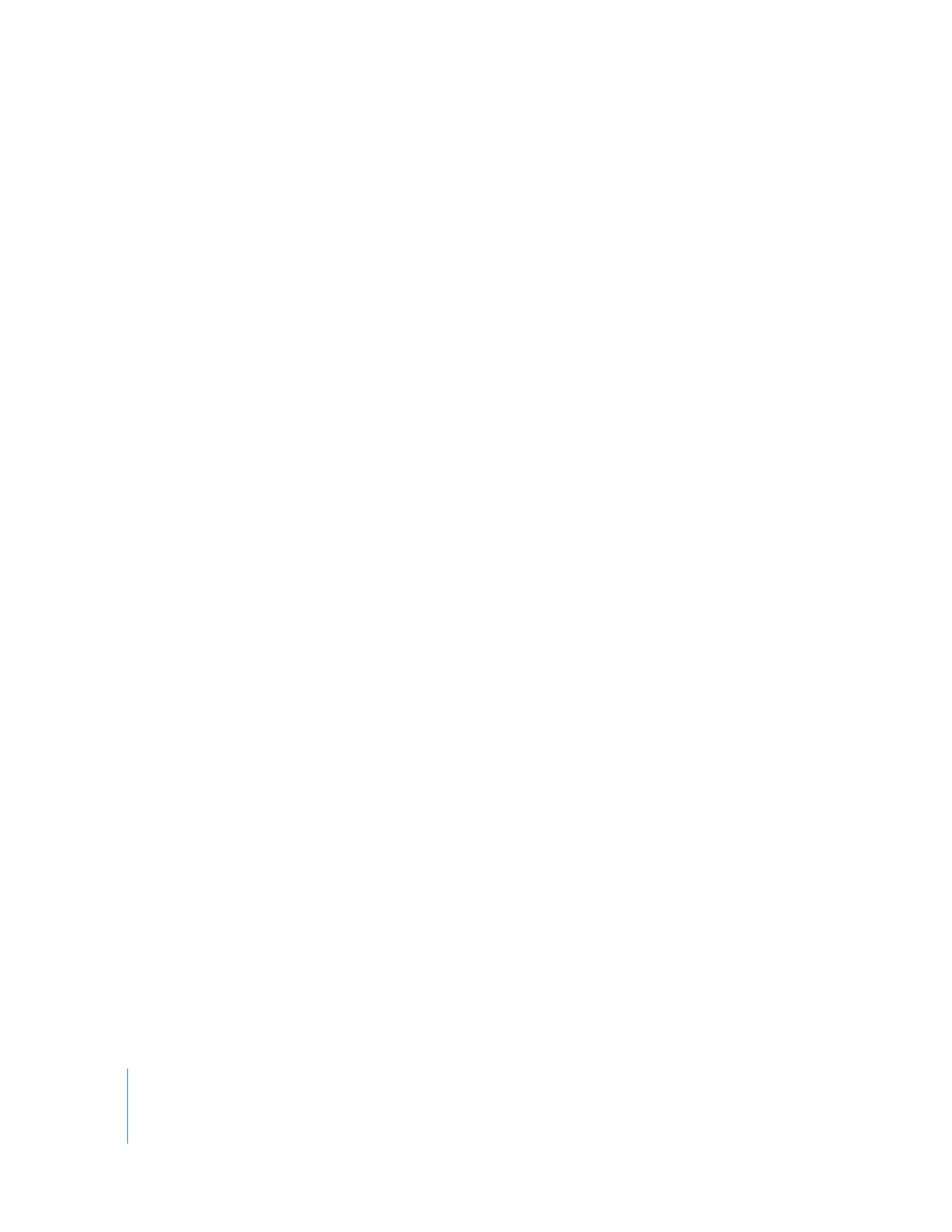
152
Part II
Learning About the Final Cut Pro Interface