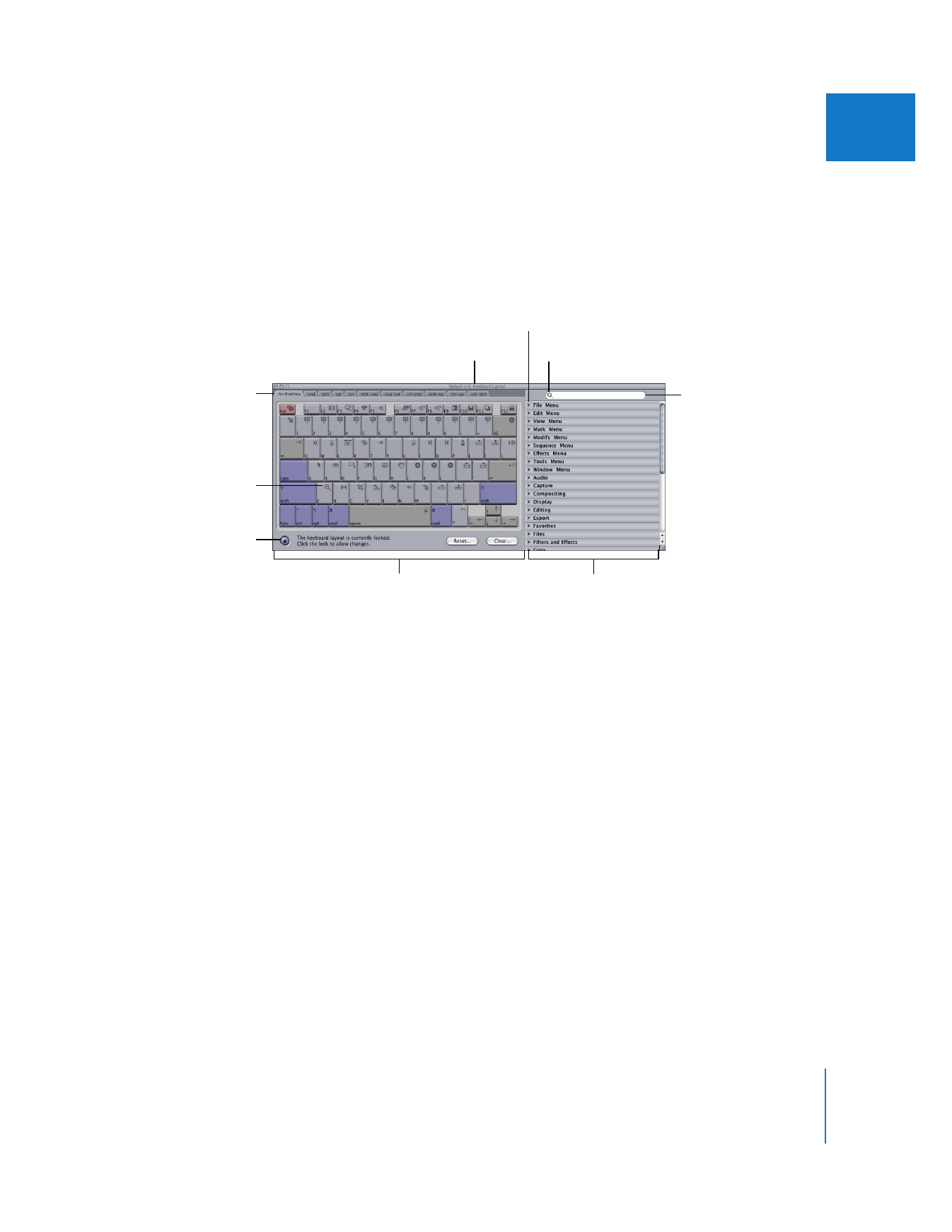
Learning About the Keyboard Layout Window
The Keyboard Layout window allows you to view current keyboard shortcuts, set up
custom keyboard shortcuts, and search for keyboard shortcuts by function or menu item.
To open the Keyboard Layout window, do one of the following:
m
Choose Tools > Keyboard Layout > Customize.
m
Press Option-H.
Keyboard Area
The currently selected keyboard layout appears here.
 Icons: Icons appear on each key for commands that are currently assigned to that
key. If you are unfamiliar with the icons, you can always enter a key in the command
list area to view all commands corresponding to that key.
 Tabs: There are tabs at the top of the Keyboard Layout window for each modifier key
or combination of modifier keys, such as No Modifiers, cmd (Command key), shift (Shift
key) and opt (Option key). Click a tab to display the icons for commands used when a
modifier key or combination of modifier keys is pressed along with another key.
 Lock button: Click to lock and unlock the keyboard layout so you can make and
prevent changes.
 Reset button: Click to reset all keyboard shortcuts to their original default key
combinations.
 Clear button: Click to clear all keyboard shortcuts, so they are blank. Some general
commands cannot be cleared, such as Copy and Paste. For more information, see
“
Clearing and Restoring Keyboard Layouts
” on page 152.
Magnifying glass icon
This specifies the currently
selected keyboard layout
and input type.
Lock button
An icon for the default
command is shown
on each key.
Keyboard area
Tabs let you choose the
modifier key to use.
Command list area (shown here
by menu set and function)
Search field
Disclosure triangle
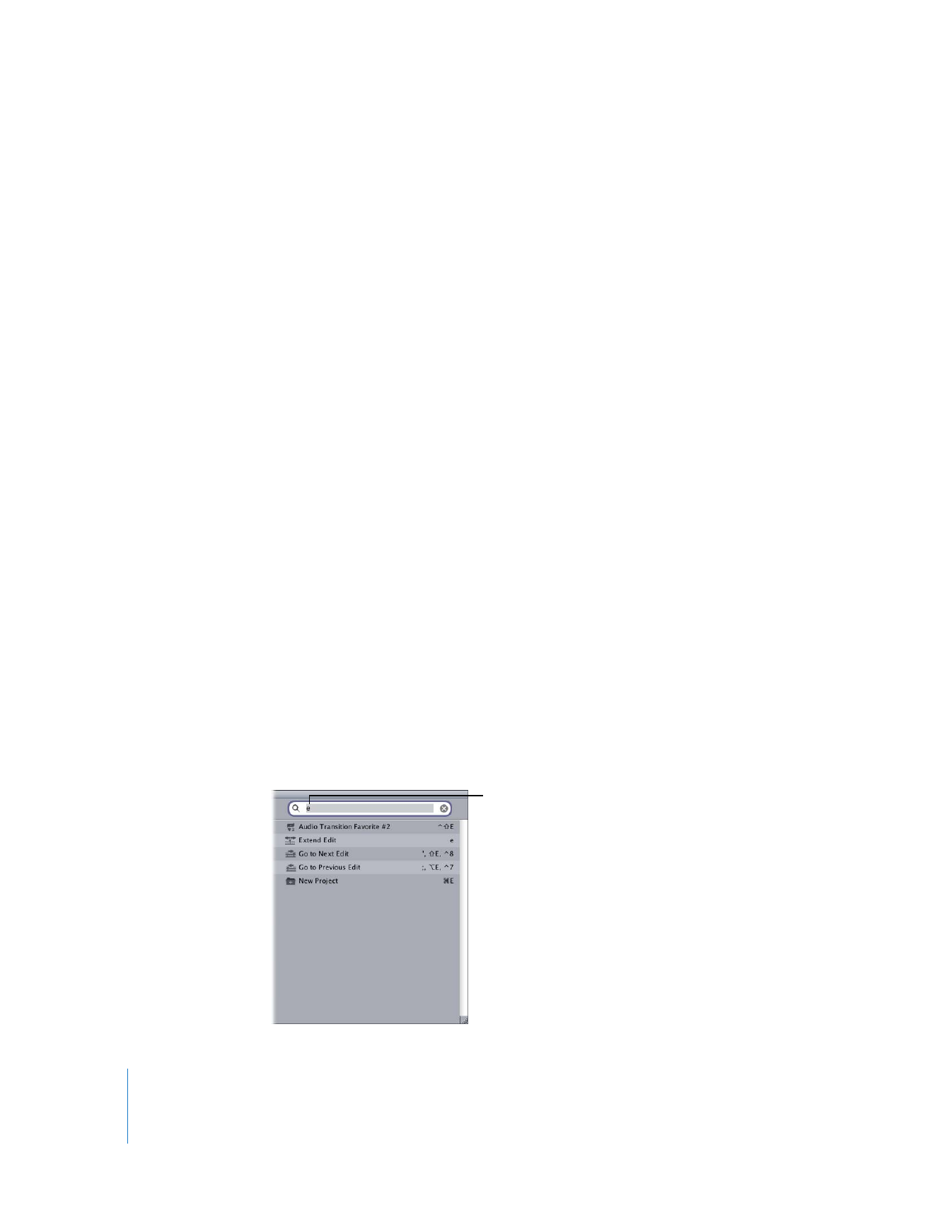
148
Part II
Learning About the Final Cut Pro Interface
Command List Area
By default, commands are listed by menu set (such as File and Edit) and command
group function (such as Audio and Capture commands). You can also view commands
alphabetically. You can use the controls in this area to choose how to display
commands as well as how to search for them.
 Disclosure triangle: Click to display all commands and their corresponding keyboard
shortcuts for a menu set or command group.
 Magnifying glass icon: Click to display commands alphabetically, along with their
keyboard shortcuts.
 Search field: Enter a command or key to search for.
 X icon: This icon appears on the right side of the search field only after you display
commands alphabetically. Click to display the command list by menu and function.
To view all commands alphabetically:
m
Click the magnifying glass icon.
To view commands by menu set and command group function:
m
Click the X icon.