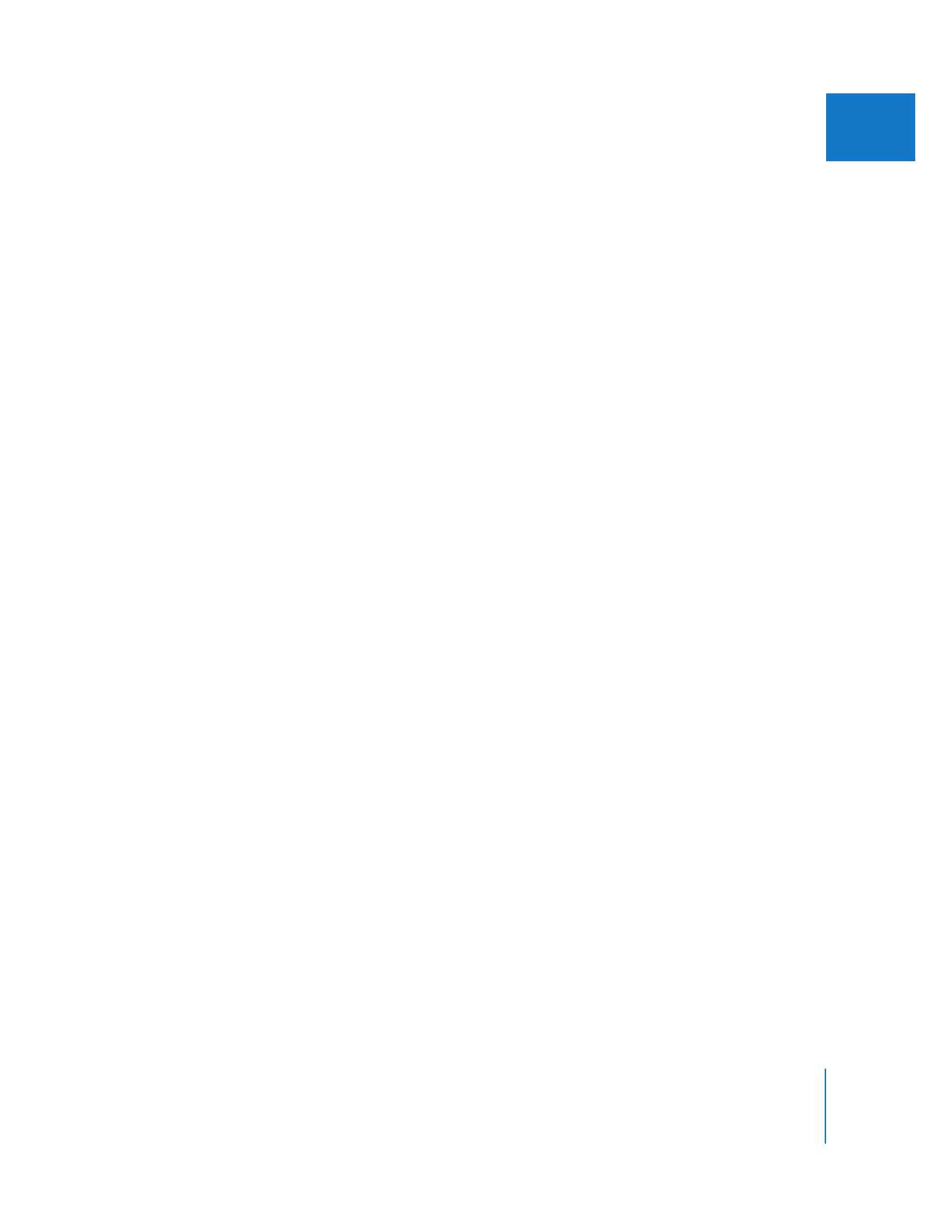
Saving and Loading Keyboard Layouts
You can save a keyboard layout that you customized. This is useful if you are working
with others on a project and want to use the same keyboard shortcuts for commands.
You can also load keyboard layouts that others have created.
To save a customized keyboard layout:
1
Choose Tools > Keyboard Layout > Save Keyboard Layout.
2
In the Save dialog, enter a new name for the layout if you want and choose where to
save it, then click Save.
The default name is Custom Keyboard Layout. The default location where these files are
stored is:
/Users/username/Library/Preferences/Final Cut Pro User Data/Keyboard Layouts/
3
If a file with the specified name already exists in that location, a message appears
asking if you want to replace the file. If so, click Replace; otherwise, click Cancel and
rename the file, then click Save.
When you import a custom keyboard layout, all existing shortcuts are replaced by
those in the custom keyboard layout.
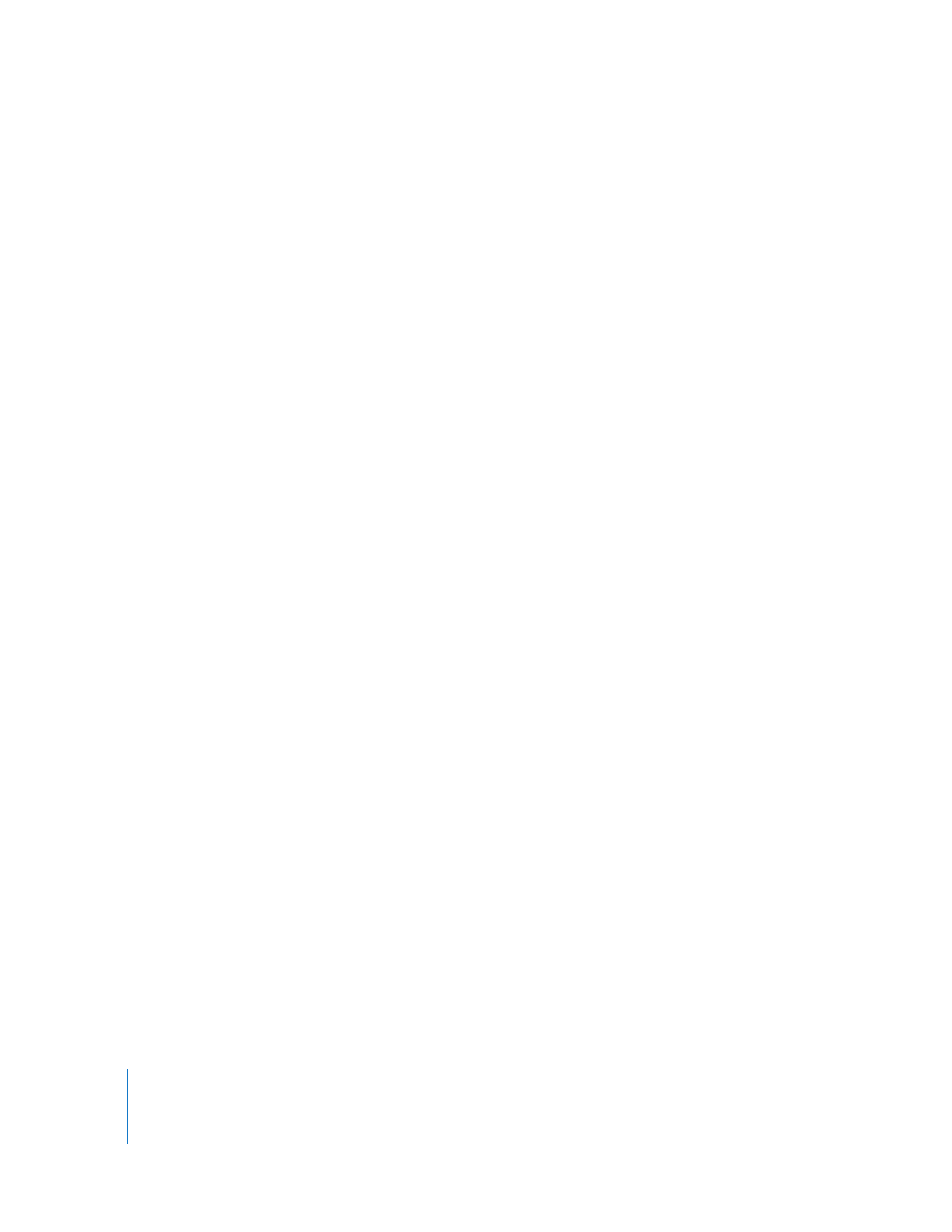
154
Part II
Learning About the Final Cut Pro Interface
To load a customized keyboard layout:
1
Copy the keyboard layout file to your computer.
The default location where these files are stored is:
/Users/username/Library/Preferences/Final Cut Pro User Data/Keyboard Layouts/
2
Choose Tools > Keyboard Layout > Load Keyboard Layout.
3
In the Choose a File dialog, navigate to the location where the keyboard layout is
stored, then click Choose.
When you open the custom Keyboard Layout window, the title bar indicates that the
layout is imported and displays the name of the layout.