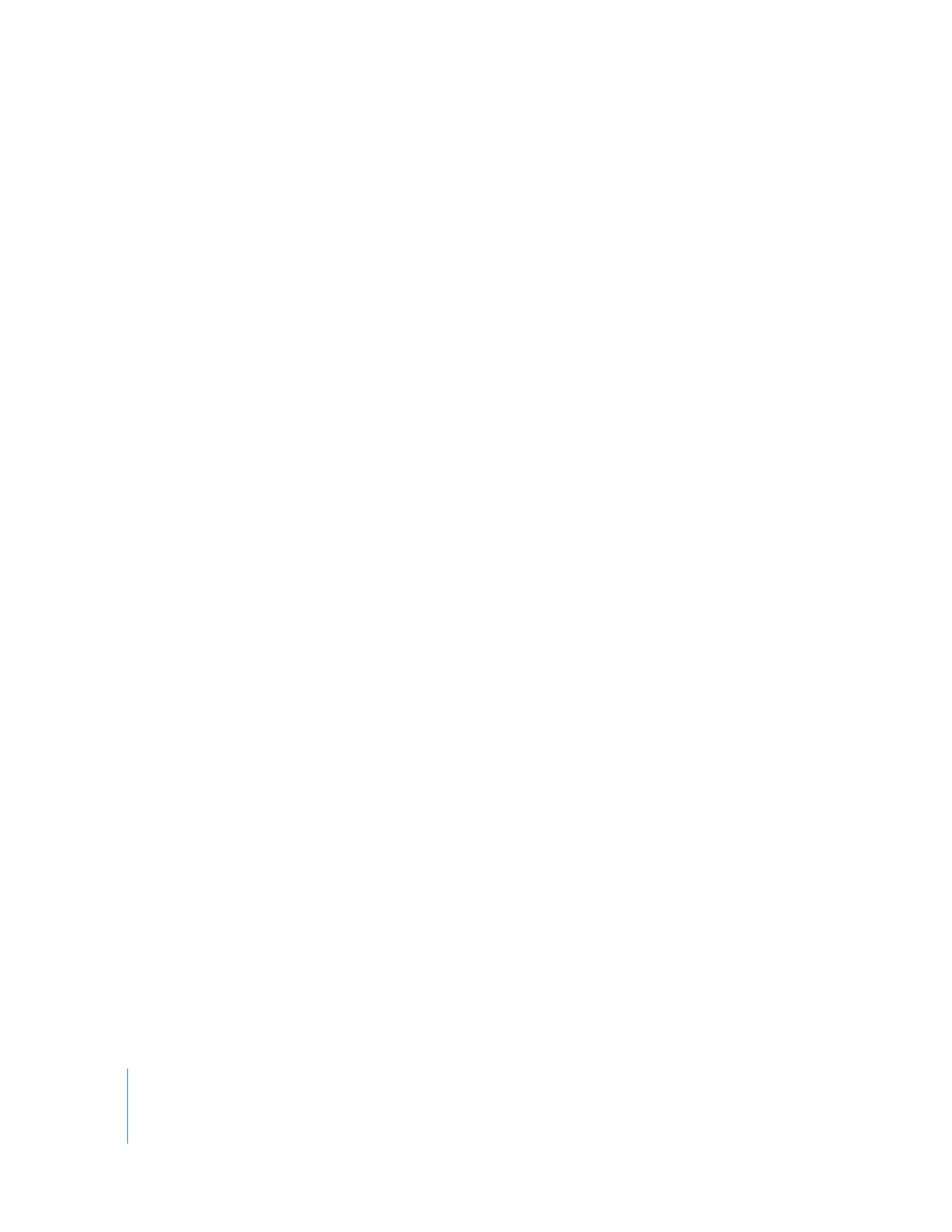
Saving Commands and Keyboard Shortcuts as Text Files
You can save commands and their keyboard shortcuts in a text document. These
documents serve as keyboard layout guides, available onscreen, or printed for easy
reference. You can open and reformat the text files in other programs, such as
spreadsheet or word-processing applications, to make them easier to read.
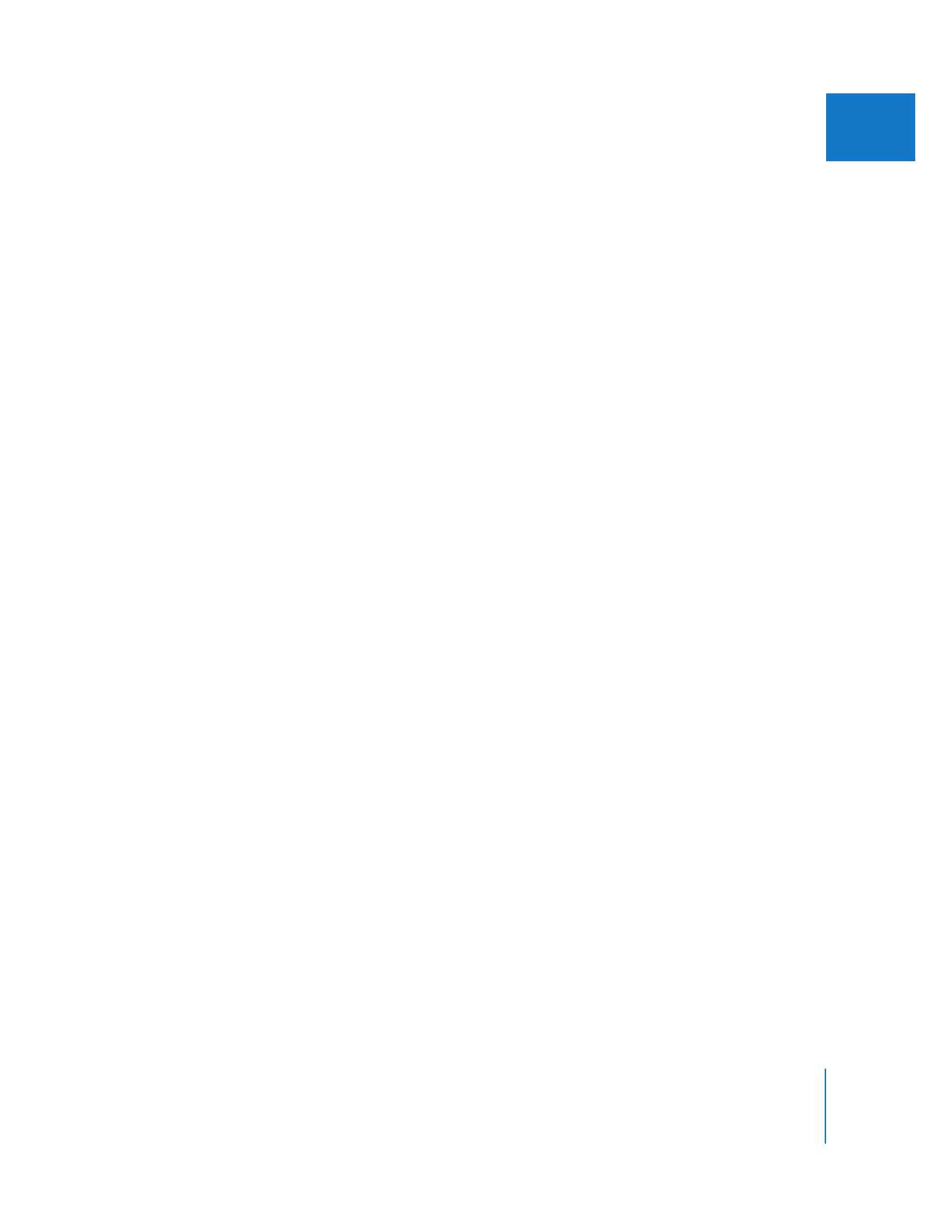
Chapter 10
Customizing the Interface
153
II
To save commands and keyboard shortcuts as a text file:
1
Choose Tools > Keyboard Layout, then choose an option from the submenu:
 Save Grid as Text: Saves only those commands to which you’ve assigned keyboard
shortcuts as a tab delimited text file.
 Save Menu Commands as Text: Saves all commands from the following menus: File,
Edit, View, Mark, Modify, Sequence, Effects, Tools, and Window. (This option does not
let you save command groups, such as Compositing or Editing.)
 Save Command Groups as Text: Saves all commands from the command groups shown
in the command list area, such as Audio, Capture, Compositing, Display, and so on.
Commands are listed by command group in the same order as in the command list
area. (This option does not let you save menu sets, such as File and Edit.)
 Save All Commands as Text: Saves all commands (menu sets and command groups),
with commands listed alphabetically.
2
In the Save dialog, enter a new name for the document if you want and choose where
to save it, then click Save.
The default location where these files are stored is:
/Users/username/Library/Preferences/Final Cut Pro User Data/Keyboard Layouts/