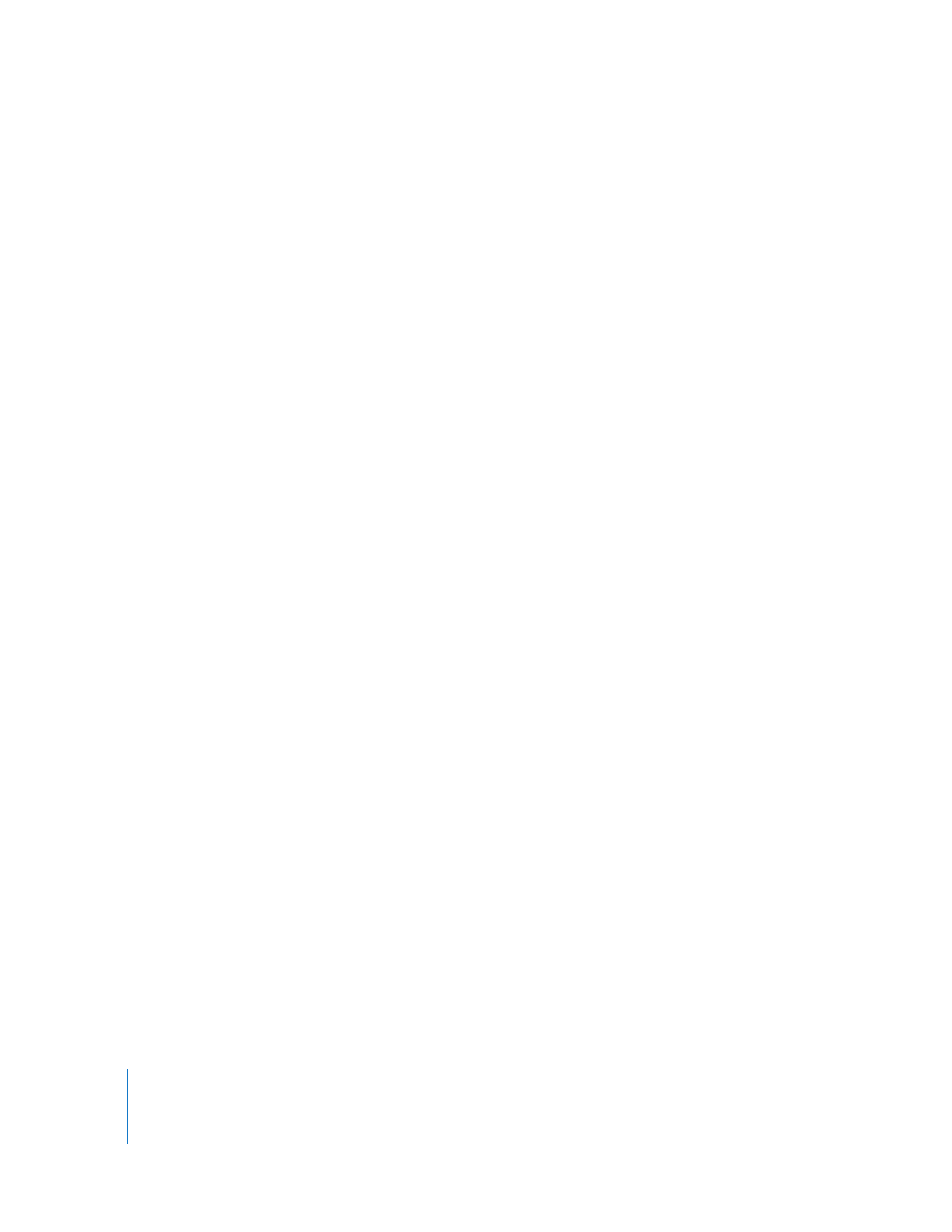
Using Different Keyboards and Languages
You can set up your keyboard for use with a language and layout different from the
one it shipped with using the International pane in System Preferences. For information
on how to use a specific keyboard layout, see Mac Help.
When you customize a keyboard, the keyboard shortcuts you create apply to the
currently selected language. (The keyboard layout is also listed at the top of the
Keyboard Layout window.) If you are switching among multiple languages, make sure
you choose the right one before setting up shortcuts for commands.
Important:
The physical keyboard you’re using is detected by Mac OS X as soon as you
connect it to your computer, and while you can switch between multiple languages,
the position of the key on the keyboard takes precedence over the letter that’s
assigned to that key due to the selected language. For example, suppose you set up
the default U.S. keyboard so the A key (three rows up and two keys in from the left) is
the shortcut for a ripple delete. If you switch to another keyboard language, such as
French, that key is now the Q key, but when you press it, the keyboard shortcut
remains ripple delete.
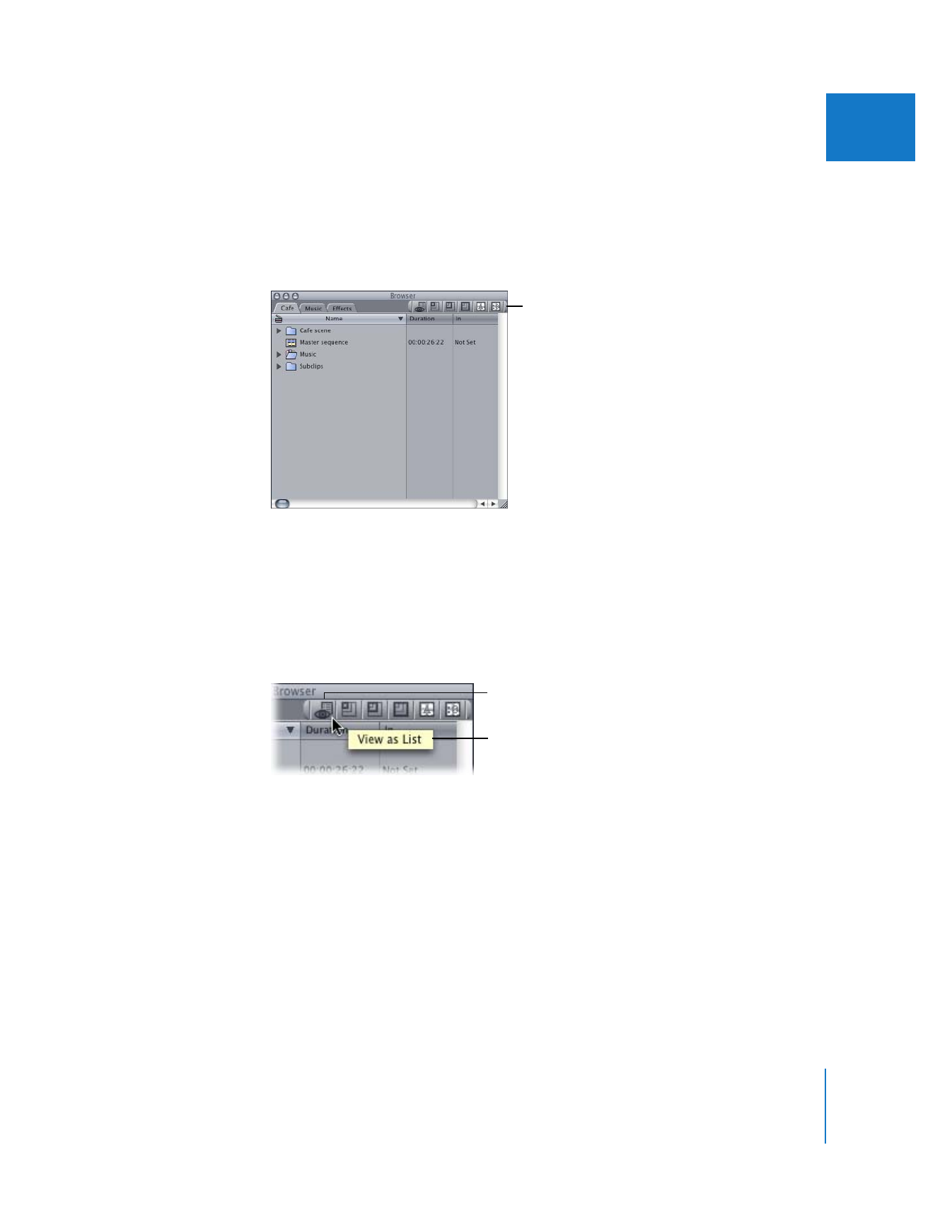
Chapter 10
Customizing the Interface
155
II