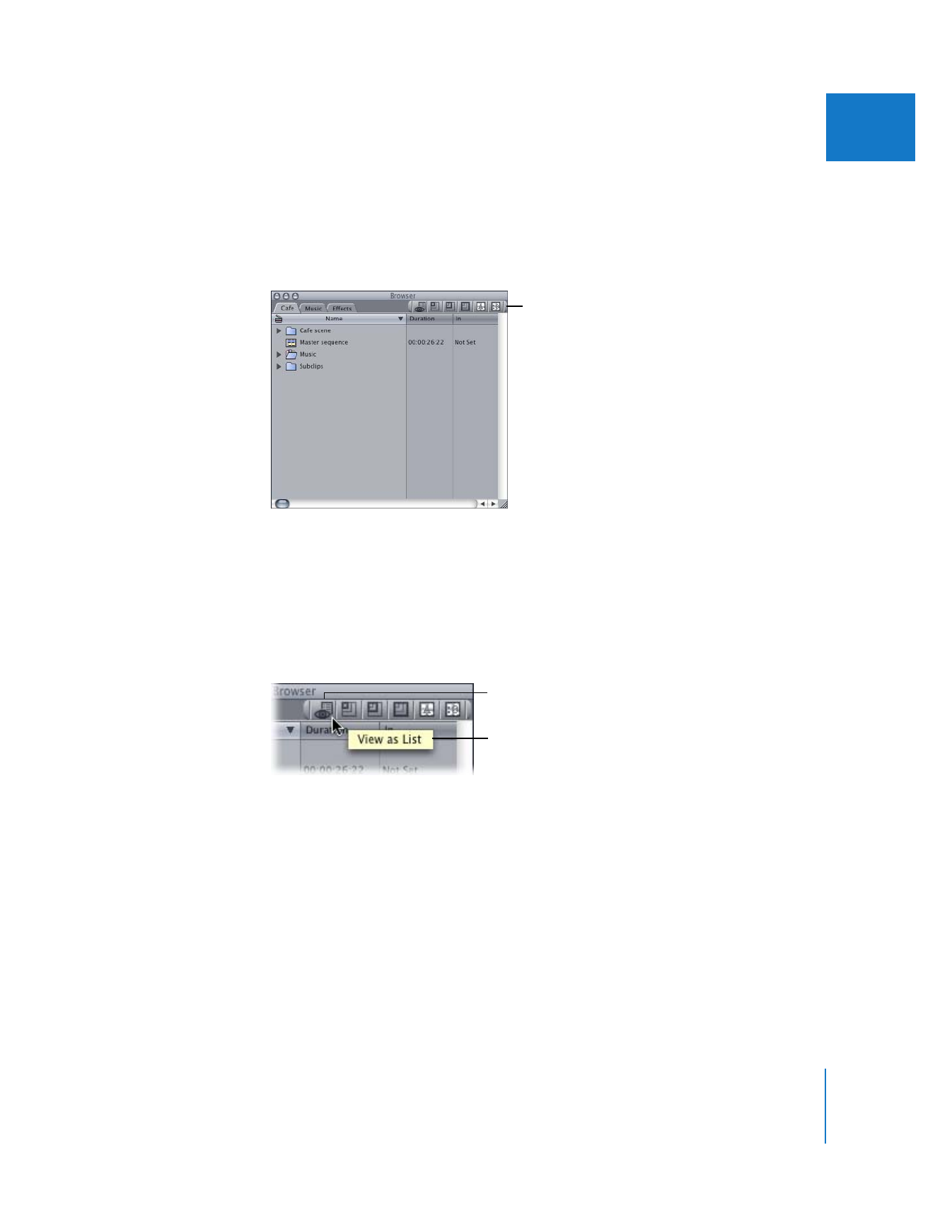
Working with Shortcut Buttons and Button Bars
Shortcut buttons can be created and placed at the top of the main windows in
Final Cut Pro—the Browser, Viewer, Canvas, Timeline, and any Tool Bench windows. You
can then click any of these shortcut buttons in this “button bar” to perform commands,
instead of entering the key combination or using menus.
Some windows, such as the Timeline and Tool Bench, include some buttons in their
button bar by default. You can delete these buttons, if you like (see “
Removing Shortcut
Buttons
” on page 157).
Shortcut buttons display the icon of the command they perform, providing you with a
visual cue to their function. In addition, when you move the pointer over a shortcut
button, a tooltip for the specified command appears.
Note: Shortcut buttons are automatically saved when you quit Final Cut Pro. They are
not saved per project.