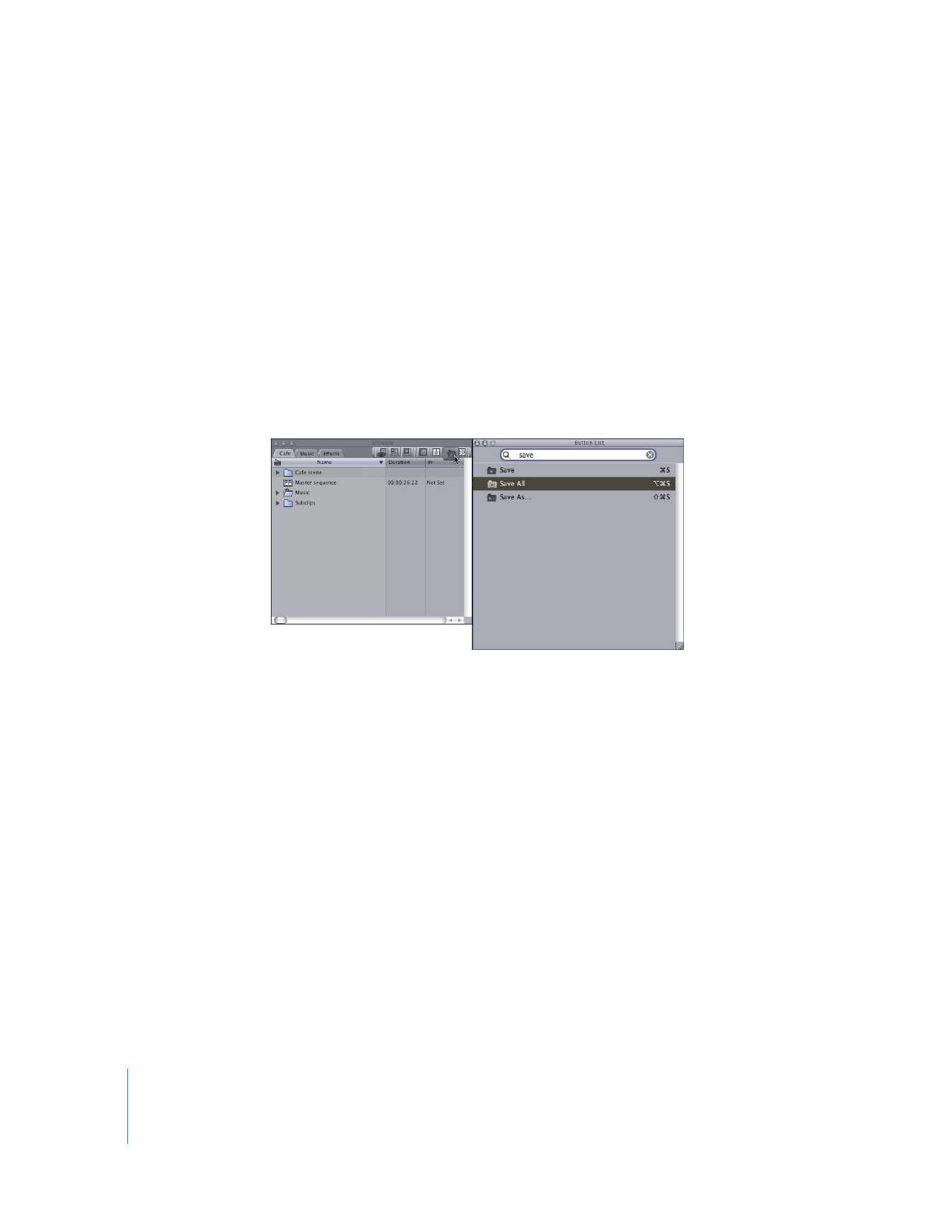
Rearranging, Moving, and Copying Shortcut Buttons
New shortcut buttons are placed to the left or right of existing buttons. You can move
and copy shortcut buttons within a window and to different windows. You can also add
“spacers” between shortcut buttons to organize them in the button bar.
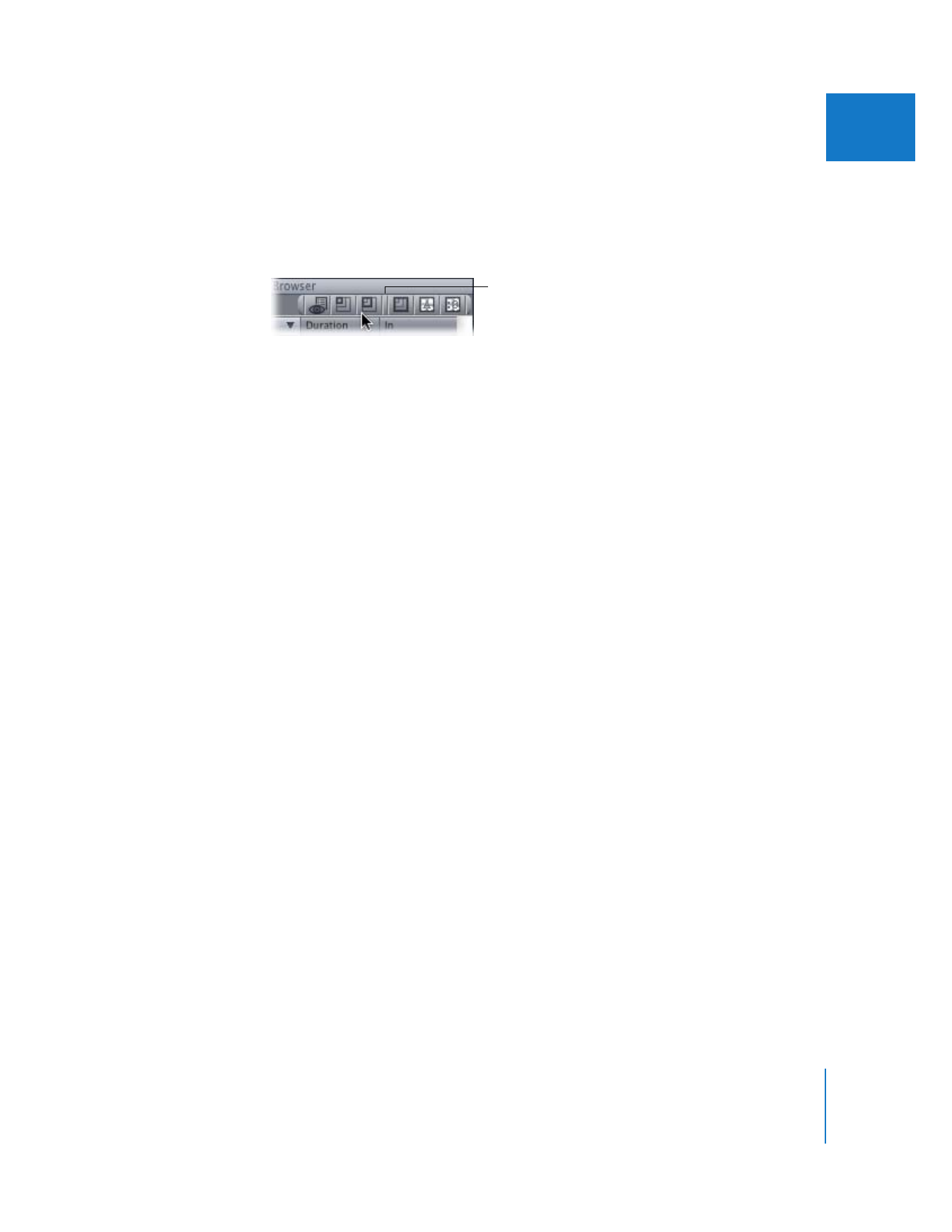
Chapter 10
Customizing the Interface
157
II
To rearrange shortcut buttons in a button bar:
m
In the button bar, drag shortcut buttons where you want them to appear.
To add a spacer to a button bar:
m
Control-click the button bar, then choose Add Spacer from the shortcut menu.
To move spacers in a button bar:
m
Drag the spacer where you want it to appear in the button bar.
To remove a space in a button bar:
m
Drag the spacer out of the window.
To move shortcut buttons to a different window:
m
Drag the shortcut button from one window to another window.
To copy a shortcut button to a different window:
m
Press and hold down the Option key, then drag the shortcut button from one window
to another.