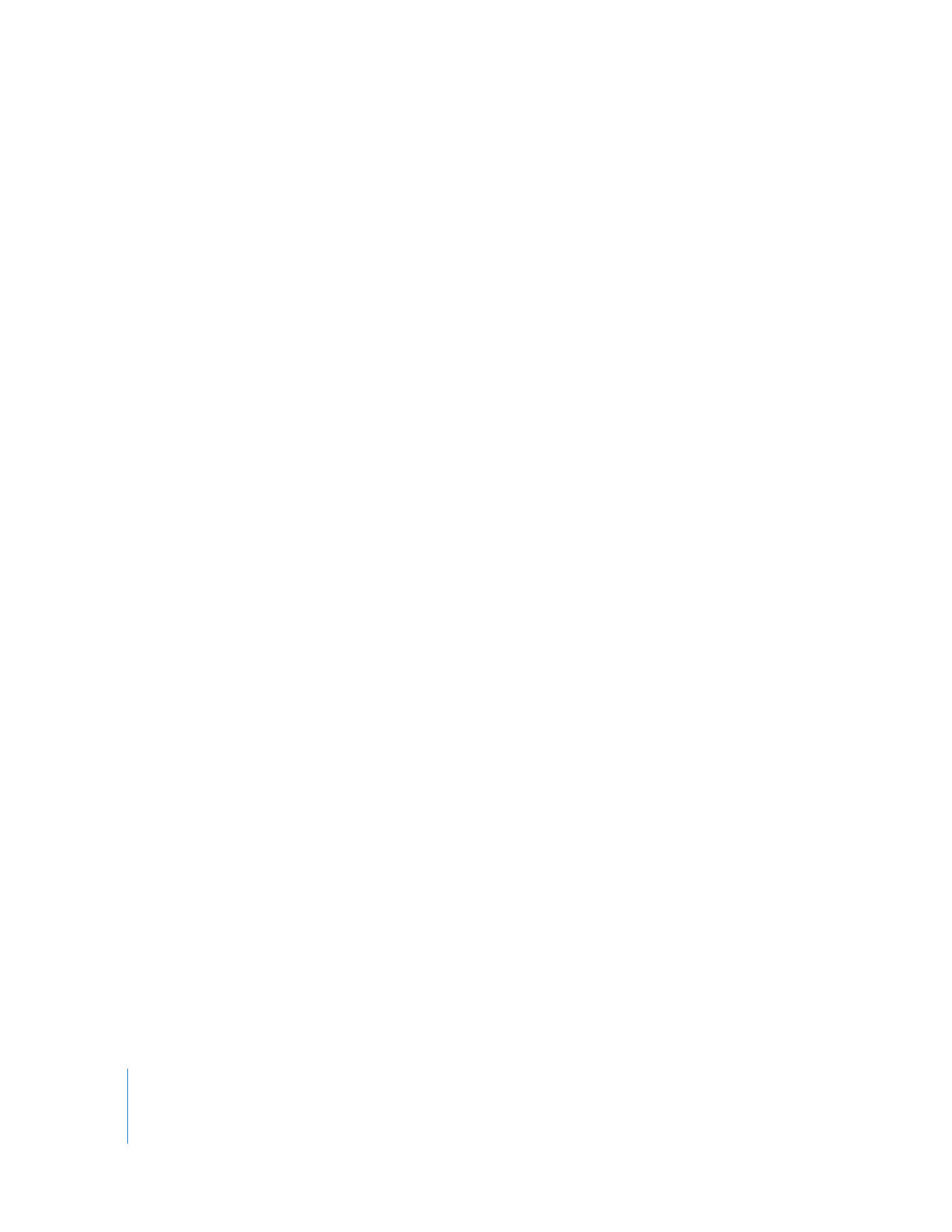
Saving and Using Custom Shortcut Button Bars
You can manually save the shortcut button bars that you set up in the Viewer, Canvas,
Browser, and Timeline. This is useful if you are working with others on a project and
want to use your shortcut button configuration. You can also load and use shortcut
button bars that others have created.
Important:
Button bars that you set up in Tool Bench windows are saved with custom
window layouts you create.
To save a shortcut button bar:
1
Do one of the following:
 Choose Tools > Button Bars > Save.
 Control-click any shortcut button in the button bar, then choose Save All Button Bars
from the shortcut menu.
2
In the Save dialog, enter a new name for the button bar and choose where to save it.
The default name is Custom Button Bars. The default location where these files are
stored is:
/Users/username/Library/Preferences/Final Cut Pro User Data/Button Bars/
3
If a file with the specified name already exists in that location, a message appears
asking if you want to replace the file. If so, click Replace; otherwise, click Cancel and
rename the file, then click Save.
To load a custom shortcut button bar:
1
Copy the button bar file to your computer.
The default location where these files are stored is:
/Users/username/Library/Preferences/Final Cut Pro User Data/Button Bars/
2
Do one of the following:
 Choose Tools > Button Bars > Load.
 Control-click anywhere in the button bar of any window, then choose Load All
Button Bars from the shortcut menu.
Note: A list of button bars that have been saved in the Button Bars folder appears only
in the Button Bar submenu, not in the shortcut menu.
3
In the Choose a File dialog, navigate to the location where the shortcut button bar is
stored, then click Choose.
The default location where these files are stored is:
/Users/username/Library/Preferences/Final Cut Pro User Data/Button Bars/
The shortcut button bar appears at the top of the selected window.
Note: When you restore a button bar or use a saved shortcut button bar, all existing
shortcut buttons in all windows are replaced by those you are loading.
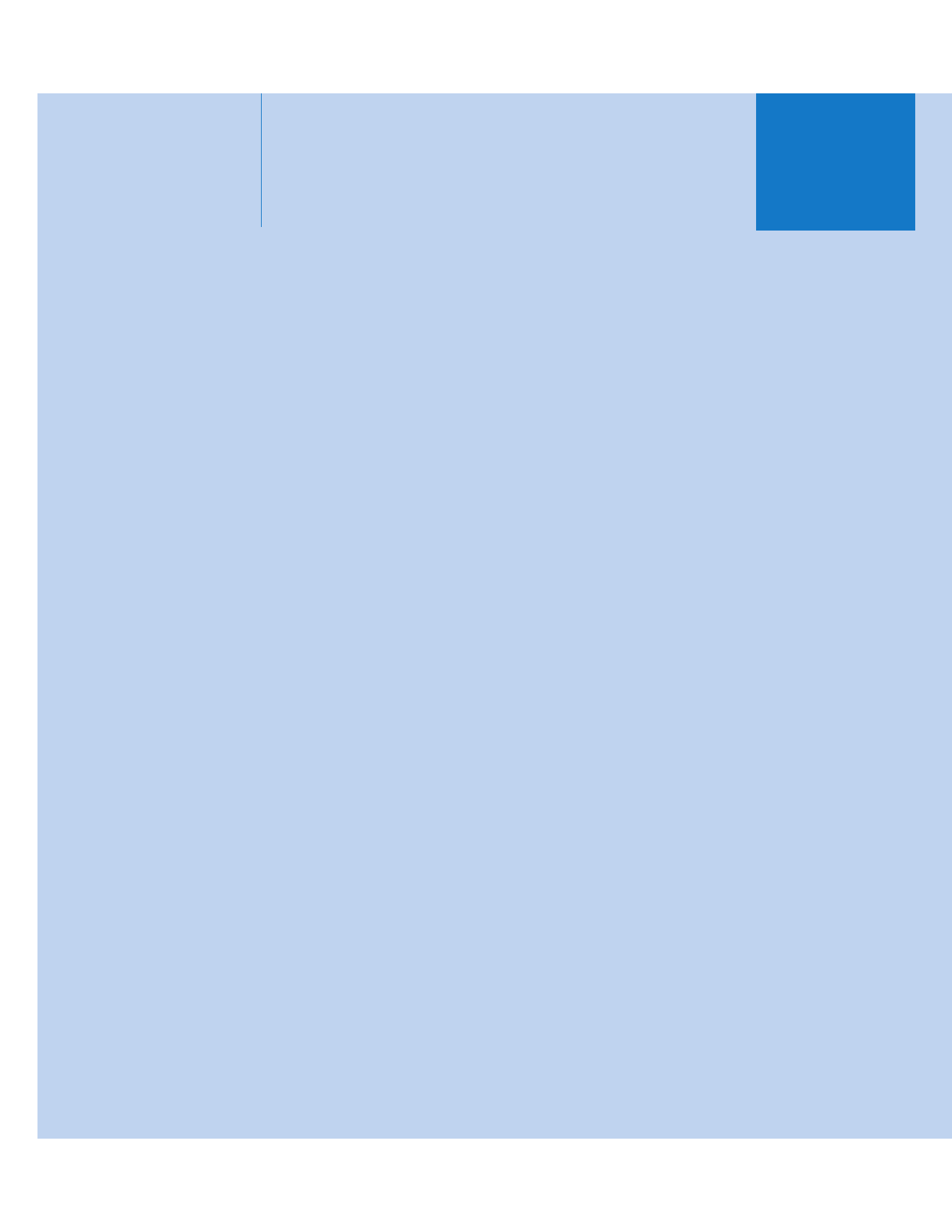
III
Part III: