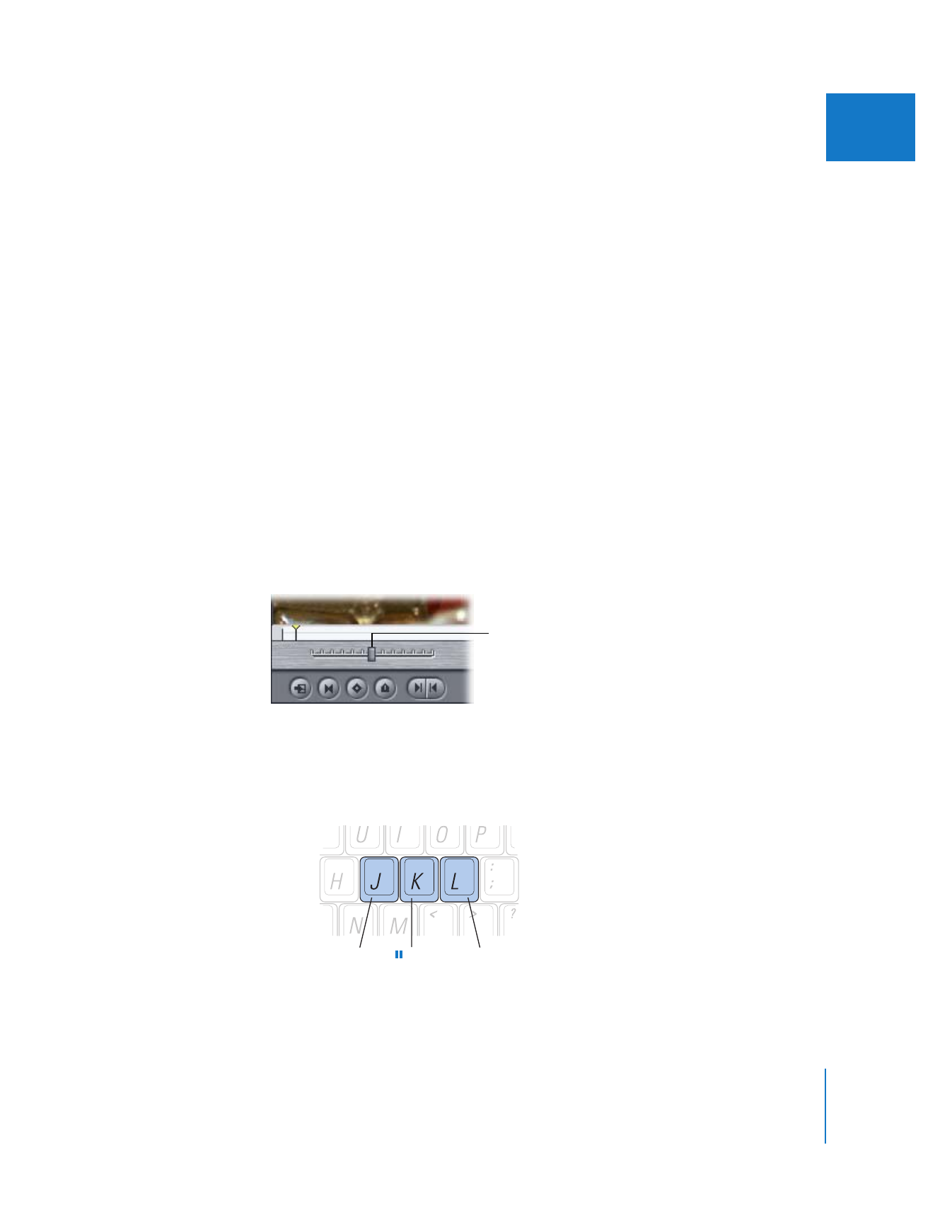
Shuttling Through a Clip or Sequence
While using the scrubber bar is a great way to quickly navigate to different parts of
your clip or sequence, sometimes you want to play through your clip or sequence
smoothly at varying speeds as you make decisions about where to place your edit
points. The shuttle control gives you this kind of smooth control, playing back your
video and audio at various speeds in either direction, much as the shuttle of a video
deck does.
In particular, the shuttle control is useful for playing back at less than 1x speed. As the
audio slows down, it’s sometimes easier to distinguish individual words, and to set your
In and Out points more accurately.
The shuttle control can play your clip or sequence at five speeds in each direction:
1/4x, 1/2x, 1x, 2x, and 4x. The shuttle control snaps to the closest available speed. When
the shuttle control is at 1x speed, or 100 percent, the slider turns green.
To play clips or sequences at varying speeds using the shuttle control:
m
Drag the shuttle slider to the left or right.
Dragging to the right moves the clip or sequence forward; dragging to the left moves
the clip or sequence in reverse. The farther you drag the slider from the center, the
faster the clip or sequence plays in that direction.
You can also use the J, K, and L keys on your keyboard to shuttle through your clip.
When you use the keyboard shortcuts, the only speed available under 1x is 1/3x.
However, you can use the keyboard commands to speed playback up to eight times
normal speed, faster than you can play back using the shuttle control.
Drag to the right to
play forward; drag to
the left to play in
reverse.
{
Moves through
reverse speeds
Pause
“
Moves through
forward speeds
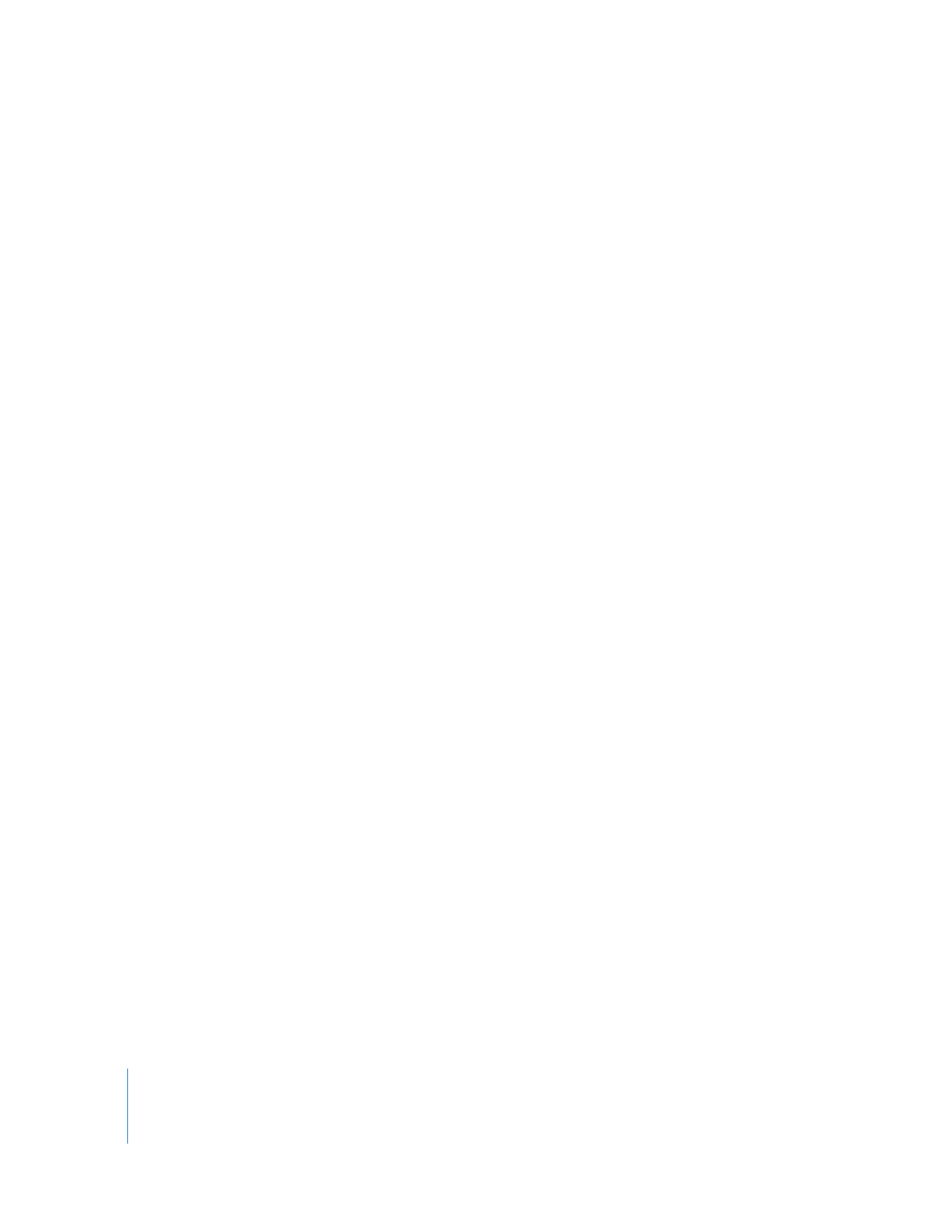
104
Part II
Learning About the Final Cut Pro Interface
To begin forward playback at normal (1x) speed:
m
Press L.
To begin reverse playback at normal (1x) speed:
m
Press J.
To pause playback:
m
Press K.
To double the current playback speed:
m
Press L or J again.
You can play back up to eight times normal speed, switching from 1x to 2x to 4x to 8x
normal speed (pressing either key a total of 4 times).
Pressing the key for playback in the opposite direction halves the playback speed,
slowing playback in that direction down until it reaches 1x playback. Playback then
begins doubling in reverse, starting from 1x.
To immediately reverse the playback direction:
m
Press K to pause, then press the key for the direction you want.
To move the playhead one frame at a time:
m
Hold down the K key, then press J or L.
To move the playhead at below 1/3x speed:
m
Hold down the K key, then press and hold down J or L.
Note: When using keyboard shortcuts for device control, the speed of forward (L) and
reverse (J) may differ depending on your video equipment.