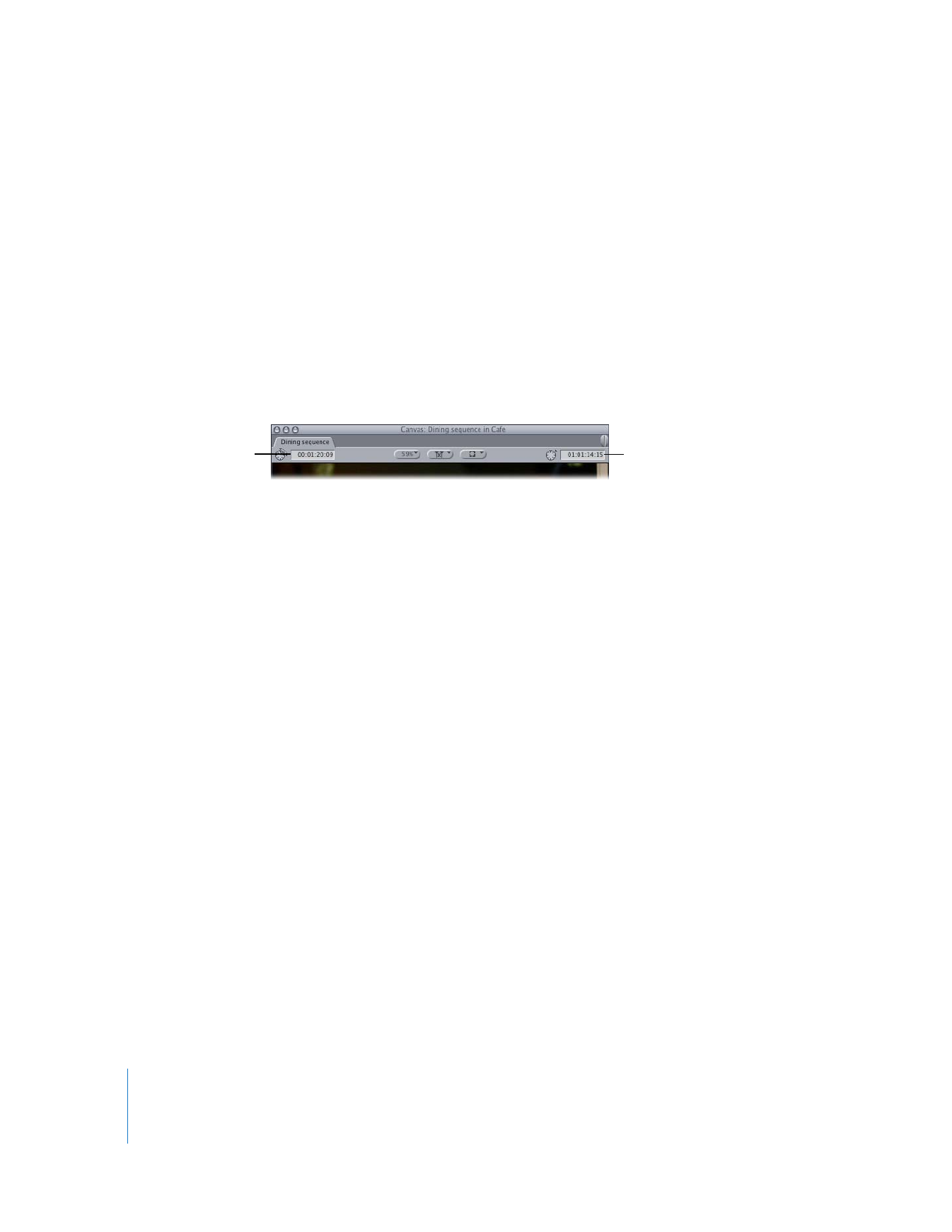
Working with Timecode in the Viewer and Canvas
Two fields display timecode in the Viewer and Canvas: Timecode Duration and
Current Timecode.
 Timecode Duration field: This field shows the current duration between the clip In
and Out points. You can change the duration here, which automatically adjusts the
the clip Out point.
 Current Timecode field: This field displays the timecode of the frame at the current
position of the playhead. You can enter absolute or relative timecode numbers here
to navigate to a new position in the clip.
Note: Clicking the icon to the left of each field highlights the entire field so you can
enter new numbers.
Control-clicking the Timecode Duration and Current Timecode fields displays a shortcut
menu that lets you select the following timecode display options:
 Non-drop frame timecode, drop frame timecode, feet+frames, or frames: The menu item
in boldface indicates the type of timecode currently specified in that sequence’s
settings. Changing the timecode display in the Canvas does not alter that sequence’s
settings. Drop frame timecode is only available for clips with a frame rate of 29.97 fps.
PAL clips do not have drop frame timecode display as an option. The feet+frames
option is useful when you are editing a film project.
For more information on timecode, see Volume II, Chapter 25, “Working With
Timecode.” For more information about editing film, see the documentation that
came with Cinema Tools.
Current Timecode field
in the Canvas
Timecode Duration field
in the Canvas
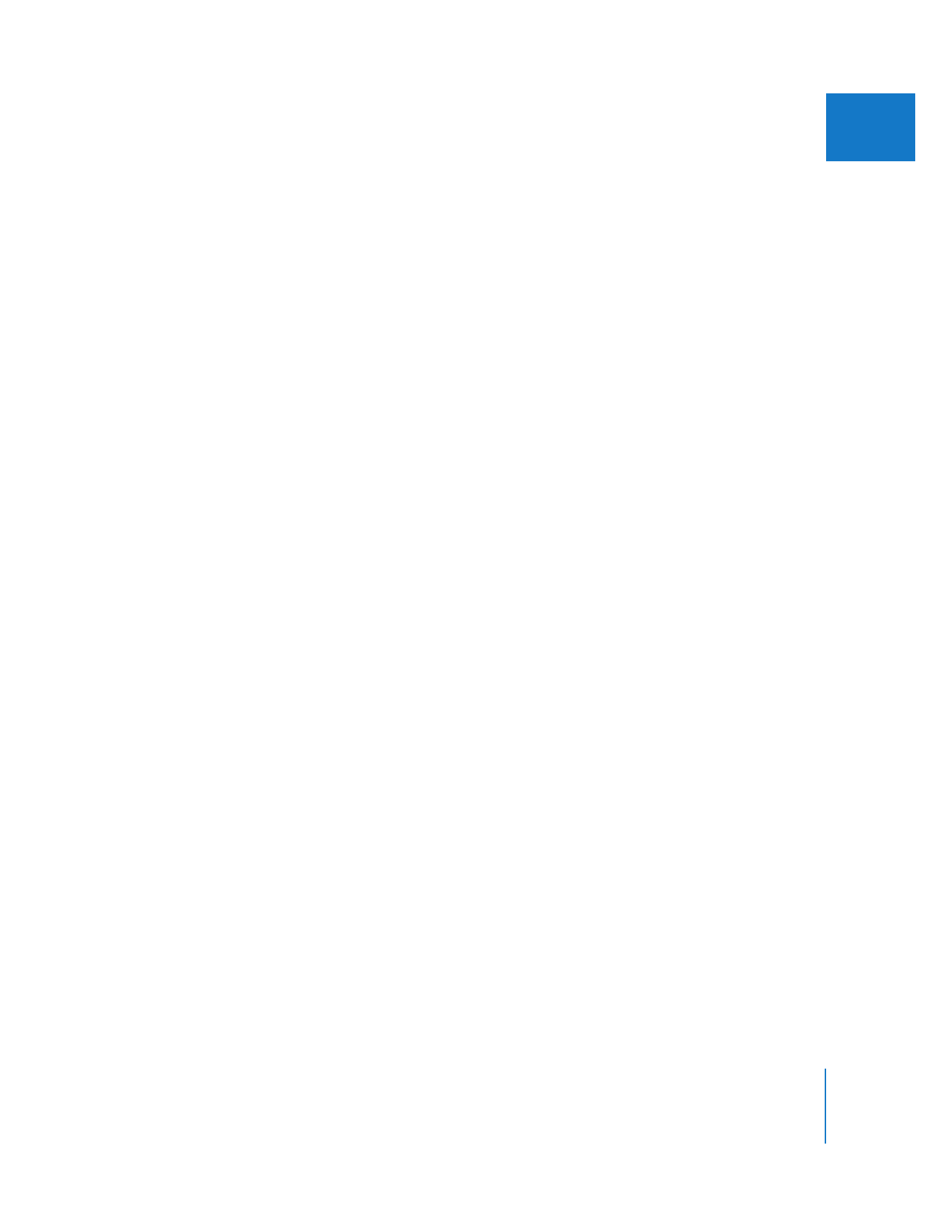
Chapter 8
Navigating and Using Timecode in the Viewer and Canvas
107
II