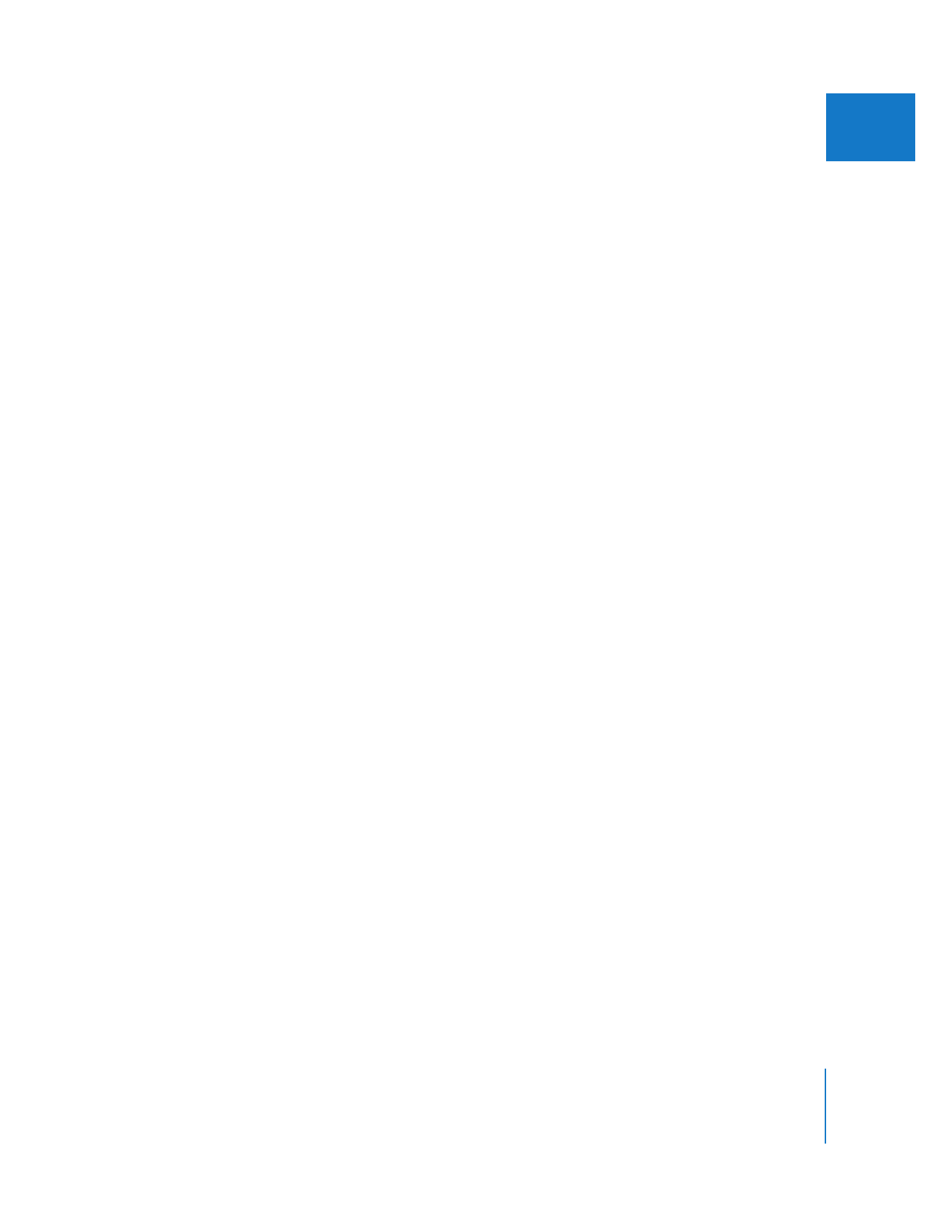
Navigating with Timecode in the Viewer and Canvas
You can move the playhead around in a clip or sequence by entering a new timecode
number in the Current Timecode field.
 To move to a particular frame in your clip or sequence, enter a complete (or
absolute) timecode number.
 To move the playhead forward or backward a precise number of hours, minutes,
seconds, and frames from the current position, you enter a relative number.
 To move the playhead relative to its current position, type a minus (–) or a plus (+)
and the timecode value outside the Current Timecode field.
To avoid typing zeroes when moving by larger amounts, use one of the following
characters instead: period, comma, plus sign, minus sign, colon, semicolon, and
ampersand. For example:
 To move to timecode 00:00:03:00, type “3.” (3 and a period). The period is
automatically interpreted by Final Cut Pro as 00 in the frames field.
 To move to 00:03:00:00 from the previous position, type “3..” (3 and two periods).
These periods insert 00 into both the frames and seconds fields.
 Type “3...” to move to 03:00:00:00.
You can also enter values in the Timecode Duration field to adjust the duration of a clip.
To move the playhead in a clip or sequence by entering a value in the Current
Timecode field:
1
Do one of the following:
 Double-click a clip to open it in the Viewer.
 Make the Canvas active.
2
Click the Current Timecode field (or the icon to the left of it) to highlight the field.
3
Enter a new timecode value, then press Return.
Instead of moving the playhead to an absolute timecode number, you can move it
relative to its current position by pressing the + and – keys. For example, to move the
playhead 15 frames forward from the current position, type “+15”. To move the playhead
1 minute and 20 frames back from the current position, type “–01.20” (the period
automatically adds 00 to the seconds field).
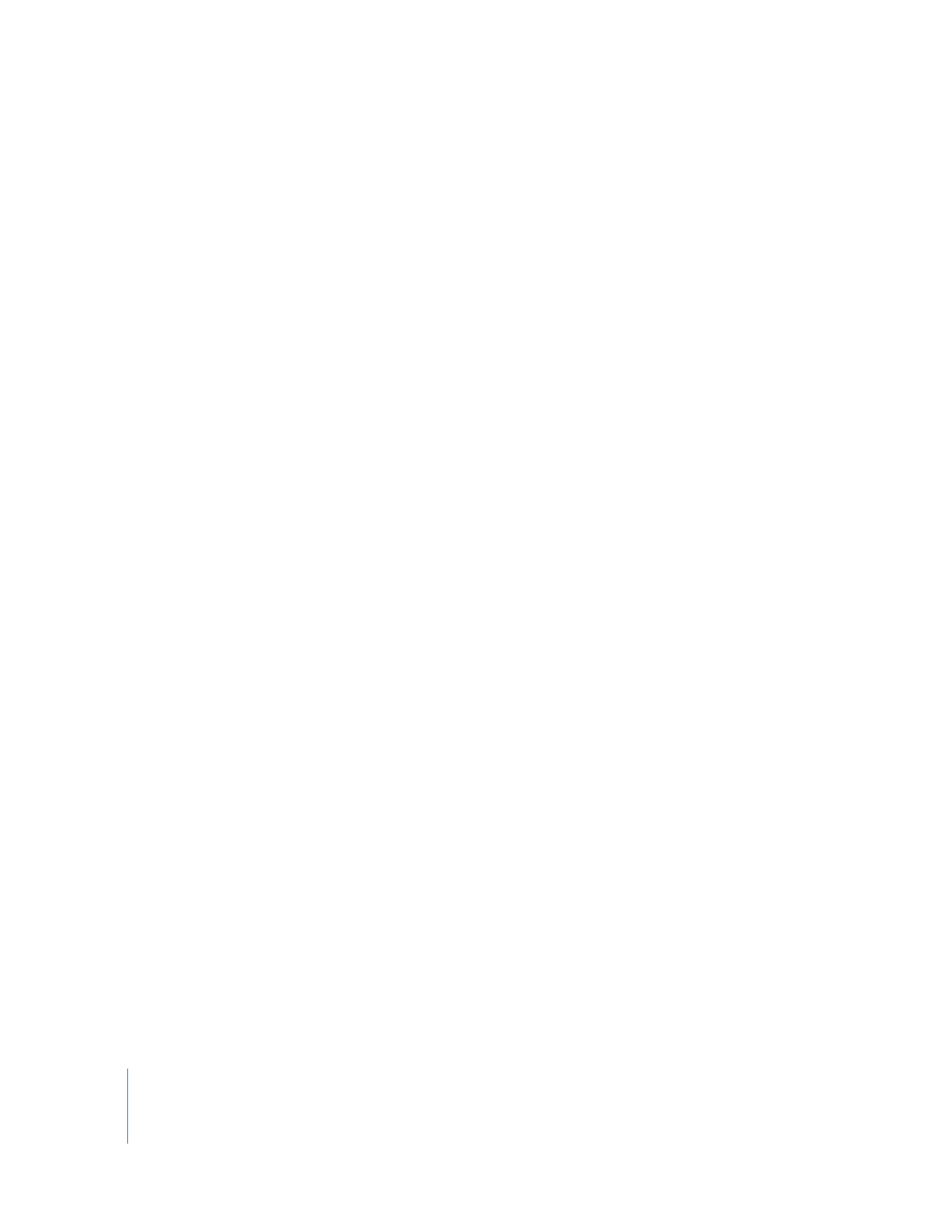
108
Part II
Learning About the Final Cut Pro Interface
To move the playhead forward relative to its current position:
m
Enter + (plus), then a timecode value.
To move the playhead back:
m
Enter – (minus), then a timecode value.
For example, if you type +1612, the playhead moves ahead 16 seconds and 12 frames.
To move the playhead back by 16 seconds and 12 frames, you would type –1612. To
move back 5 minutes, 20 seconds, and 10 frames, you would type –52010.
To move the playhead by typing outside the Current Timecode field:
1
Do one of the following:
 Double-click a clip to open it in the Viewer.
 Make the Canvas active.
2
Type a new timecode value, then press Return.
Even though the Current Timecode field isn’t selected, the timecode value you type
appears in this field. The playhead moves to the location of the new timecode value,
and the new timecode value is shown in the Current Timecode field.
For more information about timecode, see Volume II, Chapter 25, “Working With Timecode.”