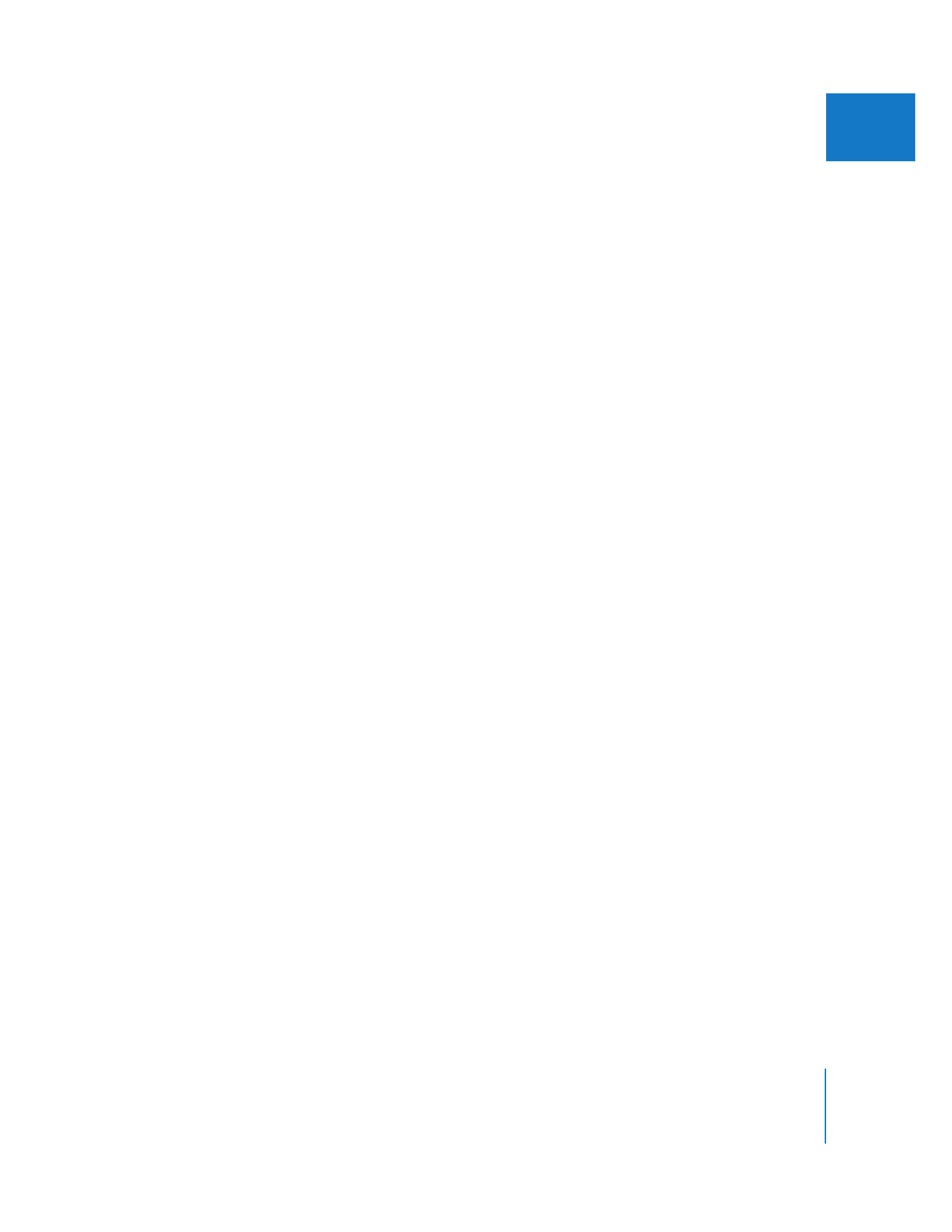
Showing and Positioning the Dock
When you use Final Cut Pro, your screen space may be limited by the presence of the
Dock. You can make the Dock smaller so it takes up less room on the screen. You can
also hide the Dock, so it only appears when you move the pointer over its (hidden)
position. Another option is to position the Dock somewhere else on the screen. The
default is on the bottom, but you can also choose to place it on the left or right side
of the screen.
Decide how you think you’ll work best, then modify the Dock settings. You can then
rearrange the windows in Final Cut Pro to accommodate the position of the Dock.
To arrange Final Cut Pro windows and make room for the Dock:
1
If desired, change the position of the Dock.
For specific information on changing the way the Dock looks and works, see Mac Help
(in the Finder, choose Help > Mac Help).
2
In Final Cut Pro, choose Window > Arrange, then choose your preferred layout from the
submenu.
The windows are rearranged to take into account the position of the Dock.