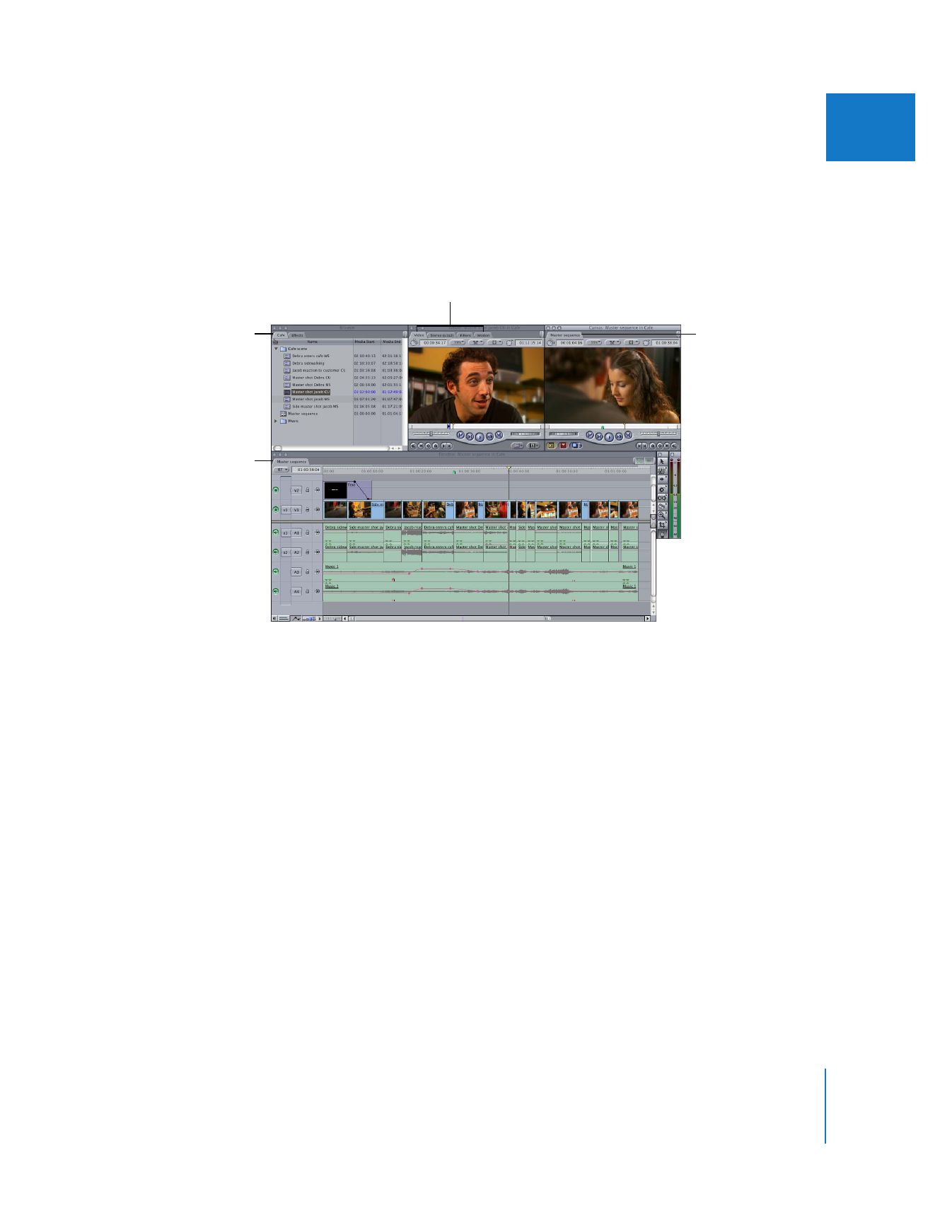
Working with Tabs and Tabbed Windows
The Viewer and Browser contain tabs that let you access different functions. The
Browser also contains tabs for open projects. Tabs in the Timeline and Canvas represent
open sequences.
To make a tab active:
m
Click the tab.
To close a tab, do one of the following:
m
Control-click the tab, then choose Close Tab from the shortcut menu
m
Click a tab to make it the frontmost tab, then press Control-W.
To switch between tabs of the active window:
m
Select Previous Tab: Command-Shift-[
m
Select Next Tab: Command-Shift-]
You can drag tabs out of their main, or parent, windows so they appear in a separate
window. This is useful when you are working on more than one sequence or project
at a time.
The Viewer contains
tabs that specify
functions within clips.
The Browser
contains tabs
for open projects
and effects.
The Canvas contains
a tab for each open
sequence.
Like the Canvas, the
Timeline contains a tab
for each open sequence.
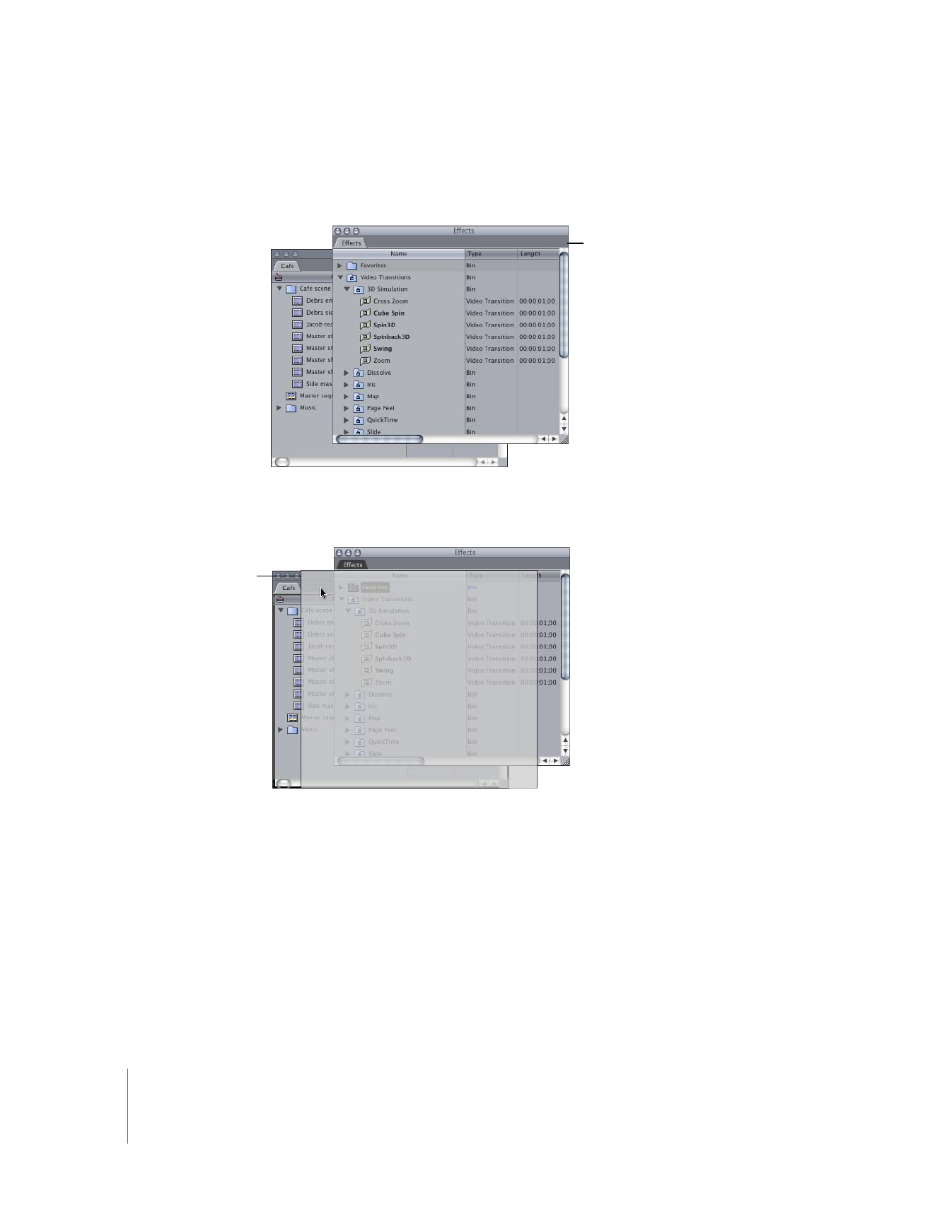
50
Part II
Learning About the Final Cut Pro Interface
To make a tab appear in its own window:
m
Drag the tab out of its parent window (Browser, Viewer, Canvas, or Timeline).
To put a tab back in its original window:
m
Drag the tab to the title bar of its parent window.