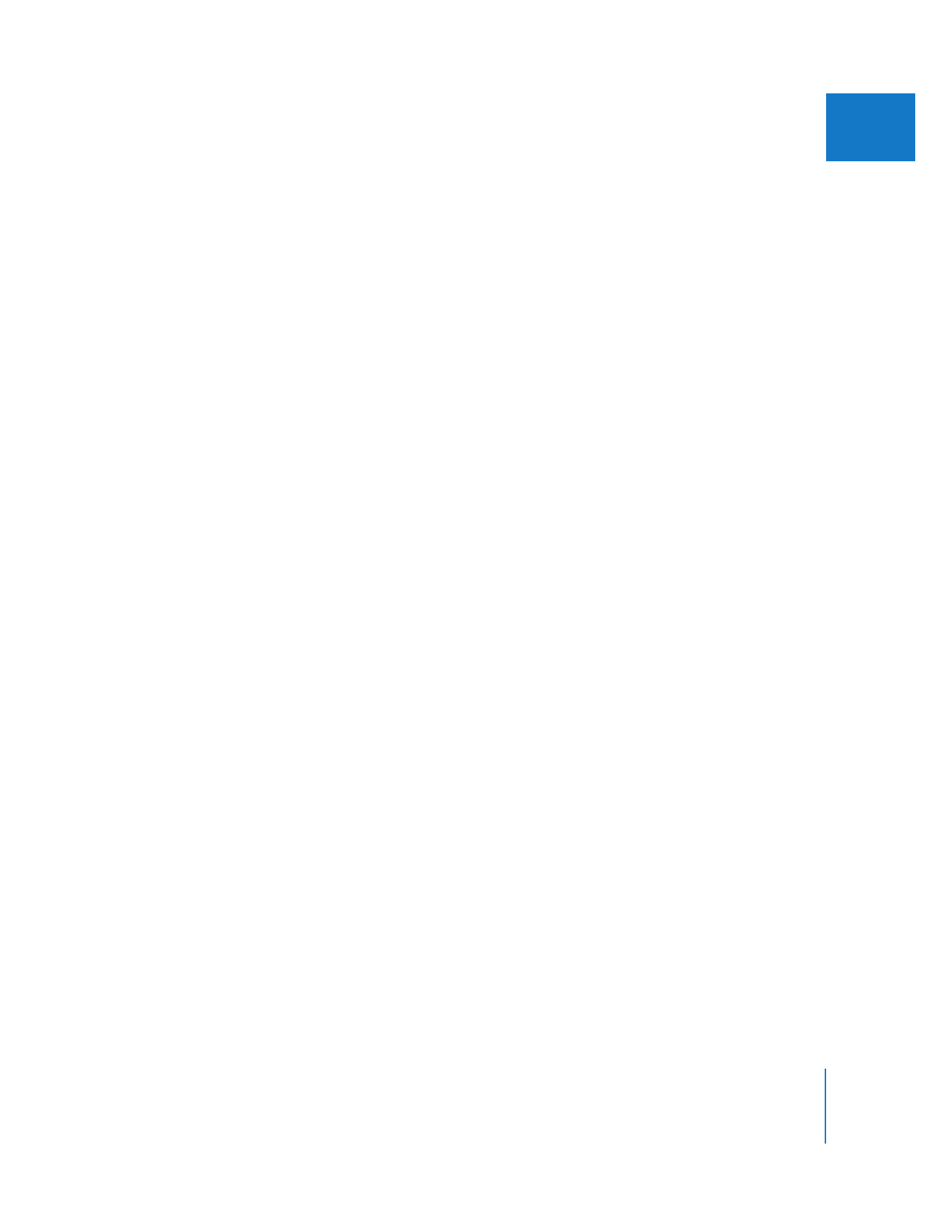
Using Keyboard Shortcuts
Keyboard shortcuts let you perform commands in Final Cut Pro using the keyboard
instead of by pointing and clicking. These shortcuts can help you work more efficiently.
For example, to create a new sequence, you’d press Command-N; to zoom in, you’d
press Command-= (equal sign).
Note: The default keyboard shortcuts for tasks are presented throughout this volume,
as well as in menu commands and tooltips (tooltips appear when you move the
pointer over a control in Final Cut Pro and show the name of the control, as well as the
current shortcut key(s) assigned to that control).
Final Cut Pro allows you to change the default keyboard shortcuts to better suit your
needs. For example, if your style of editing requires a particular set of commands that
isn’t readily available by default, you can modify the default keyboard layout with your
own set of commands. You can also create different keyboard layouts for different tasks.
For example, you may find it useful to create different keyboard layouts for editing,
color correction, multicamera editing, and audio mixing.
For more information on how to customize keyboard layouts in Final Cut Pro, see
Chapter 10, “
Customizing the Interface
,” on page 141.
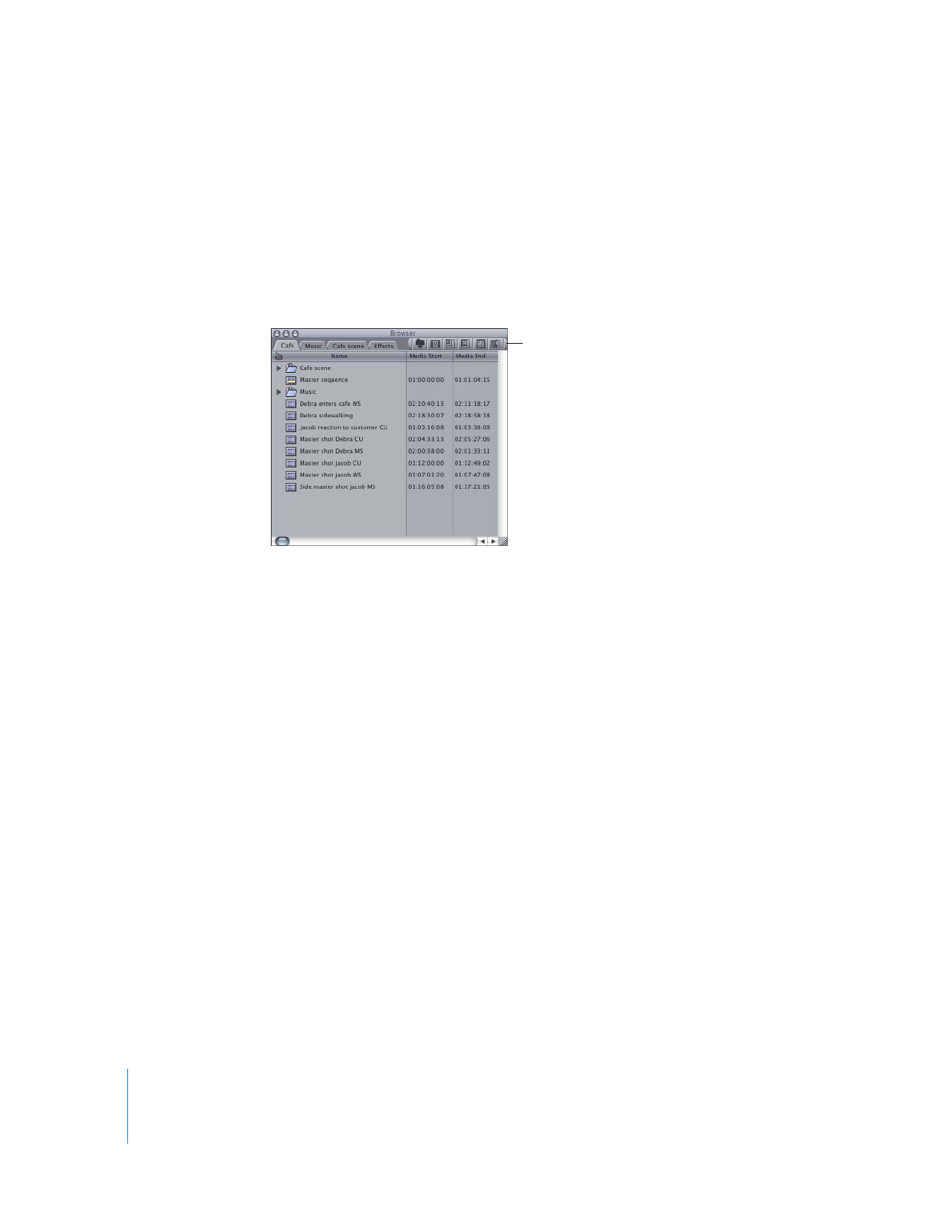
46
Part II
Learning About the Final Cut Pro Interface