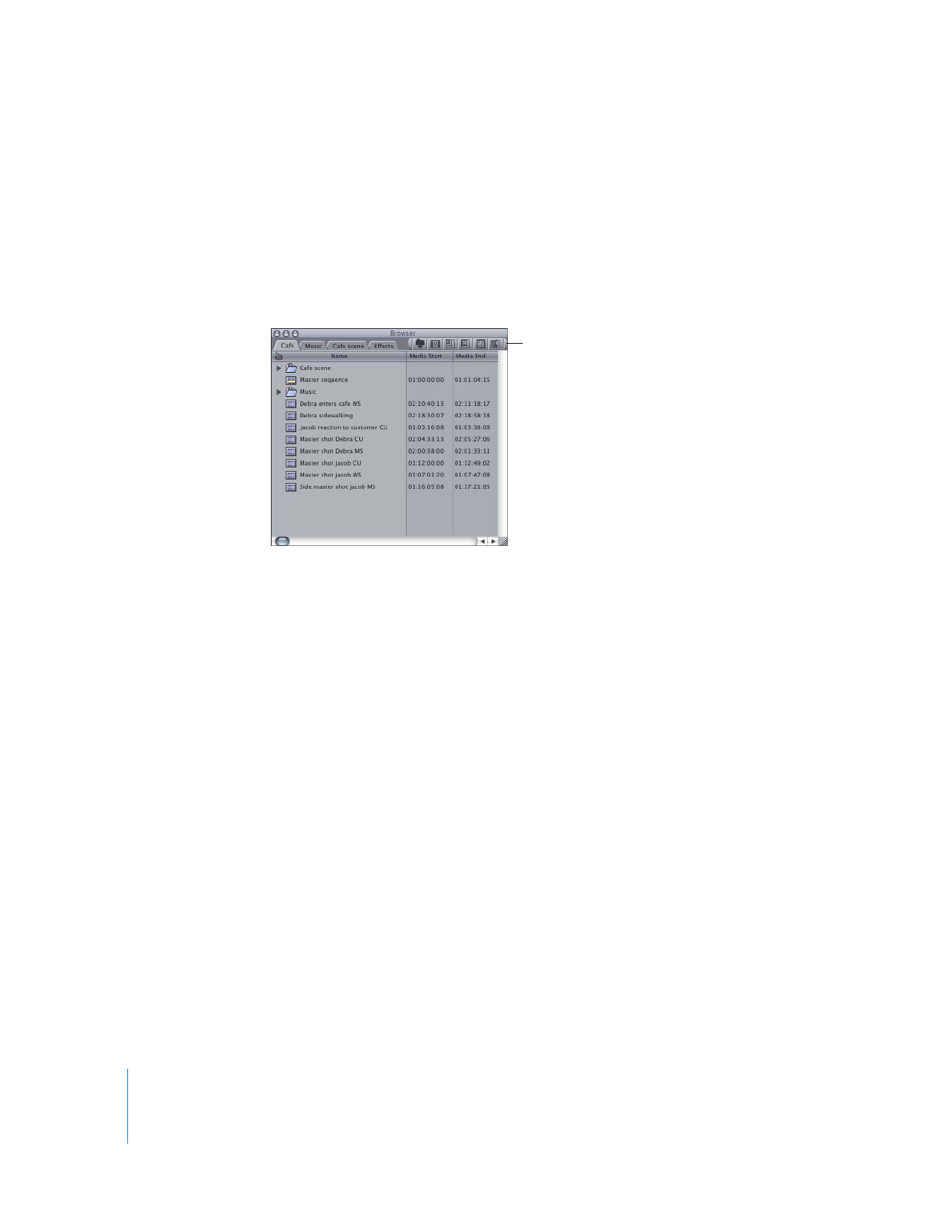
Using Shortcut Menus
Shortcut menus (also called contextual menus) are available in nearly every section of
every window and offer a quick way to perform various tasks. The commands available
in a shortcut menu depend on the location of the pointer. For example, a shortcut
menu in the Browser shows options different from those available in a shortcut menu
in the Timeline.
Button bar in the
Browser with several
shortcut buttons
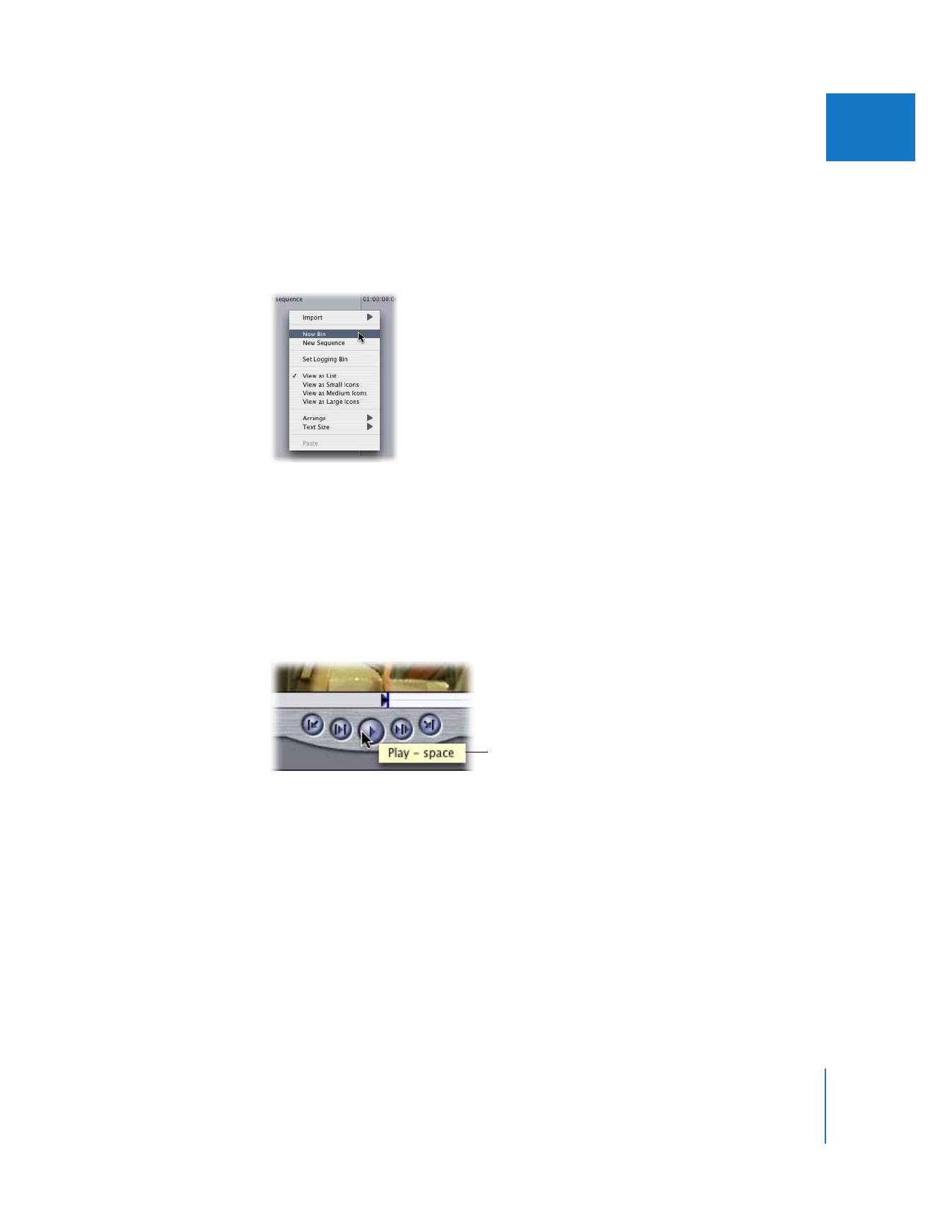
Chapter 4
Overview of the Final Cut Pro Interface
47
II
To view and use a shortcut menu:
1
Press the Control key and click an item (this is called Control-clicking), or Control-click
an area in a window in Final Cut Pro.
2
In the shortcut menu that appears, choose the command you want, then release the
mouse button.
Note: If you have a multibutton mouse, clicking the right mouse button is the same as
Control-clicking by default.