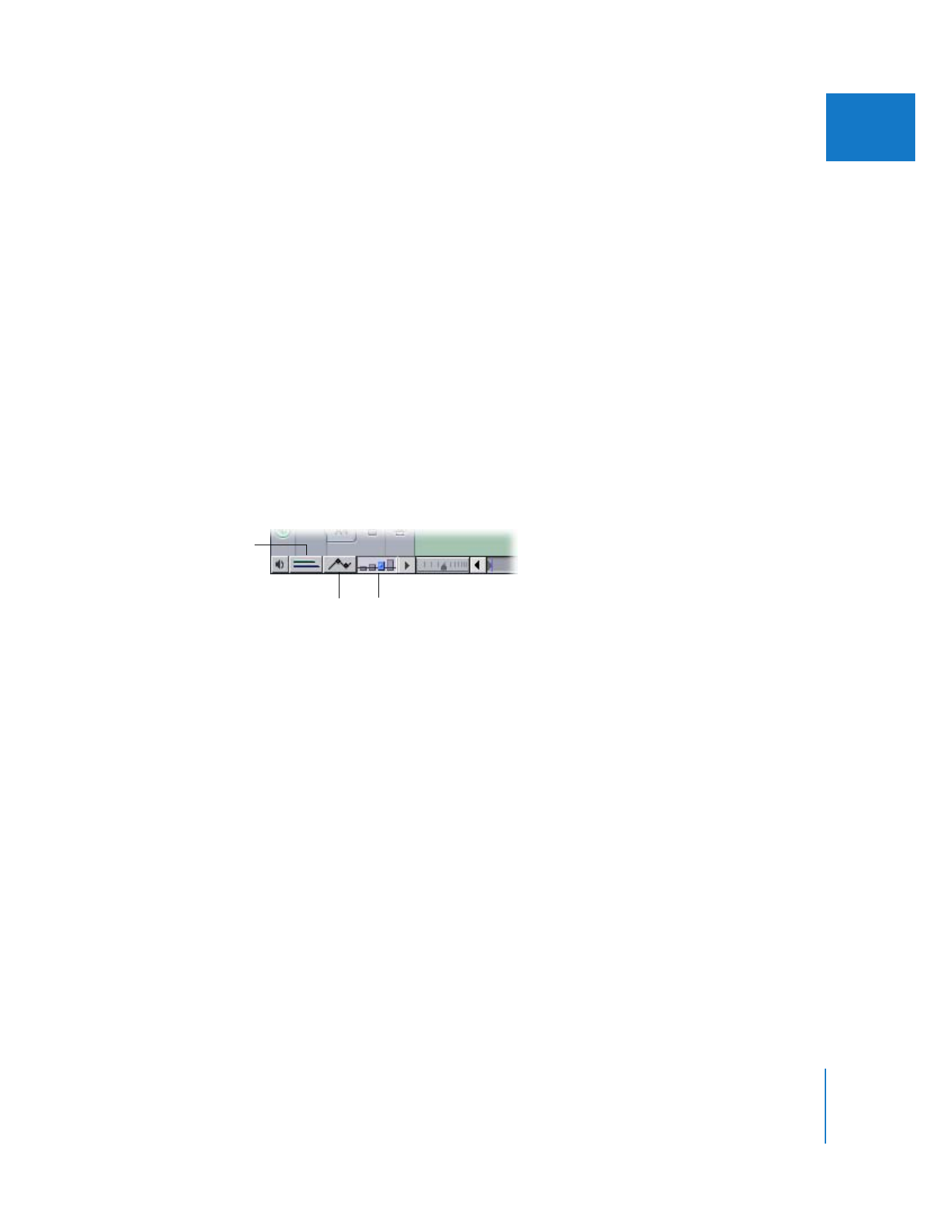
About Timeline Display Controls in the Timeline
Several controls in the Timeline allow you to change the display of certain items
in the Timeline.
 Clip Keyframes control: Click this button to display the keyframe graph area—
additional space below each video and audio track in which to view and edit
keyframes for effects that are applied to your clips.
 Clip Overlays control: Click this control to display opacity overlays (thin black lines)
over your video tracks, and audio level overlays (thin red lines) over any clips in the
audio tracks of the Timeline. These lines indicate video transparency or audio levels.
 Track Height control: Use this control to switch between four track display sizes—
Reduced, Small, Medium, and Large. The current setting is highlighted in blue and
has a small dot in the center. Choosing a track height with this control resets all
tracks to the new size, overriding any custom track heights previously selected. To
preserve the relative heights of individually sized tracks while resizing all tracks, hold
down the Option key while choosing a new height with this control.
Note: When the track size is set to Reduced, neither audio waveforms nor thumbnails
are displayed.
Clip Keyframes
control
Track Height
controls
Clip Overlays
control
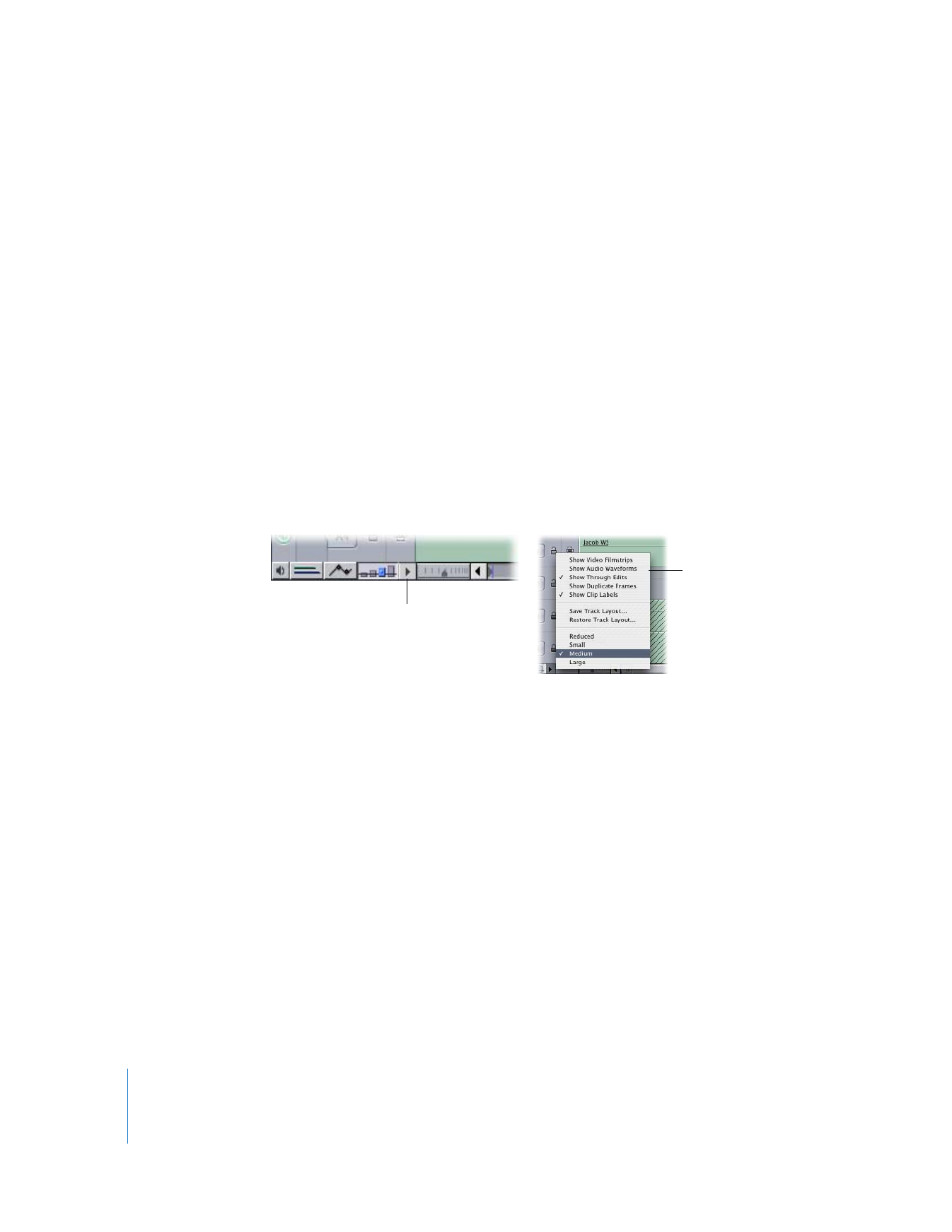
130
Part II
Learning About the Final Cut Pro Interface