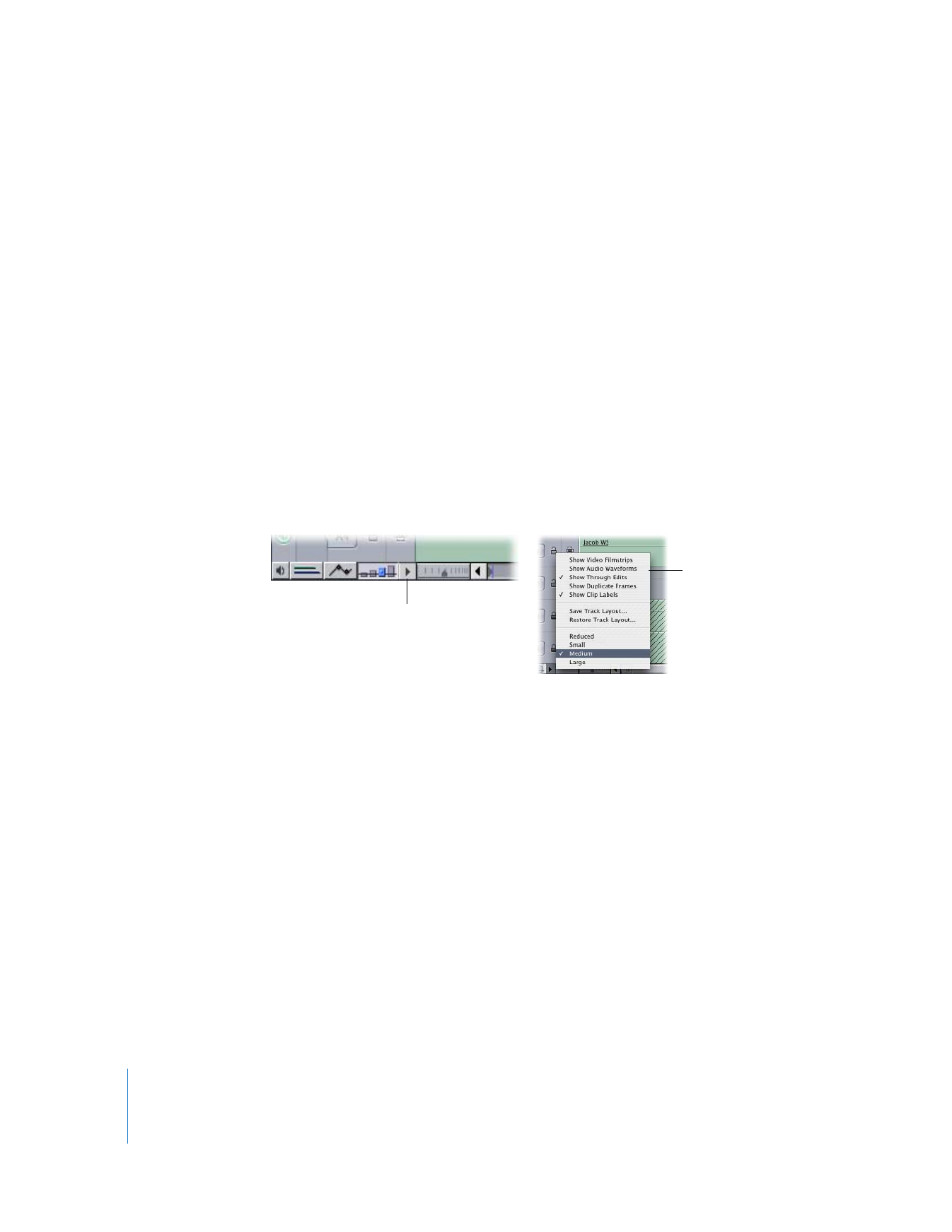
Options for Displaying Duplicate Frames
Indicating duplicate frames is useful primarily for movies you plan to finish on film
(using Cinema Tools) or that will be edited online in a tape-to-tape edit suite. In both
instances, it’s important to know if the same frames are being used in more than one
place in the Timeline because special measures must be taken to create these duplicate
frames later. If you can see where there are duplicate frames in advance, you can reedit
your sequence to eliminate the duplicates, if necessary.
Click here to view
the Track Layout
pop-up menu.
Track Layout
pop-up menu
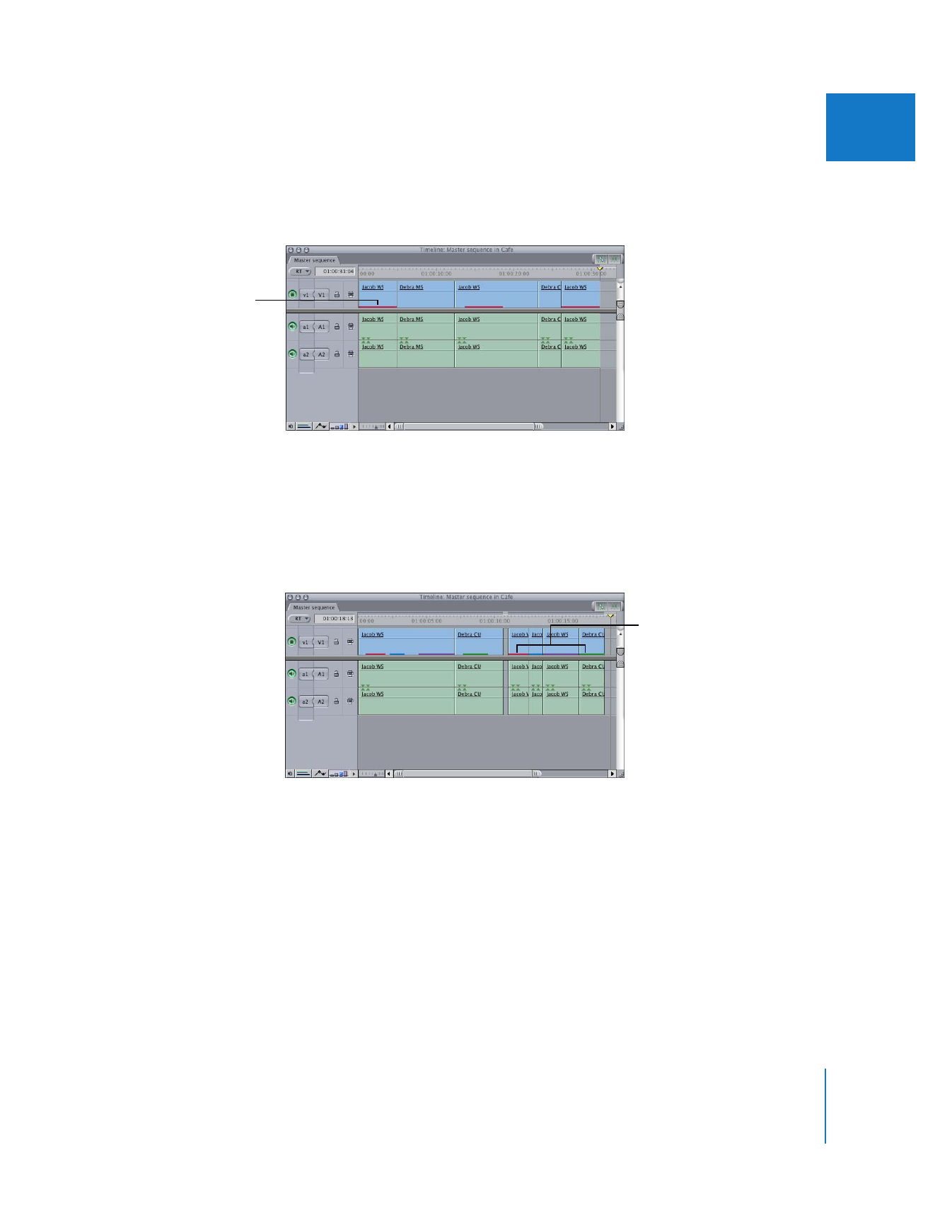
Chapter 9
Timeline Basics
131
II
 Duplicate frames indicator: If you use a clip more than once within a single edited
sequence, the duplicated frames are marked by a colored bar appearing at the
bottom of the clip’s video item in the Timeline.
Each separate instance of duplicated frames is color-coded differently. There are six
different colors used to indicate separate sets of duplicated frames: red, green, blue,
white, black, and purple. If there are more than six sets of duplicate frames in your
sequence, these colors are reused. In the following example, the first clip is
duplicated once, as indicated by the red duplicate frames indicator. The second
clip is also duplicated once, as indicated by the green duplicate frames indicator.
Note: If a duplicated instance of a clip has variable speed applied to it, no duplicate
frames indicators appear.
You can adjust the parameters that determine when duplicate frames indicators
appear in the Editing tab of User Preferences. For more information, see Volume IV,
Chapter 23, “Choosing Settings and Preferences.”
You can enable or disable duplicate frames indicators altogether by selecting Show
Duplicate Frames in the Timeline Options tab of the Sequence Settings window. For
more information, see Volume IV, Chapter 27, “Sequence Settings and Presets.”
Duplicate frames
indicator
Different colors indicate
different sets of
duplicated frames.
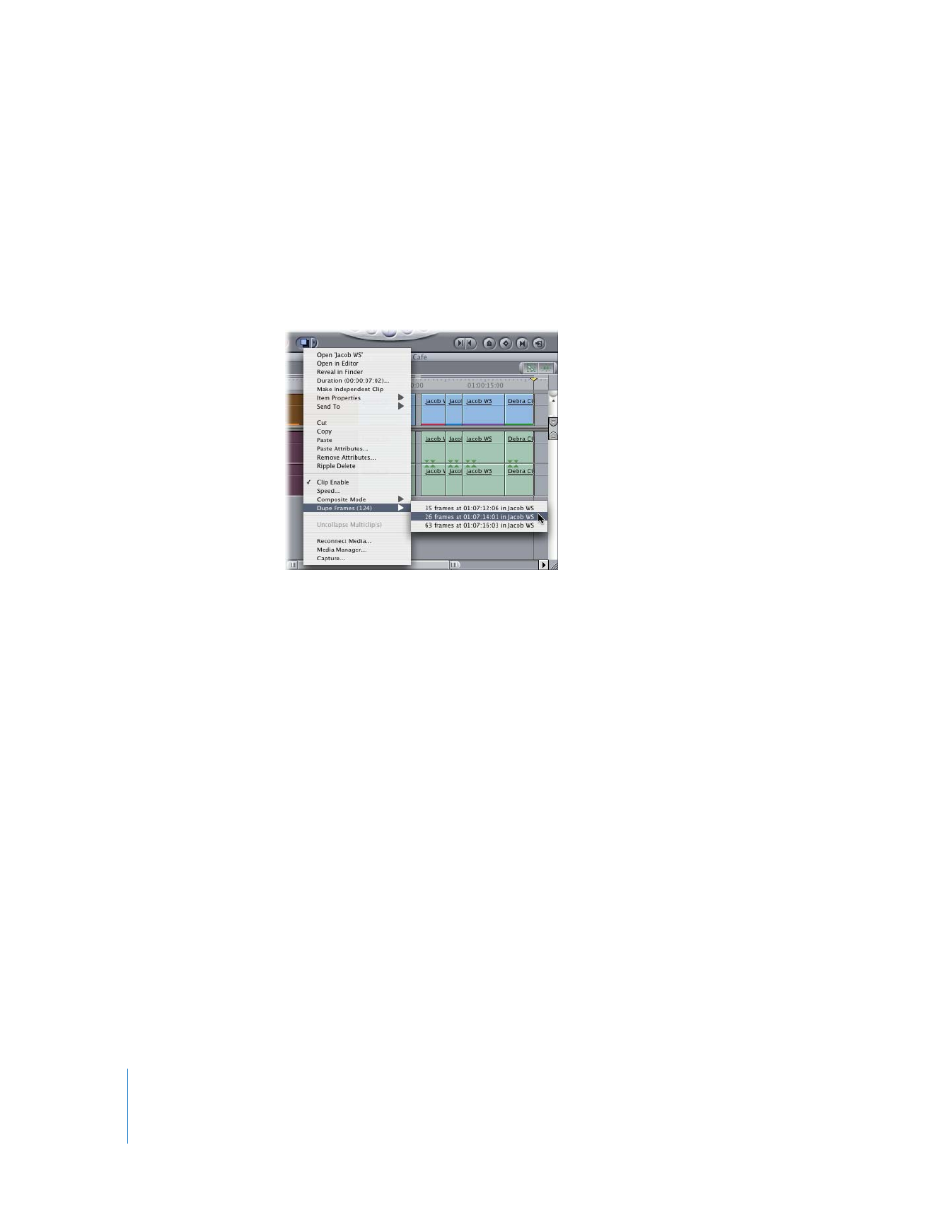
132
Part II
Learning About the Final Cut Pro Interface
Control-click a clip with duplicate frames to see a shortcut menu with the
following option:
 Dupe Frames: Choose this option to see a list of all clips that contain duplicates of the
frames in the selected clip. Each item in this list contains the number of duplicated
frames, the timecode value of the first duplicated frame, and the name of the clip that
contains the duplicates. When you select an item in this list, the playhead moves to
the first duplicated frame in the clip that corresponds to that item.