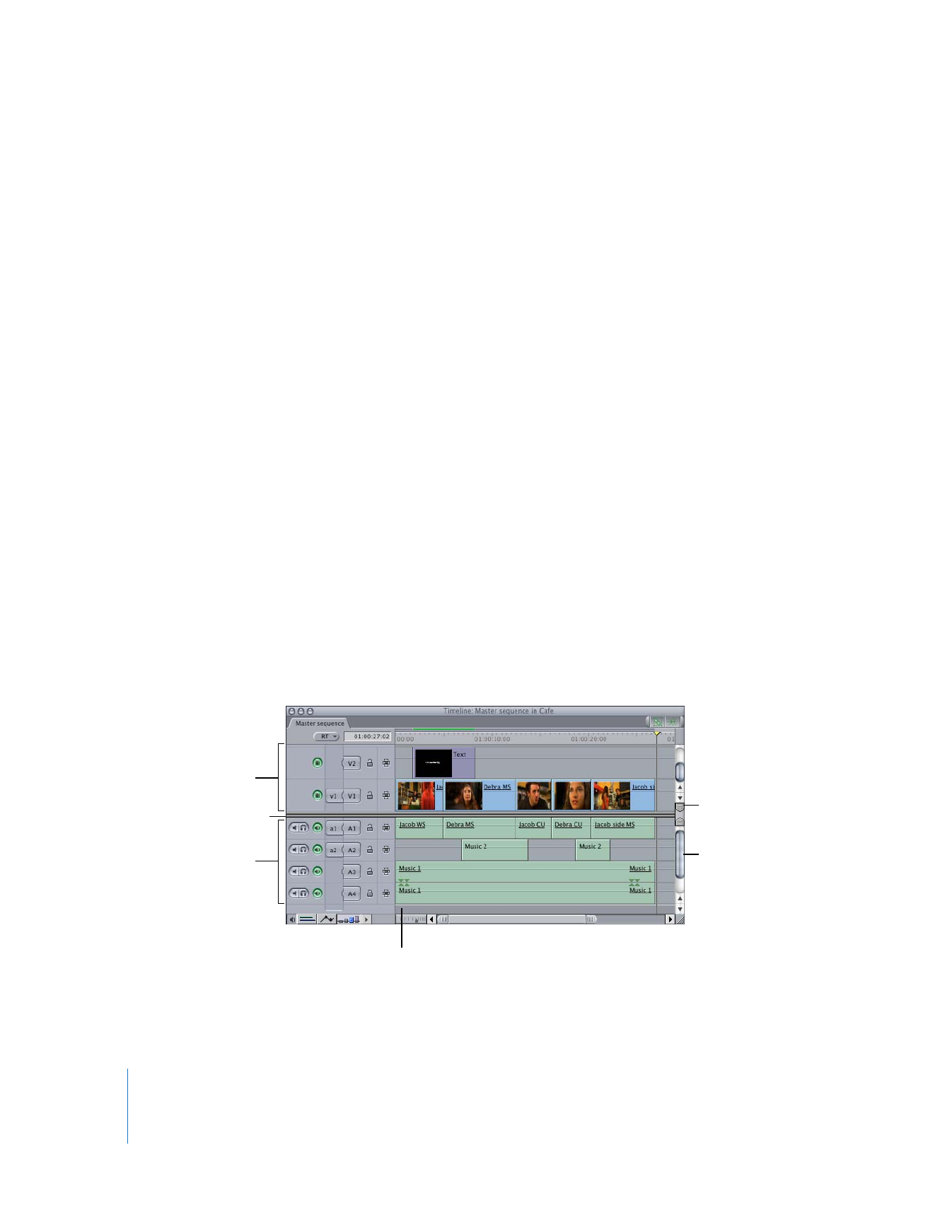
Vertical Multitrack Controls
 Tracks: The main portion of the Timeline is divided into audio and video tracks, with a
divider between the two regions. You can drag the divider up or down to allocate more
room to either the video or audio half of the Timeline. Audio tracks 1 and 2 are just
underneath the divider, and all additional audio tracks continue downward. Video track
1 is just above the divider, and all additional video tracks continue upward. For more
information, see Volume II, Chapter 8, “Working With Tracks in the Timeline.”
You can change the default number of video and audio tracks in the Timeline
Options tab of the User Preferences window. For more information, see Volume IV,
Chapter 23, “Choosing Settings and Preferences.”
More tracks can be added at any time. Additional audio tracks can be used for
adding music or sound effects, or for organizational purposes. Additional video tracks
can be used for superimposing clips and compositing layers of video clips together.
Video tracks
Vertical scroll bar
Audio tracks
The unused area provides space
to accommodate new tracks.
Divider
Thumb tab
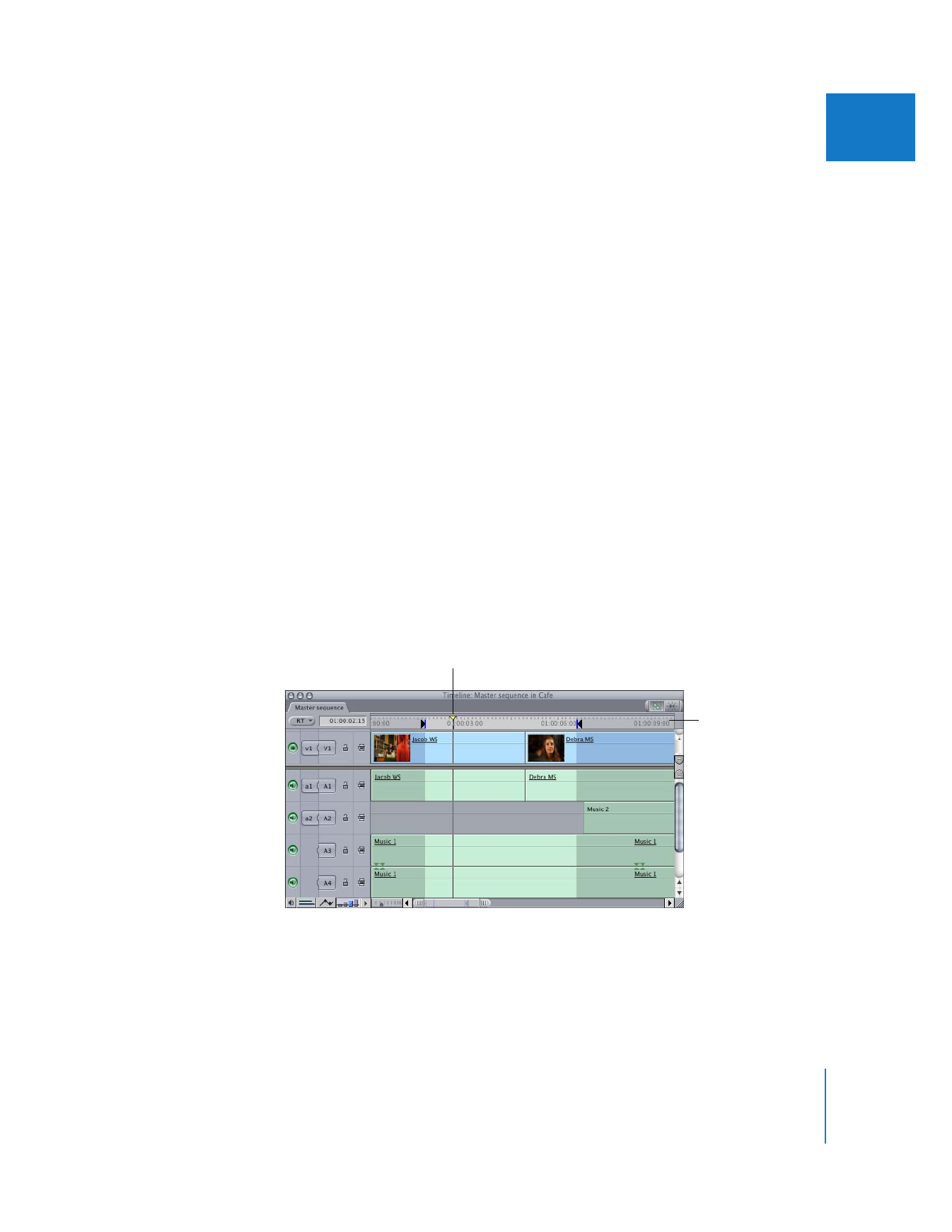
Chapter 9
Timeline Basics
117
II
 Unused area: This is the area either above or below the outermost video and audio
tracks in your sequence. Ordinarily, this area is blank, but if you drag clips directly
into this gray area, new tracks are created to accommodate them.
 Vertical scroll bars and thumb tabs: If you have more tracks than can be displayed in
the Timeline window at one time, the scroll bars let you scroll through your video
and audio tracks separately. The thumb tabs between the audio and video track
regions can be used to define a static area that contains separate groups of audio or
video tracks with their own scroll bars.
This can come in handy when you have considerably more audio tracks than video.
You can use the thumb tabs between your audio and video scroll bars to allocate
more space to your audio tracks and less for video. For more information about
creating a static area, see Volume II, Chapter 8, “Working With Tracks in the Timeline.”