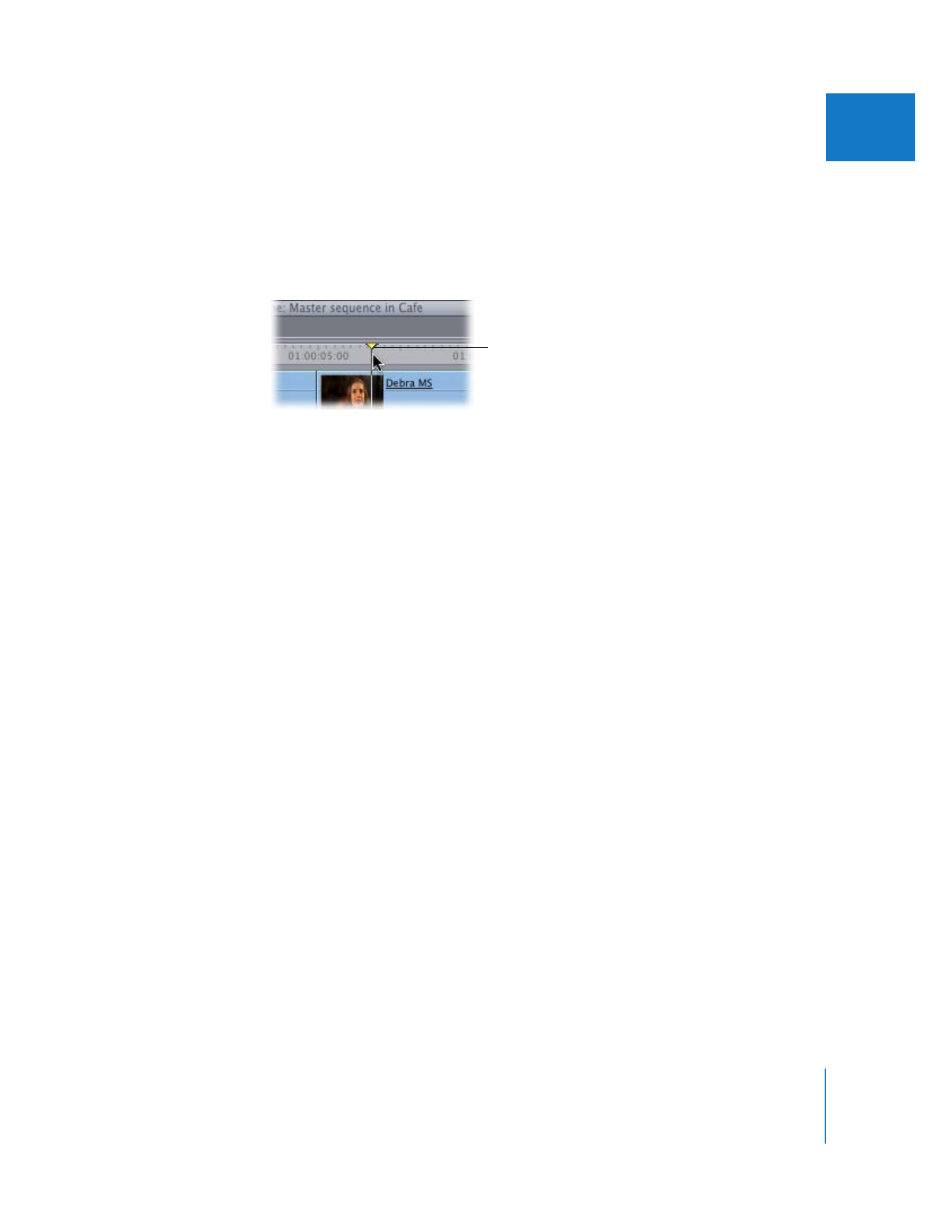
Using Timecode to Navigate in the Timeline
The Current Timecode field shows the current position of the playhead. If you enter a
new timecode number, the playhead moves to that position. You can enter either
absolute or relative timecode numbers in this field. (For information on where this field
is located in the Timeline, see “
Horizontal Time Controls
” on page 117.)
To move the playhead to a specific location:
1
Make the Timeline or Canvas active.
If you’re in the Timeline, make sure that all clips are deselected; otherwise, you will
move the selected clip to a new location. (Pressing Command-D deselects all clips.)
2
Do one of the following:
 Enter a new timecode number, then press Return to move to the frame that
corresponds to the timecode number you entered.
 Enter + (plus) or – (minus) and a relative timecode number, then press Return to
move forward or backward that number of frames from the current position of
the playhead.
You do not have to select the Current Timecode field to enter a new timecode number.
If the Timeline window is active, the playhead will move to the new timecode location
in both the Timeline and Canvas, and the Current Timecode field of the Canvas will
mirror that of the Timeline.
Playhead
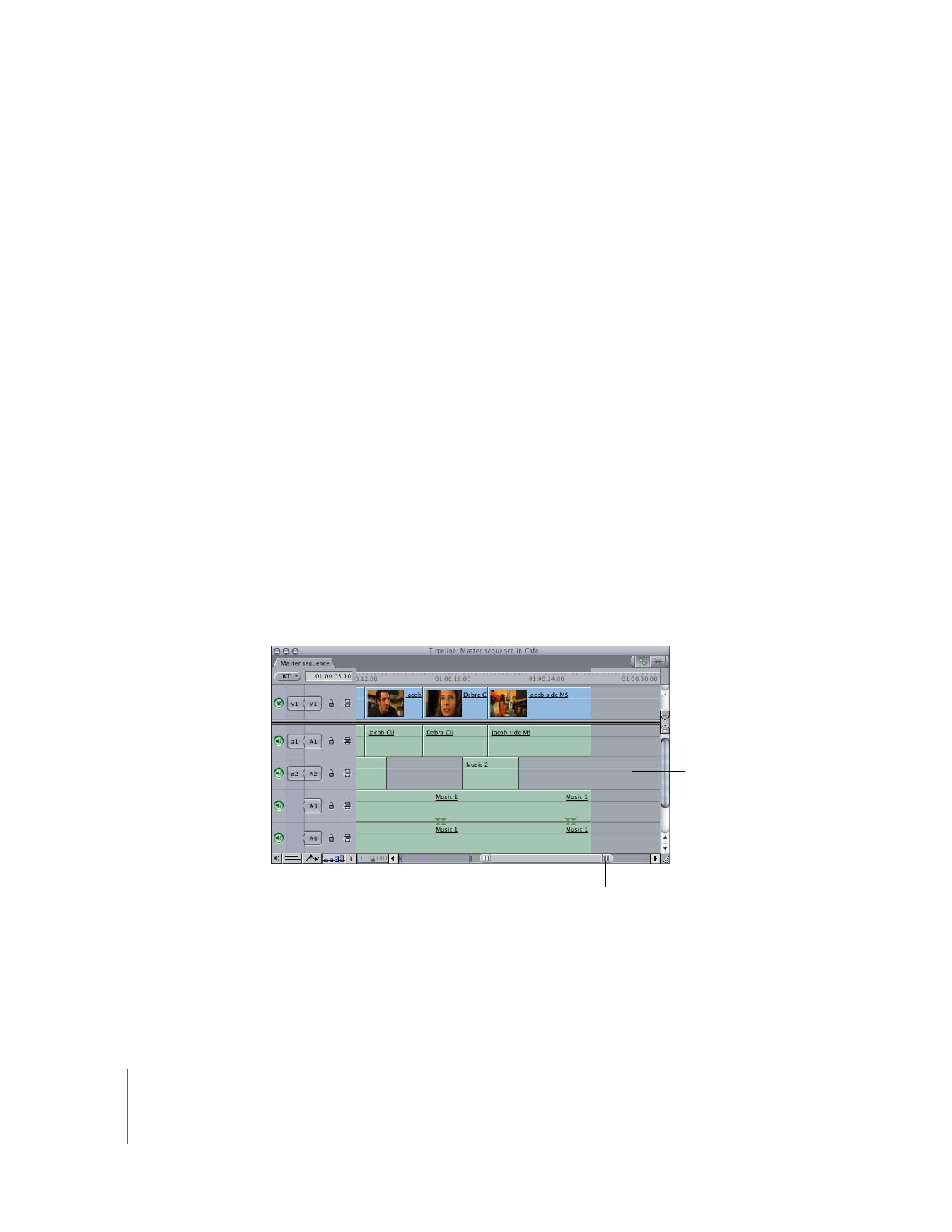
134
Part II
Learning About the Final Cut Pro Interface