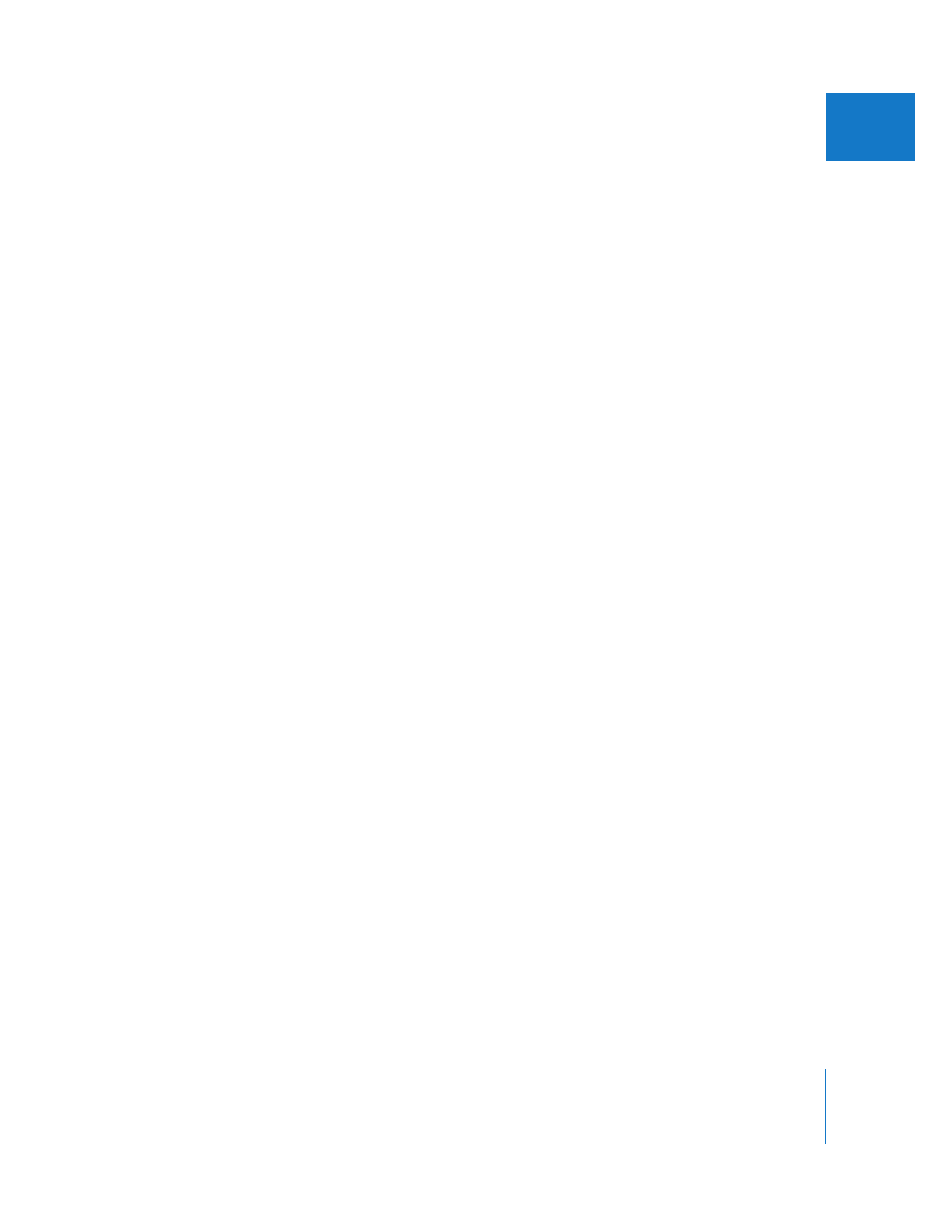
Opening and Closing Sequences in the Timeline
In the Timeline and Canvas, tabs represent sequences. Opening a sequence opens the
Timeline and the Canvas windows simultaneously (if they’re not open already). If the
Timeline and Canvas are already open, a newly opened sequence appears in its own
tab on top of any other sequence tabs.
To open a sequence in the Timeline and Canvas, do one of the following:
m
Double-click a sequence in the Browser.
m
Select the sequence in the Browser, then press Return.
m
Control-click the sequence in the Browser, then choose Open Timeline from the
shortcut menu.
m
Select the sequence in the Browser, then choose View > Sequence in Editor.
The sequence opens in the Timeline and Canvas windows.
To select a sequence in the Timeline:
m
Click the sequence’s tab.
To close a sequence in the Timeline, do one of the following:
m
With the sequence’s tab selected in the Timeline, choose File > Close Tab.
m
Control-click the sequence’s tab, then choose Close Tab from the shortcut menu.
m
Press Control-W.
When you close a sequence’s tab in the Timeline, the corresponding tab in the Canvas
closes, and vice versa. Closing the Canvas window closes the Timeline window.
However, closing the Timeline window by pressing Command-W does not close the
Canvas window.
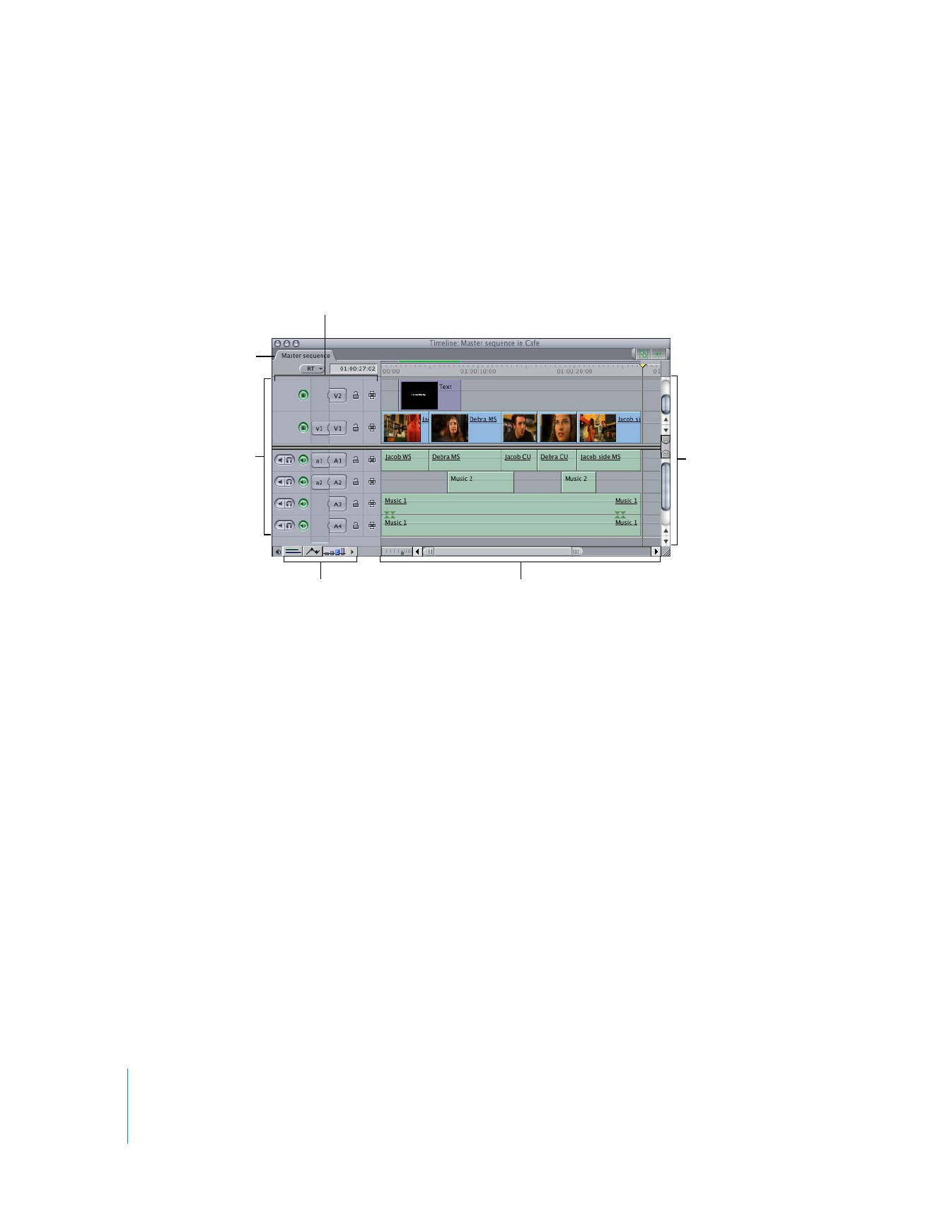
114
Part II
Learning About the Final Cut Pro Interface