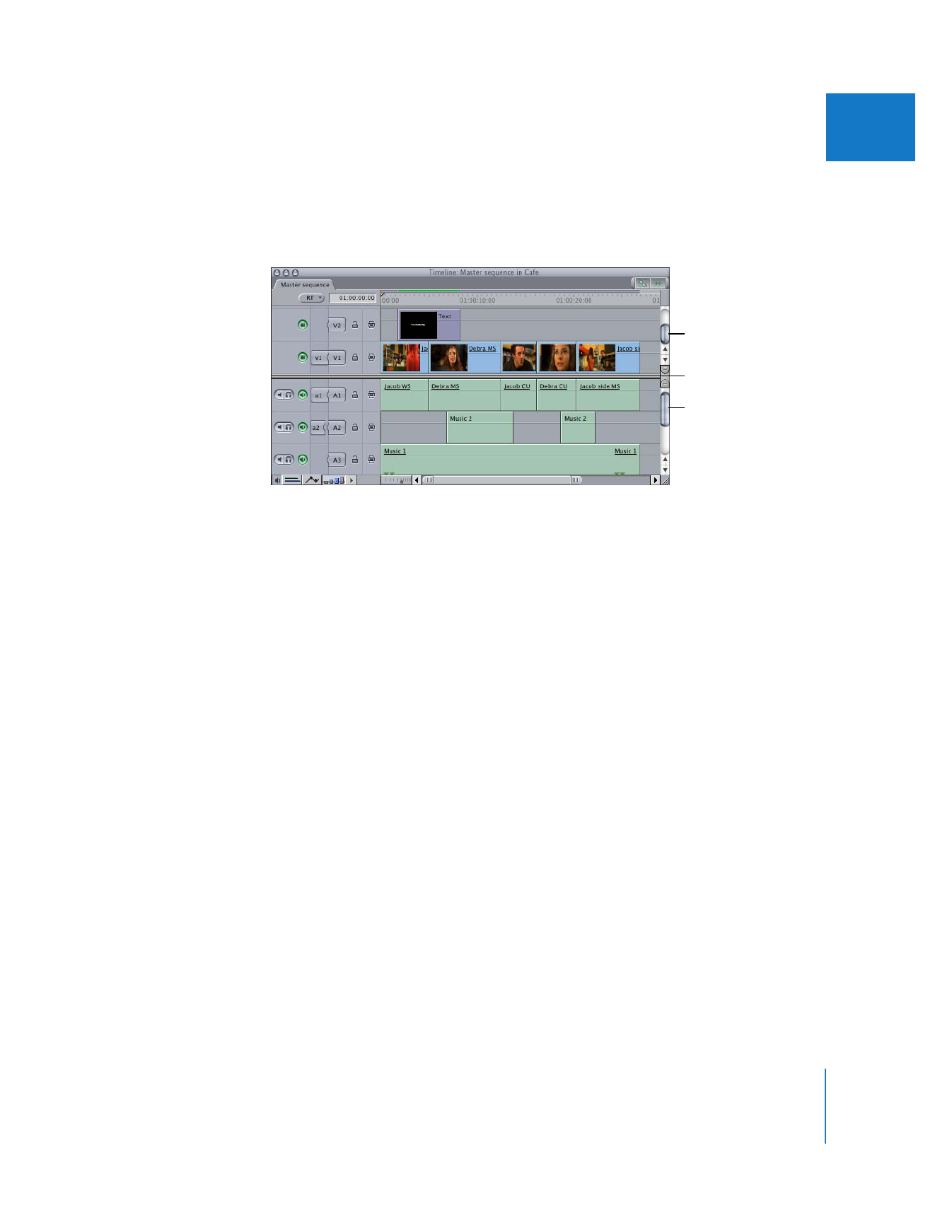
Scrolling Vertically Through Multiple Tracks
The tracks in the Timeline are divided by default into two regions, one for audio and one
for video tracks. A divider between the two regions can be dragged up or down to resize
the regions, giving more space to either the video or audio tracks in your Timeline.
If you have more tracks than can be seen in the Timeline, scroll bars for the appropriate
region appear on the right side, so you can view the tracks in each region separately.
For example, you may have more audio tracks than video tracks in a documentary
piece with sophisticated sound design, or you may have more video tracks than audio
tracks in a music video with a lot of layering and motion graphics work.
To scroll vertically through the audio and video tracks in your sequence, do one of
the following:
m
Drag the slider for the region in which you wish to scroll.
The displayed area of the Timeline moves smoothly up or down in the direction you drag.
m
Click the scroll arrows to move the displayed area of the Timeline up or down.
m
Click the scroll bar above or below the slider to move up or down by one length of the
slider’s current scale.
m
Press Page Up or Page Down.
To resize the audio and video regions:
m
Drag the divider between the two regions up or down.
For more information about the static area that contains separate groups of audio or
video tracks with their own scroll bars, see Volume I, Chapter 8, “Navigating and Using
Timecode in the Viewer and Canvas.”
Scroll bar
Scroll bar
Divider
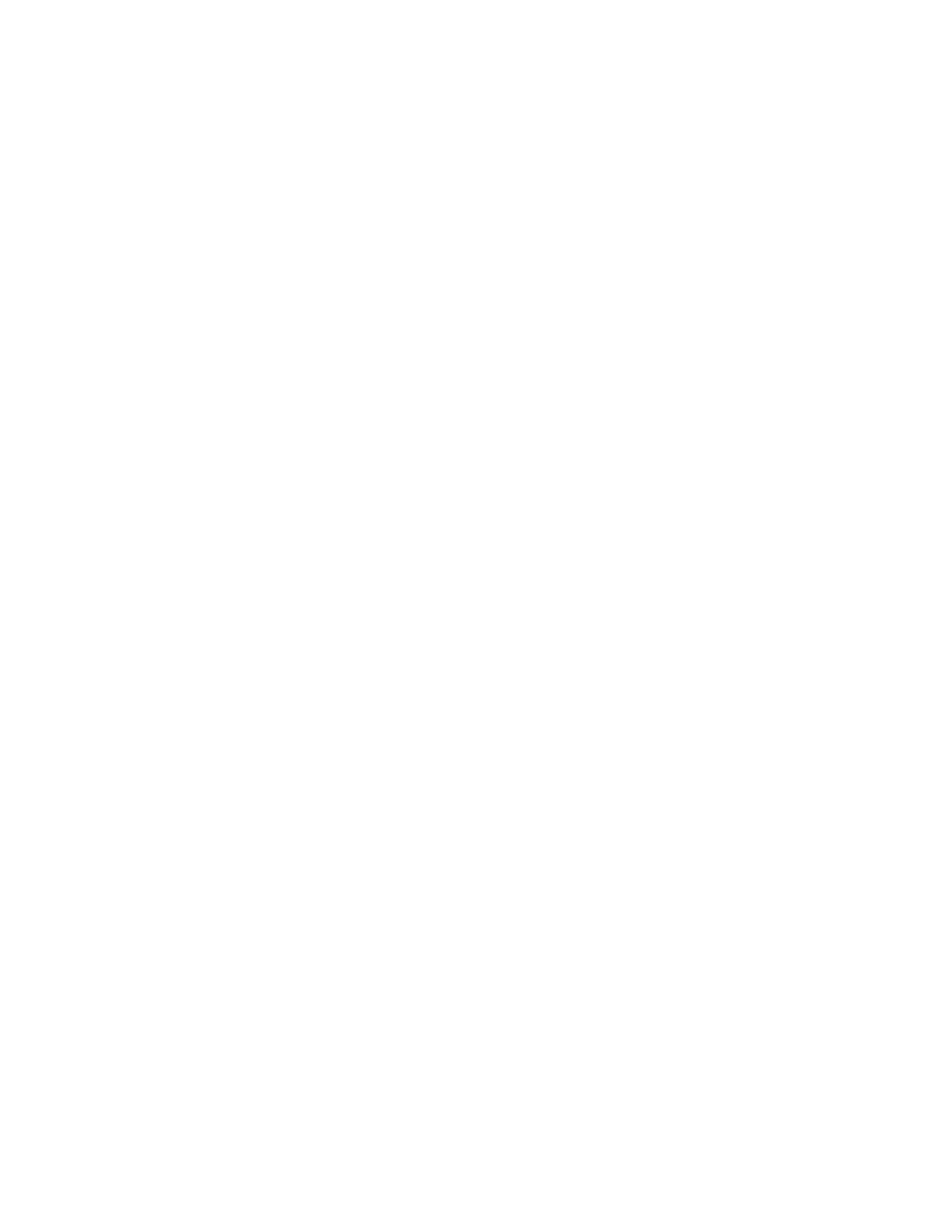
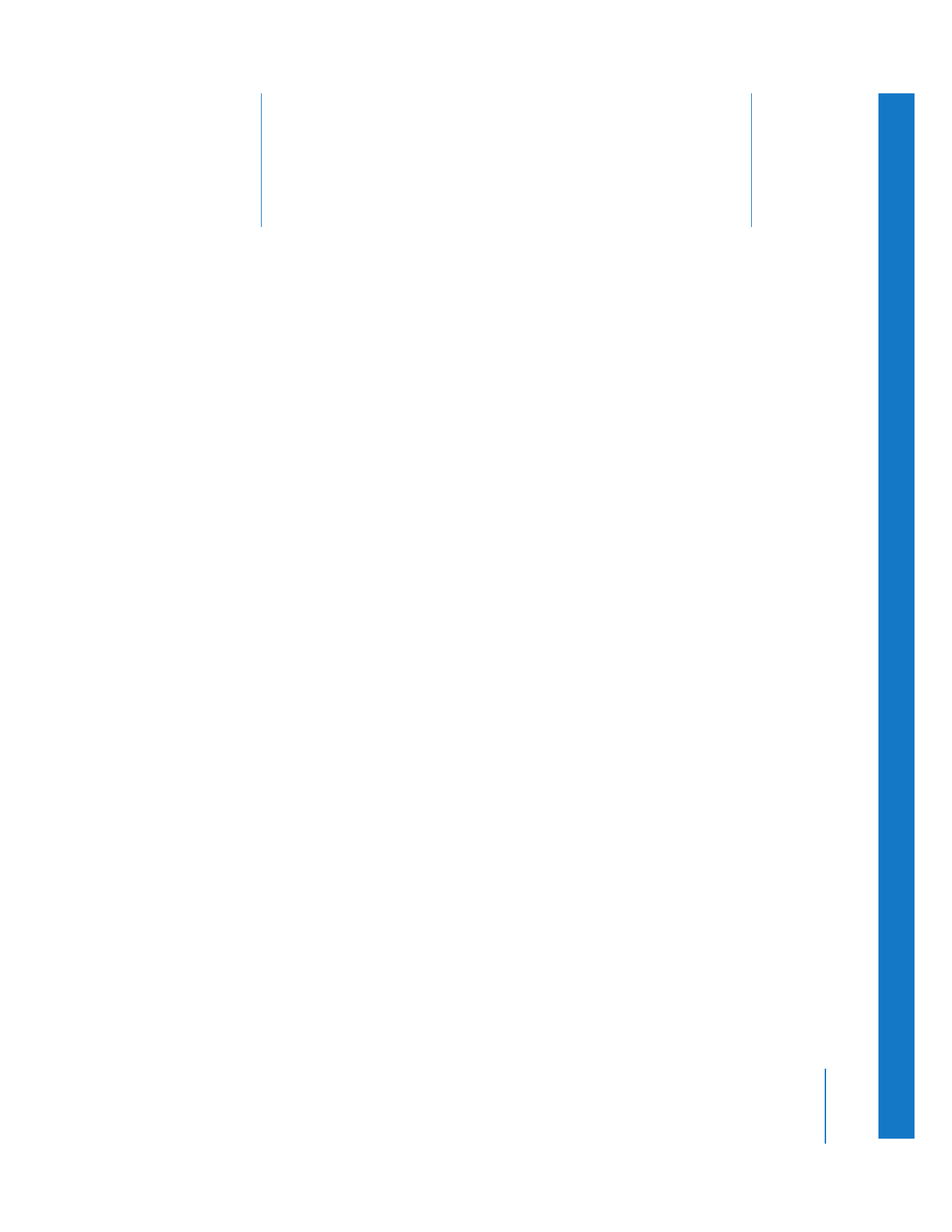
10
141
10