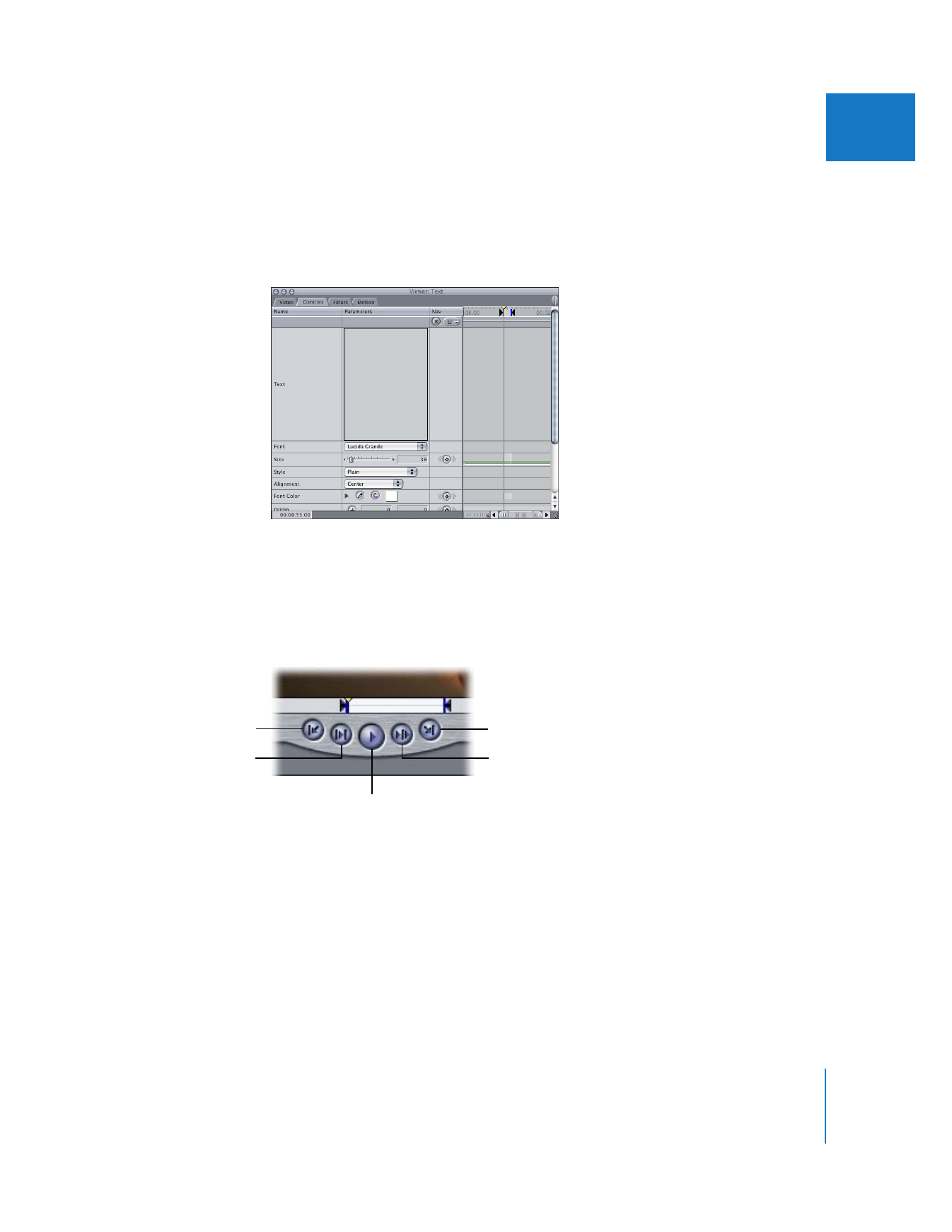
Transport Controls
Transport (or playback) controls let you play clips in the Viewer. (The same controls also
appear in the Log and Capture and Edit to Tape windows.) These controls play clips at
100 percent (or 1x) speed. There are keyboard shortcuts for each control.
 Play (Space bar): Plays your clip from the current location of the playhead. Clicking it
again stops playback.
 Play In to Out (Shift-\): Moves the playhead to the current In point of a clip and plays
forward from that point to the Out point.
Go to Next Edit
Play Around Current Frame
Play In to Out
Play
Go to Previous Edit
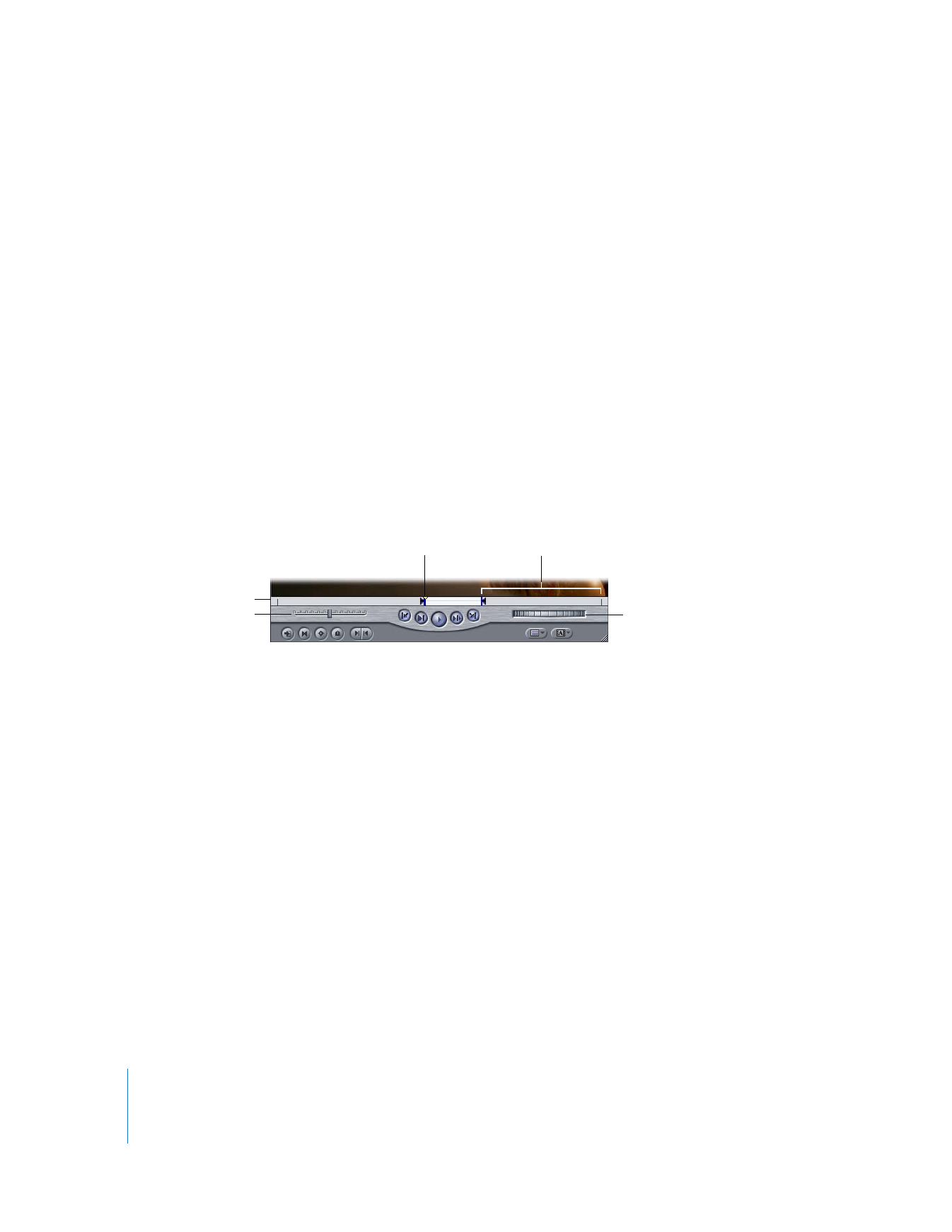
80
Part II
Learning About the Final Cut Pro Interface
 Play Around Current Frame (\): Plays the selected clip “around” the current playhead
position. When you click this button, the playback begins before the playhead
position based on the value in the Preview Pre-roll field in the Editing tab of the User
Preferences window. Playback continues through the original position of the
playhead, and then continues for the amount of time in the Preview Post-roll field in
User Preferences. When you stop playback, the playhead jumps back to its original
position. For more information, see Volume IV, Chapter 23, “Choosing Settings and
Preferences.”
 Go to Previous Edit (Up Arrow) and Go to Next Edit (Down Arrow): When you have a
Browser clip open in the Viewer, these controls navigate between the In, Out, and
Media Start and End points of the clip. When you have a sequence open, these
buttons let you navigate between sequence edit points; sequence In and Out points
are skipped over.