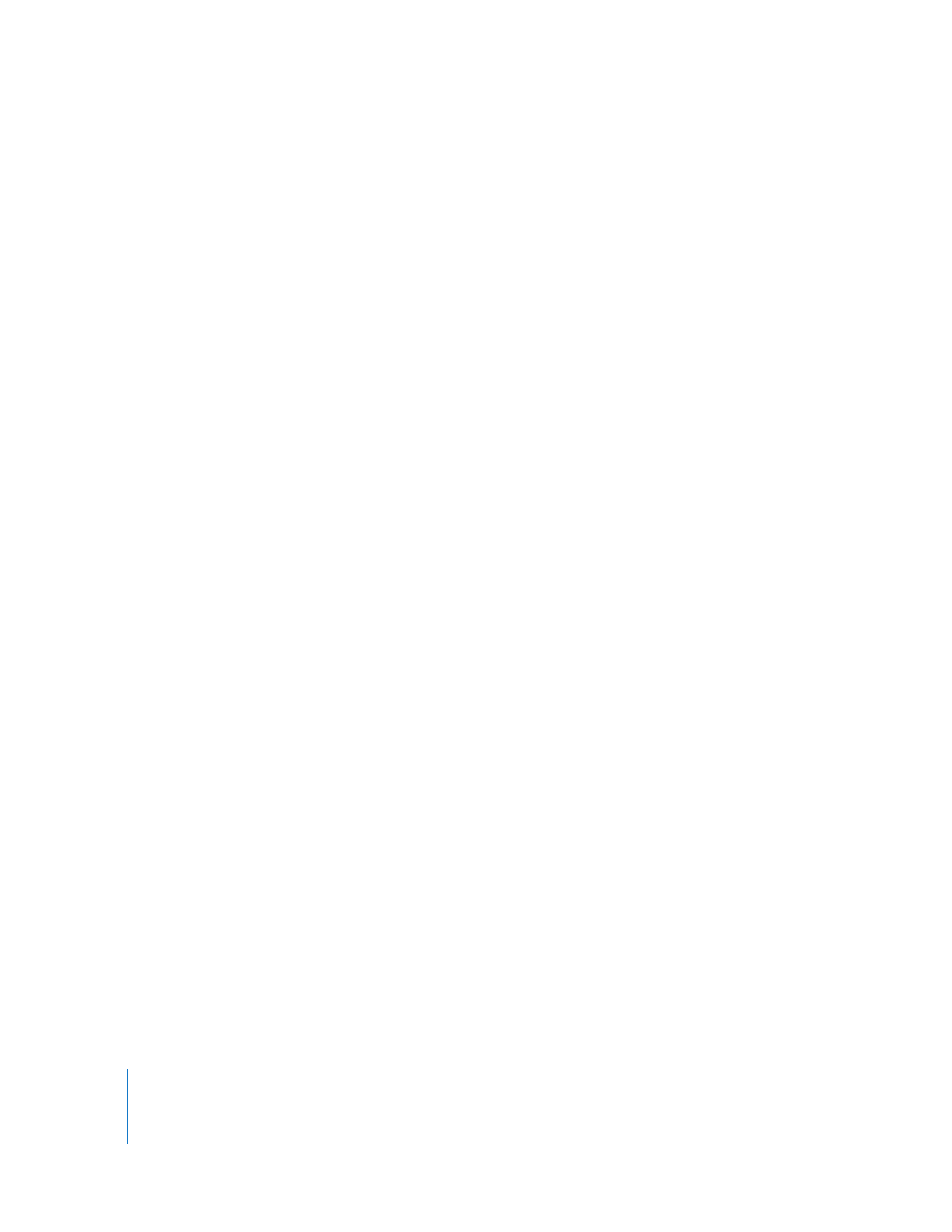
Confirming Remote Device Control Between Final Cut Pro
and Your DV Device
Device control enables communication between your deck or camcorder and Final Cut Pro,
allowing you to remotely control your video deck for capturing and output. After you
connect your camcorder or deck to your computer and choose an Easy Setup that
matches your equipment, make sure that the deck and Final Cut Pro are communicating.
To confirm the communication between your camcorder or deck and Final Cut Pro:
1
Choose File > Log and Capture.
The Log and Capture window appears.
2
Press the Play button on your VTR.
If the proper connections are made from the VTR to the computer, the VTR begins
playing, and you see the following in the Log and Capture window:
 Video appears in the video preview area.
 The status message “VTR OK” appears below the video preview area.
 The transport controls (play, rewind, fast-forward, and so on) appear below the video.
If Final Cut Pro has communication problems with your DV device, try the following:
m
Make sure your FireWire cable is properly connected and plugged in all the way.
m
Verify that the camcorder is set to VCR mode.
m
Try changing the device control preset to FireWire Basic. For more information, see
“
The Differences Between Apple FireWire and FireWire Basic
” on page 169.
m
Quit Final Cut Pro, shut down your computer, turn your camcorder or deck off and on,
then restart your computer.
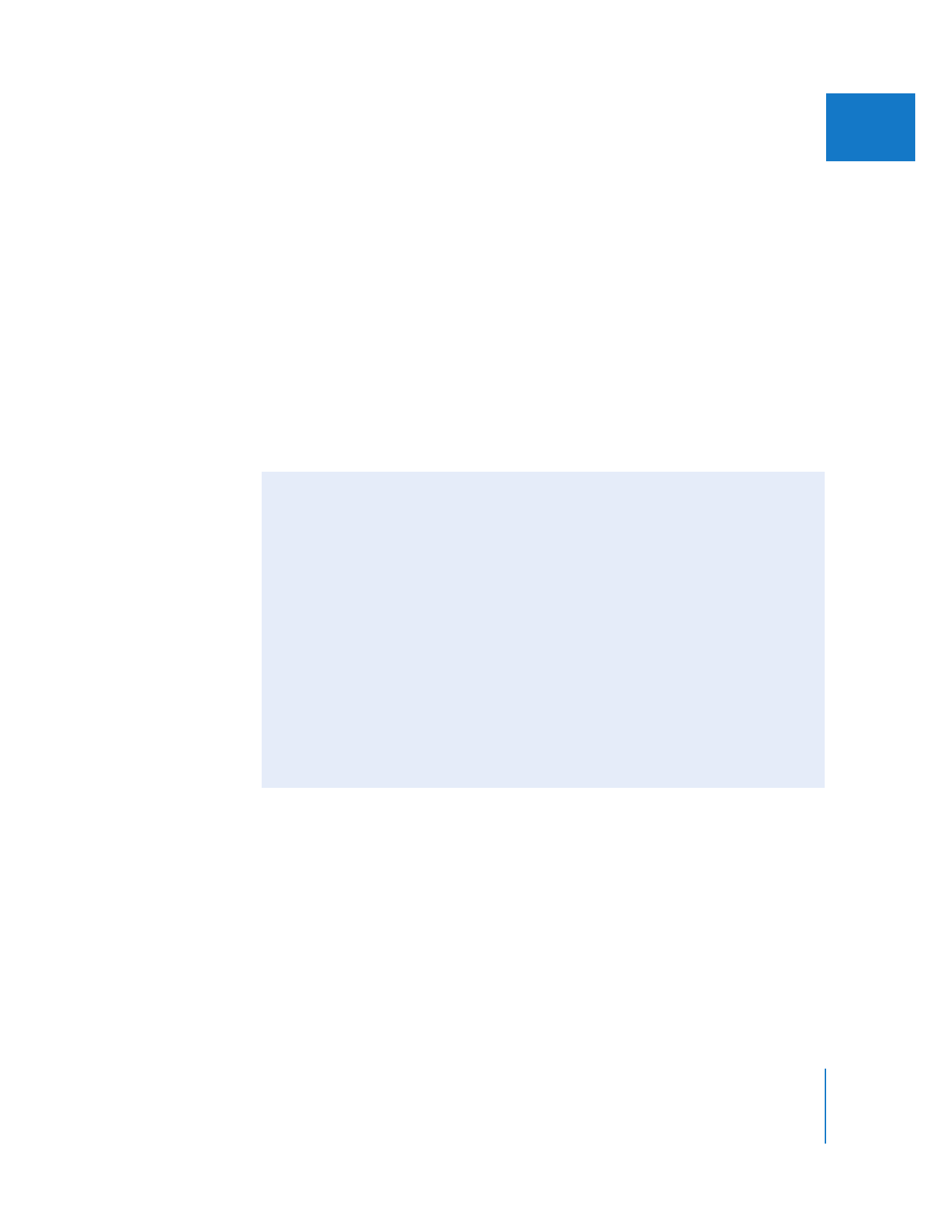
Chapter 11
Connecting DV Video Equipment
169
III