
Choosing an Easy Setup
Final Cut Pro comes with predefined Easy Setups based on the most common video
formats and devices, such as DV NTSC and DV PAL. The Easy Setup you choose applies
to all new projects and sequences until you choose another Easy Setup.
FireWire
DV camcorder
in VTR mode
Computer
6-pin connector
to computer
4-pin connector
to camcorder
H
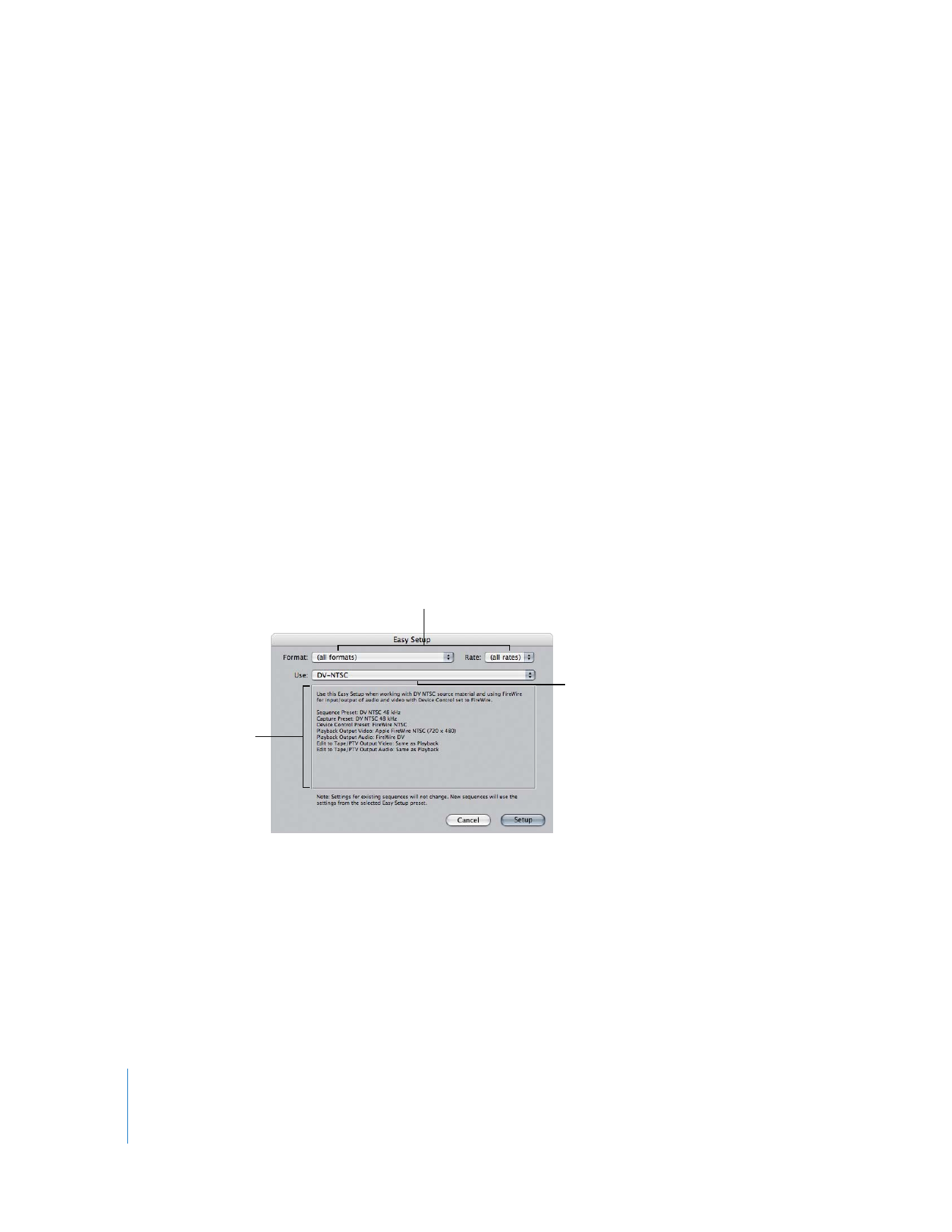
164
Part III
Setting Up Your Editing System
If you always use the same type of camcorder or video deck, you may never have to
change your Easy Setup. If you do change the device or the format you are using for
capture and output, you should choose a matching Easy Setup.
To choose an Easy Setup:
1
Choose Final Cut Pro > Easy Setup.
Note: If this is the first time you’ve opened Final Cut Pro, the Easy Setup window
appears automatically after the application opens.
2
From the Format pop-up menu, choose a format that matches the footage you want
to work with. You can select one of the following:
 A video system, such as NTSC, PAL, or high definition (HD)
 A specific codec, such as DV or HDV
3
Click the Use pop-up menu to see all of the Easy Setups related to your choice in the
Format pop-up menu.
You can further refine the list by choosing a specific frame rate from the Rate
pop-up menu.
4
Choose an Easy Setup from the Use pop-up menu.
Note: Make sure you choose a device control preset that uses FireWire so Final Cut Pro
can control your camcorder or deck. Both the DV-NTSC and DV-PAL Easy Setups use a
FireWire device control preset. For more information, see Volume IV, Chapter 26,
“Device Control Settings and Presets.”
5
Click Setup.
The corresponding capture, sequence, and device control presets are loaded, as well
as A/V device settings.
Choose an Easy Setup from
the Use pop-up menu.
A summary of your
selected Easy Setup
appears below the
pop-up menu.
Choose a format and a frame
rate to reduce the number of
Easy Setups shown in the
Use pop-up menu
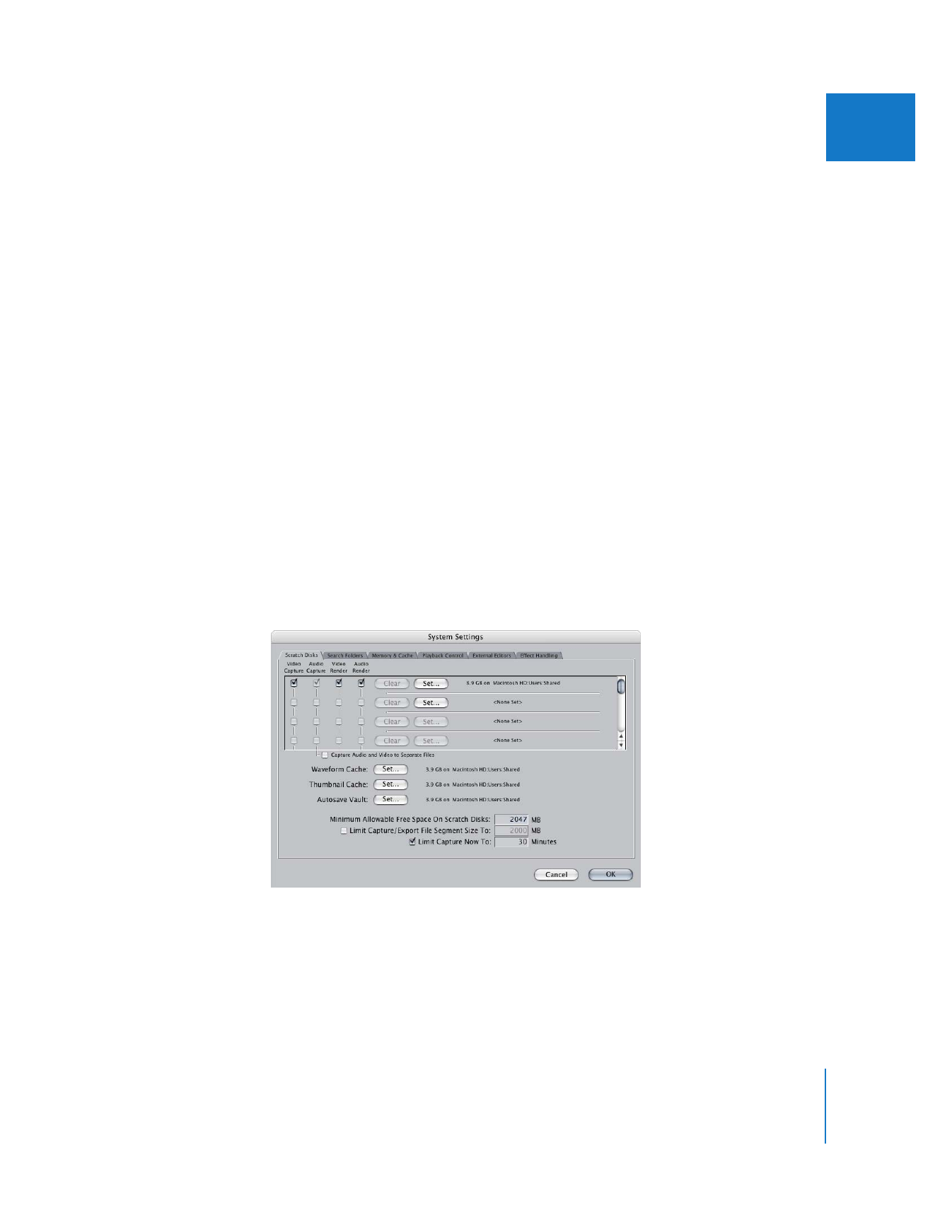
Chapter 11
Connecting DV Video Equipment
165
III
The selected Easy Setup applies to all new projects and sequences. Settings for existing
sequences do not change. For additional information about Easy Setups, see Volume IV,
Chapter 24, “Audio/Video Settings and Easy Setups.”
If this is the first time you’re setting up Final Cut Pro, you’ll now need to specify your
scratch disk.