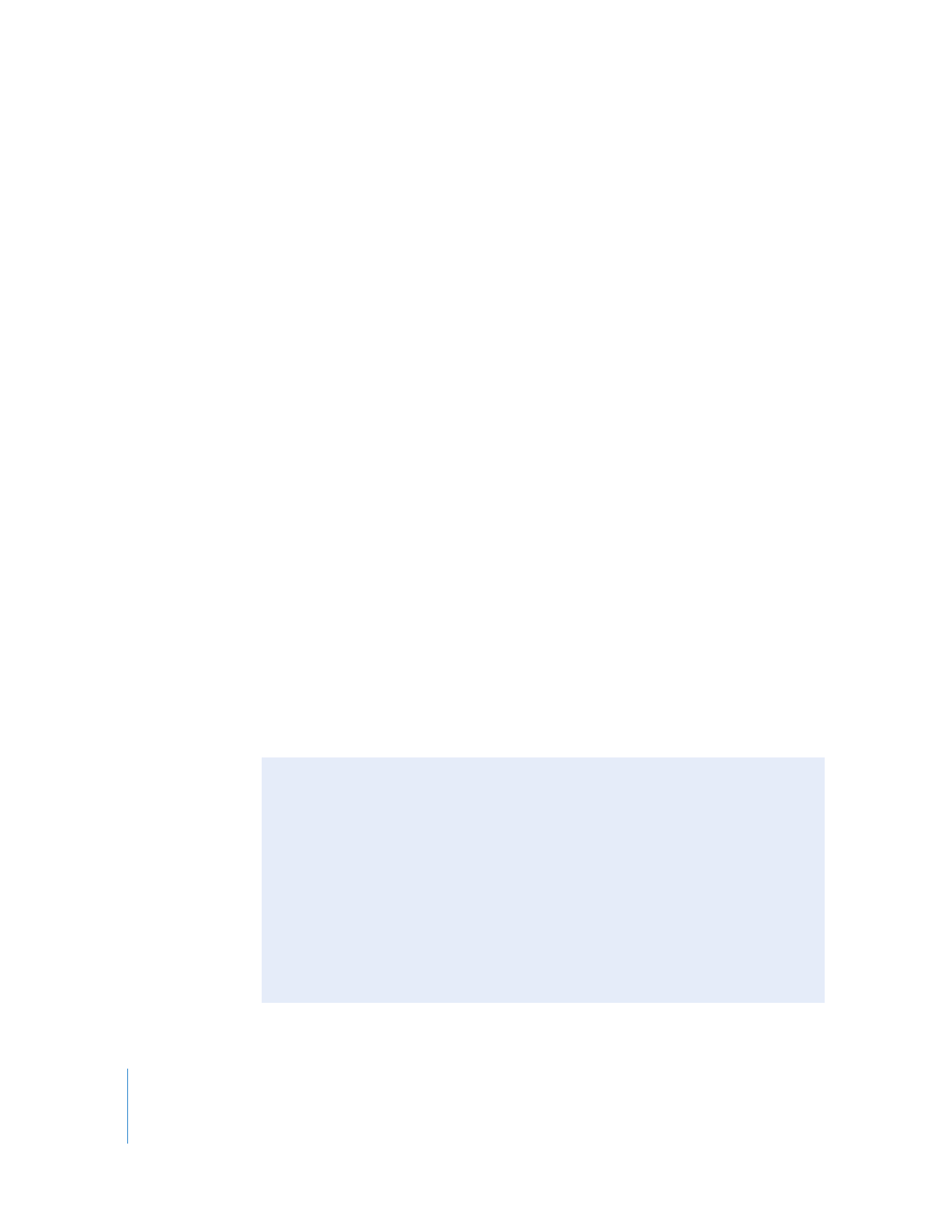
A Recommended Non-DV-to-DV System Using Serial Device Control
You need the following equipment:
 Your computer and display
 A non-DV format playback device, such as a Betacam SP or Digital Betacam deck
 An analog-to-DV or digital-to-DV converter
Note: Some DV camcorders and VTRs can also act as an analog-to-DV converter.
 A 4-to-6-pin FireWire cable, available at an electronics store or an Apple
Authorized Reseller
 A USB-to-serial adapter or internal modem serial port adapter
 An RS-422 video deck control cable
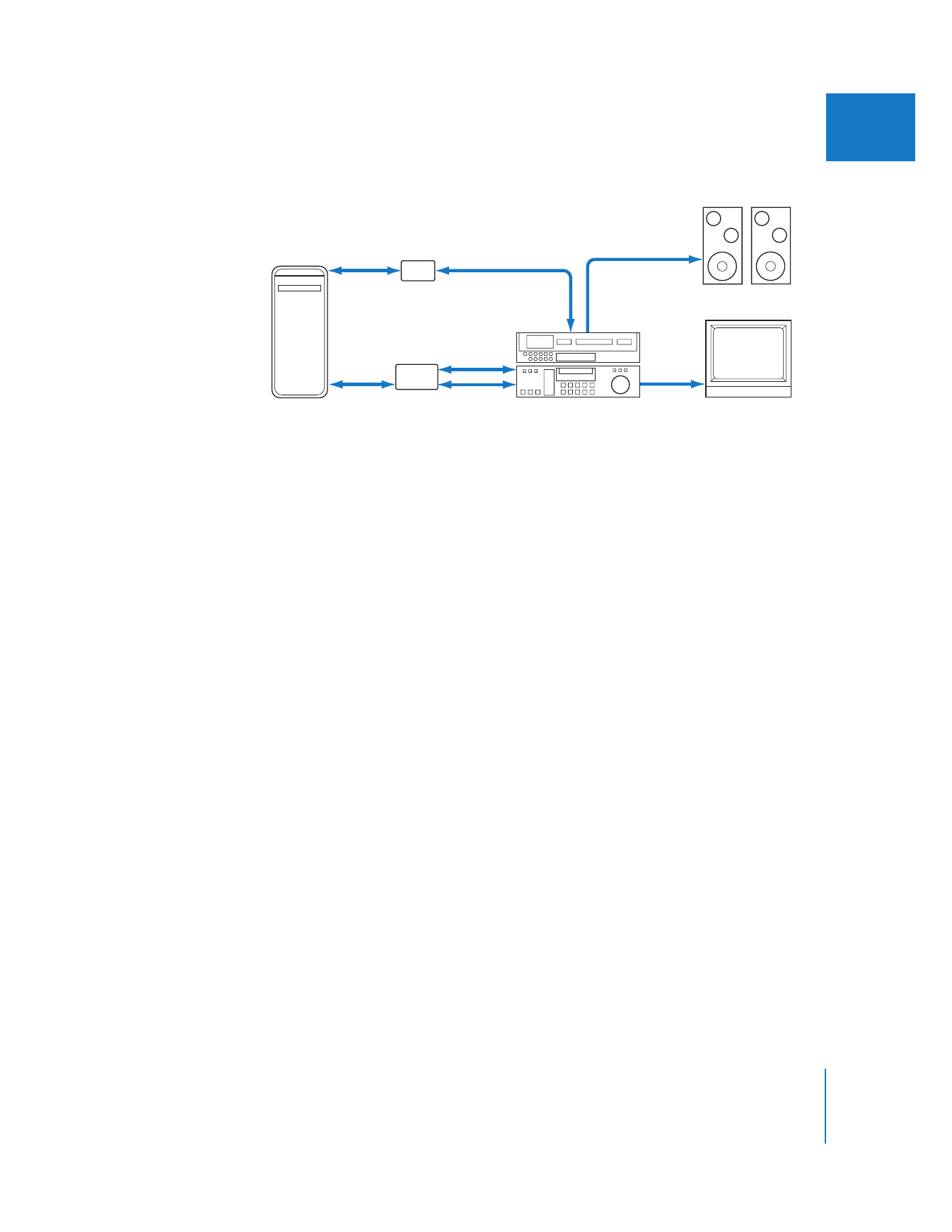
Chapter 12
Connecting Professional Video and Audio Equipment
187
III
The following illustration shows a typical non-DV-to-DV setup:
To connect your VTR to your analog-to-DV or digital-to-DV converter:
1
With your DV converter turned off, connect the 6-pin connector on the FireWire cable
to the FireWire port on your computer.
2
Connect the 4-pin connector on the FireWire cable to the DV converter.
3
Connect the video output of your VTR to the video input of the DV converter.
4
Connect the audio output of your VTR to the audio input of the DV converter.
Note: The DV converter mentioned above could possibly be a DV VTR that can convert
analog video and audio input to DV FireWire. Some decks need to be in record mode
to allow this conversion. Other decks may not support this.
5
Connect the remote device control.
For details, see “
Connecting Remote Device Control
” on page 202.