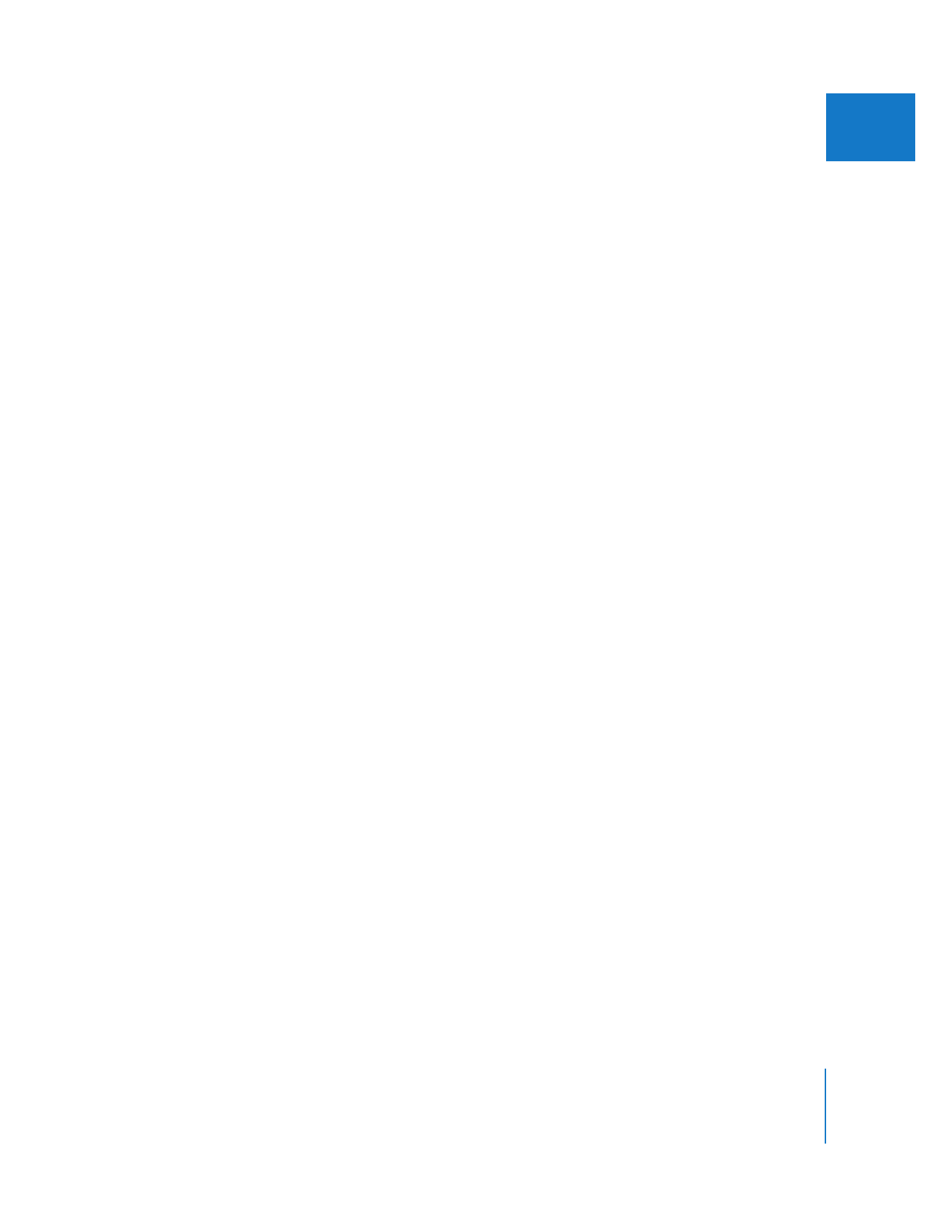
Choosing a Device Control Preset
A device control preset contains settings that define how Final Cut Pro communicates
with a particular camcorder or VTR. Before Final Cut Pro can remotely control your
camera or VTR during video capture and output, you need to choose a device control
preset that matches the device.
For example, if you are using a DV device connected via FireWire, you should choose a
FireWire NTSC or FireWire PAL device control preset. Final Cut Pro has only one device
control preset in effect at a time, but you can change it in several ways:
 Choose an Easy Setup (Easy Setups contain device control presets).
 Choose a device control preset in the Log and Capture window.
 Choose a device control preset in the Audio/Video Settings window.
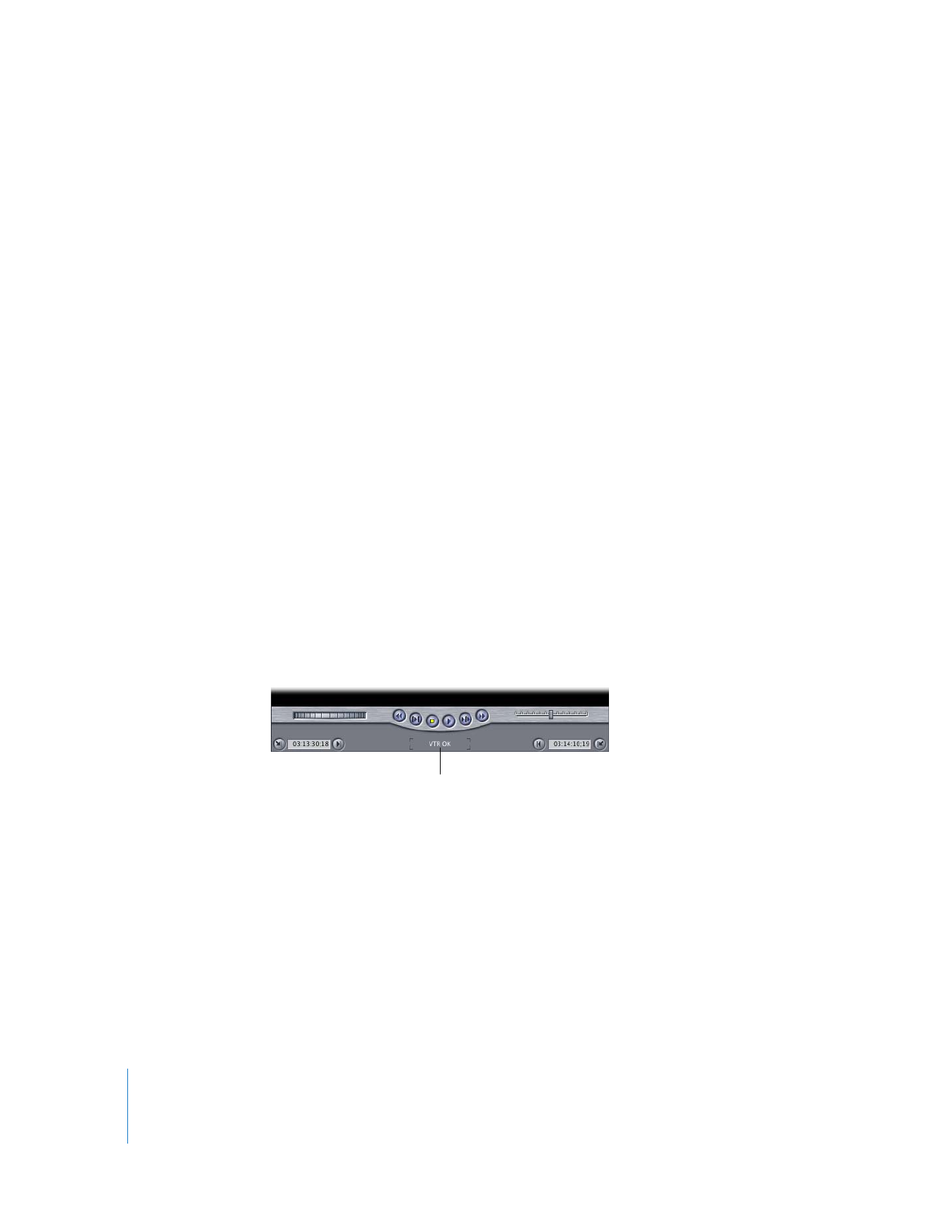
204
Part III
Setting Up Your Editing System
To choose a device control preset in the Log and Capture window:
1
Choose File > Log and Capture, then click the Capture Settings tab.
2
From the Device Control pop-up menu, choose a device control preset that
corresponds to your connected device.
For an explanation of each device control preset, see Volume IV, Chapter 26, “Device
Control Settings and Presets.”
To choose a device control preset in the Audio/Video Settings window:
1
Choose Final Cut Pro > Audio/Video Settings.
2
Do one of the following:
 In the Summary tab, choose a device control preset from the Device Control Preset
pop-up menu.
 In the Device Control Presets tab, click in the column to the left of the device control
preset you want to select.
3
Click OK.
Because an Easy Setup contains a device control preset, you can also change the device
control preset by changing the Easy Setup. However, this may also change the capture
and sequence presets.