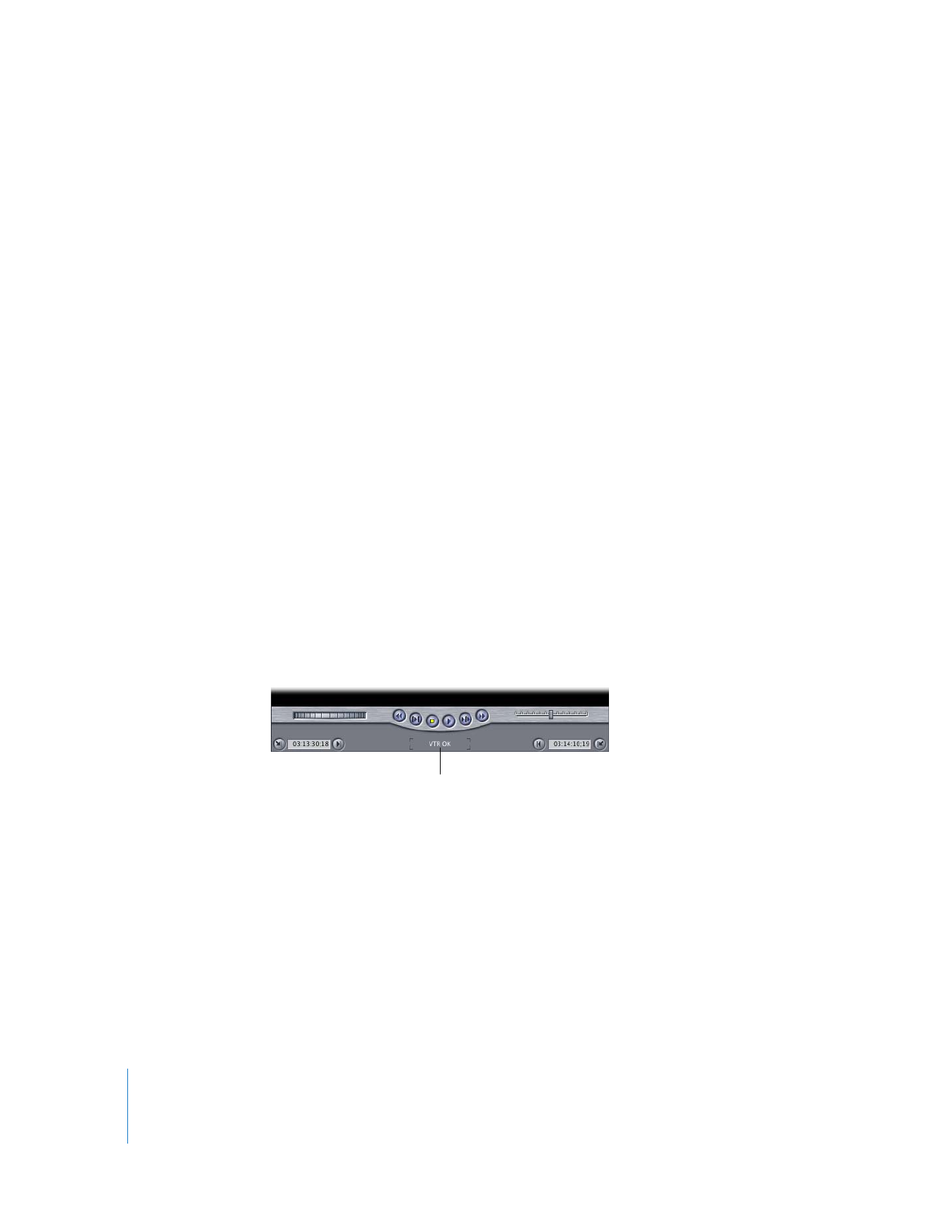
Understanding Device Control Status Messages
At the bottom of the Log and Capture window, the device status area shows the
readiness of camcorders and decks being controlled by Final Cut Pro.
The device status area can display any of these messages:
 VTR OK: This indicates your equipment is connected and working properly.
 No Communication: This indicates one of the following:
 Final Cut Pro has not established communication with your deck or camcorder.
 Your VTR or camcorder is a non-controllable device, so it has no ability to be
remotely controlled.
If you have a device-controllable camcorder or deck and you see this status, check to
make sure that you’re using the right FireWire or serial control cables and that they’re
connected properly. Also make sure your device is turned on.
Device status
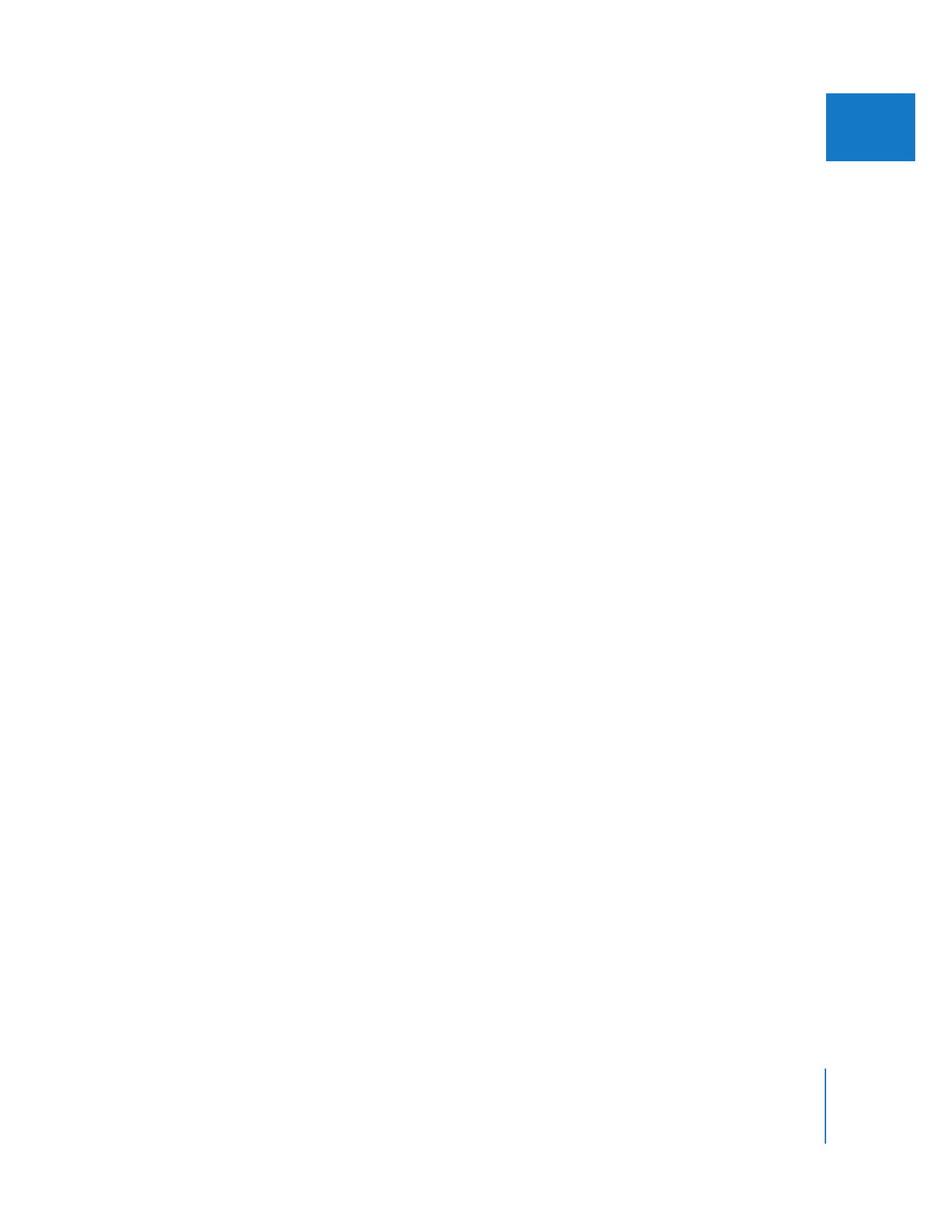
Chapter 12
Connecting Professional Video and Audio Equipment
205
III
 VTR in Local: Your device is set to work only with its built-in playback buttons. Set the
switch on your camcorder or deck from Local to Remote and you’ll be able to
remotely control the device from Final Cut Pro.
Note: Decks with serial device control have a switch that lets you choose Local or
Remote control.
 To control your deck with Final Cut Pro: Set the switch to Remote.
 To use the transport buttons on your deck to control the deck: Set the switch to Local.
 Not Threaded: This indicates that you have a camcorder or deck connected to your
computer, but there’s no tape in the deck or the tape is still loading.
 Tape Trouble: This indicates that your tape may be jamming. It’s important to
immediately stop playback and remove your tape from the deck, if possible. If you
can’t eject your tape, take your camcorder or deck to a qualified technician. For more
information, see the documentation that came with your video equipment.