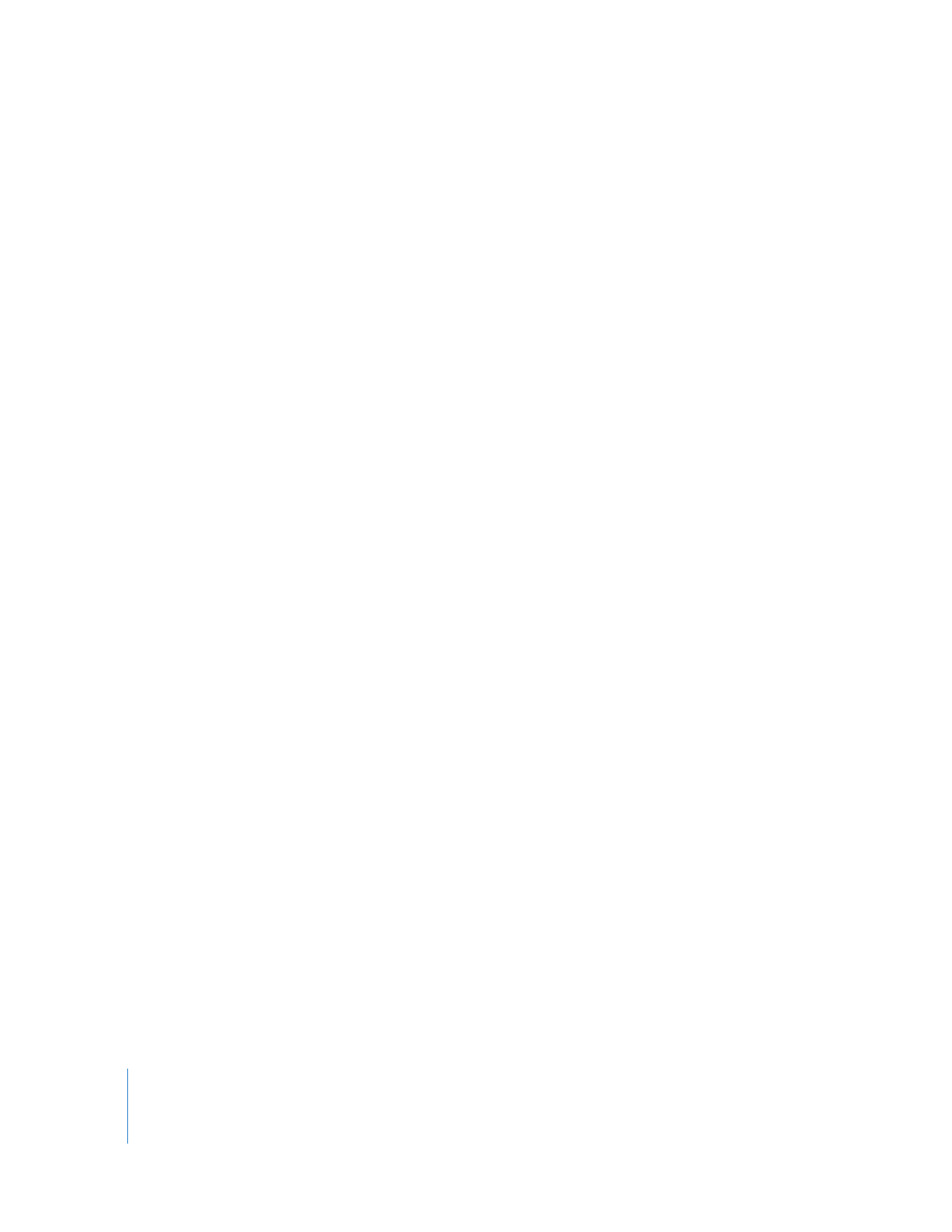
Using a RAID or Disk Array
You can improve the transfer speed of individual disks by configuring multiple disk
drives in a disk array. In a Redundant Array of Independent Disks (RAID), multiple SCSI,
ATA, or FireWire disk drives are grouped together via hardware or software and treated
as a single data storage unit. This allows you to record data to multiple drives in
parallel, increasing access time significantly. You can also partition the array into
multiple volumes.
Creating a disk array is necessary only if high performance is required to capture and
play back your video at the required data rate without dropping frames.
If you require rock-solid data integrity, consider purchasing a RAID. Many RAIDs record
the same data on more than one disk, so that if a drive fails, the same data can still be
retrieved from another disk. There are many RAID variations available, but one that
offers high performance for both digital video capture and data redundancy is RAID
level 3. Because they use specialized hardware, RAID level 3 systems can be more
expensive, but they should be considered whenever the safety of your media is more
important than the cost of your disks.
When you create or purchase a disk array, there are two important considerations:
 Compatibility: Make sure the software you use to create the array is compatible with
Final Cut Pro. For more information, go to the Final Cut Pro website at
http://www.apple.com/finalcutstudio/finalcutpro
.
 Ventilation: If you’re creating an array yourself with an off-the-shelf drive enclosure,
make sure to allow for good ventilation. Disk arrays store information on several disks
simultaneously. If one of your disk drives fails, information on all the disks is lost. One
of the most common reasons a disk drive breaks down is overheating, so make sure
that your disks stay cool.
Important:
Check the manufacturer’s specifications before buying disks to make sure
the disks offer the level of performance you need.
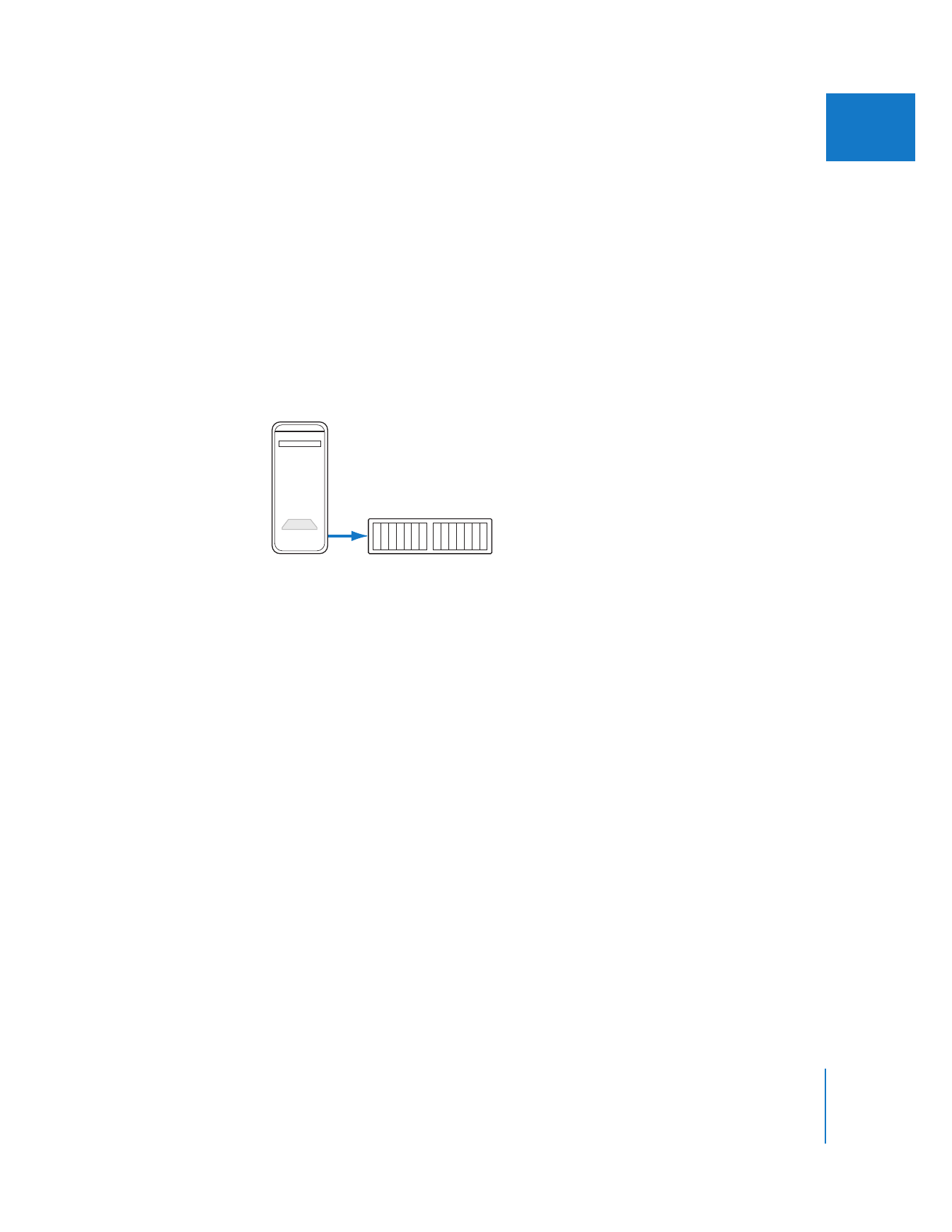
Chapter 13
Determining Your Hard Disk Storage Options
217
III