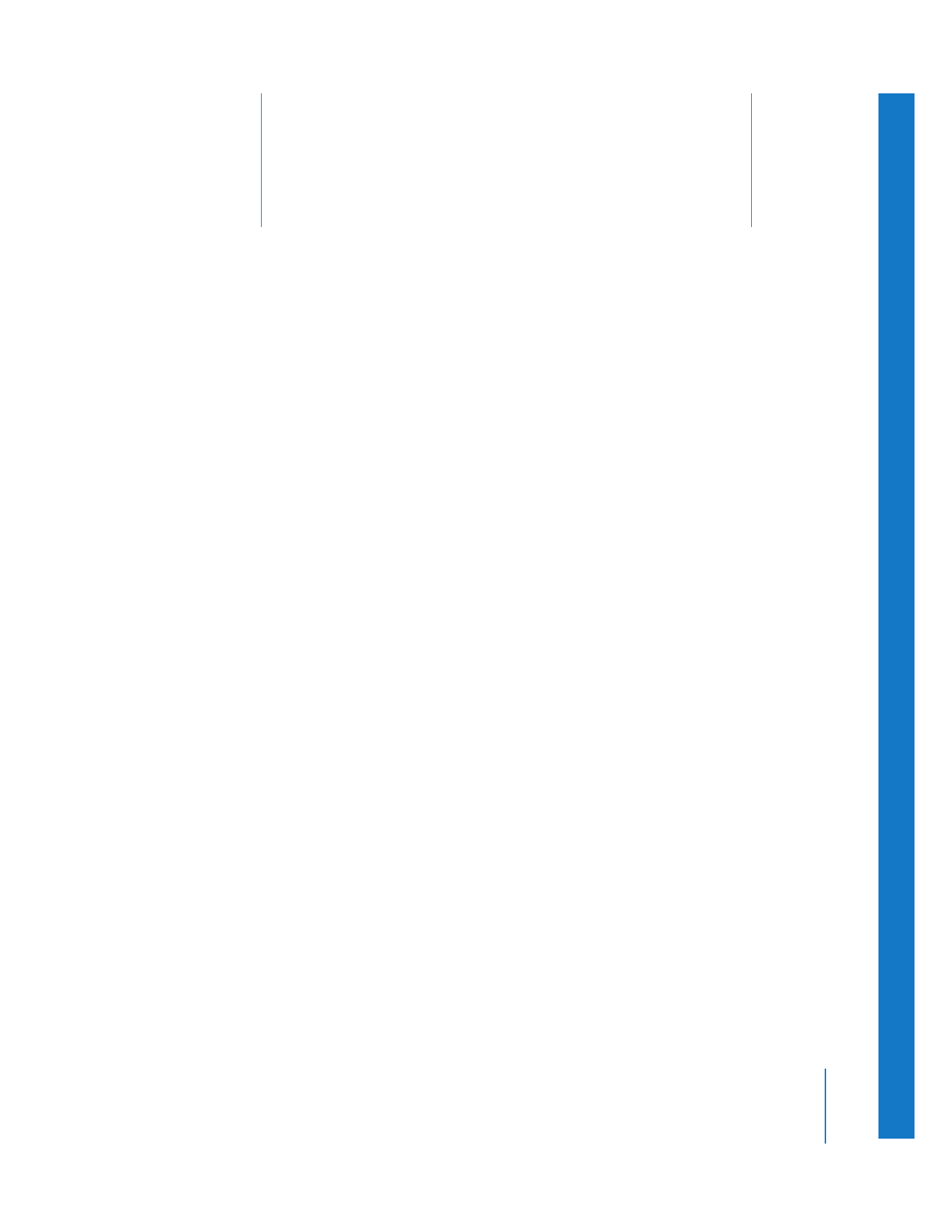
Working with Scratch Disks and Hard Disk Drives
(p. 207)
Â
Data Rates and Storage Devices
(p. 208)
Â
Determining How Much Space You Need
(p. 209)
Â
Choosing a Hard Disk
(p. 212)
Â
Types of Hard Disk Drives
(p. 213)
Working with Scratch Disks and Hard Disk Drives
By default, Final Cut Pro uses the hard disk on which the application is installed as your
scratch disk to store captured and render files. Ideally, you should use a hard disk other
than your main system disk as your scratch disk. Depending on how much space you
need for your media, you can have up to twelve scratch disks in your Final Cut Pro
editing system.
Important:
If you have multiple hard disks and partitions, make sure they do not have
similar names, or you could encounter problems during capture. For more information,
see “
Using Multiple Hard Disks
” on page 39.
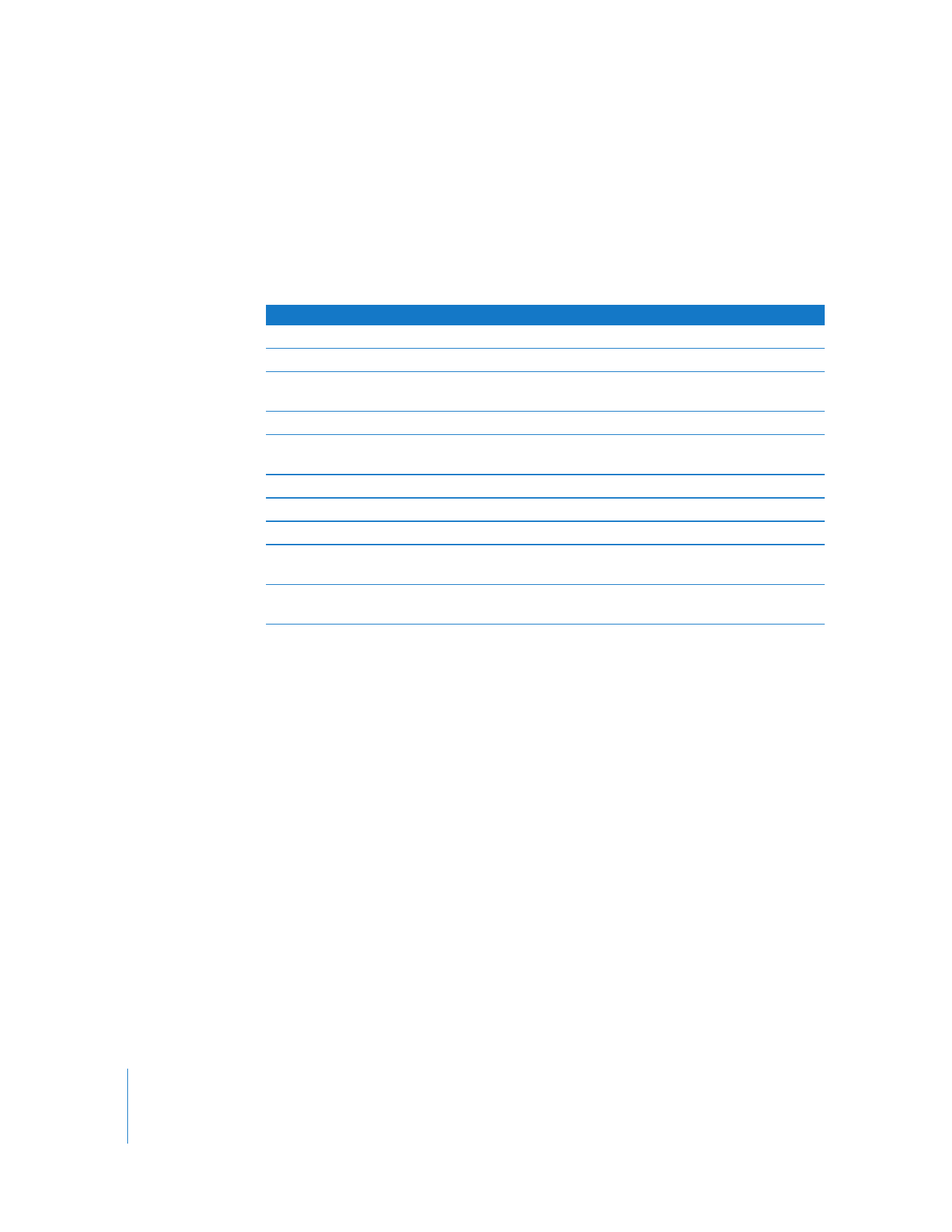
208
Part III
Setting Up Your Editing System