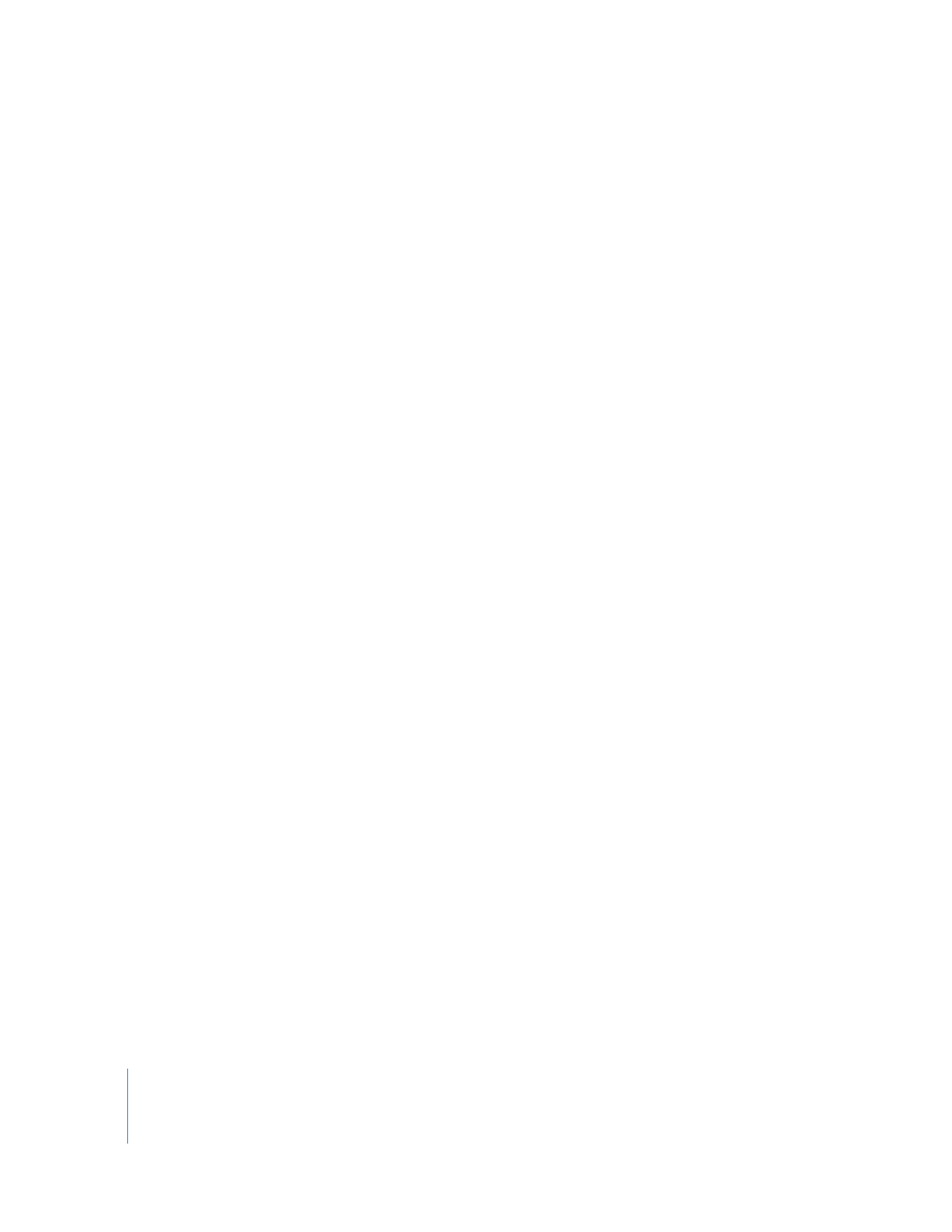
Compensating for Video Latency by Specifying
a Frame Offset
No matter what signal format you use for external monitoring, all digital video and
audio interfaces (including FireWire) introduce inherent processing delays (known as
latency) to signals sent out of the computer. External video and audio coming from the
built-in FireWire port or third-party interface may be several frames later than the video
on your computer display (in the Viewer or Canvas). The latency, or offset, between
different devices can make precise editing difficult.
By changing the frame offset value in Final Cut Pro, you can compensate for the delay
between your computer display and external video and audio outputs. Frame offset is
active only when your sequence real-time effects are handled by Final Cut Pro. For
information about specifying settings in the Effect Handling tab of the System Settings
window, see Volume III, Chapter 28, “Using RT Extreme.”
To set the frame offset between the computer display and the external video and
audio outputs:
1
Choose Final Cut Pro > System Settings.
2
Click the Playback Control tab.
3
Enter a number of frames in the Frame Offset number field.
Frame offset can be any whole number between 0 and 30. The default value is 4. For
example, if a video monitor connected to your DV camcorder shows your program four
frames later than your computer display, a frame offset of 4 will synchronize the two.
Note: Depending on your external monitor configuration, you may need to experiment
with frame offset values to synchronize the external monitor and the computer display.
4
Click OK.
5
Play your video in the Canvas or Viewer and compare the video offset between your
external monitor and your computer display.
6
If the computer display and external monitor are still not synchronized, repeat steps
1 through 5 using different frame offset values until the display and monitor are in sync.
Note: Final Cut Pro automatically compensates for latency in third-party audio cards if
proper Mac OS X Core Audio drivers are provided.
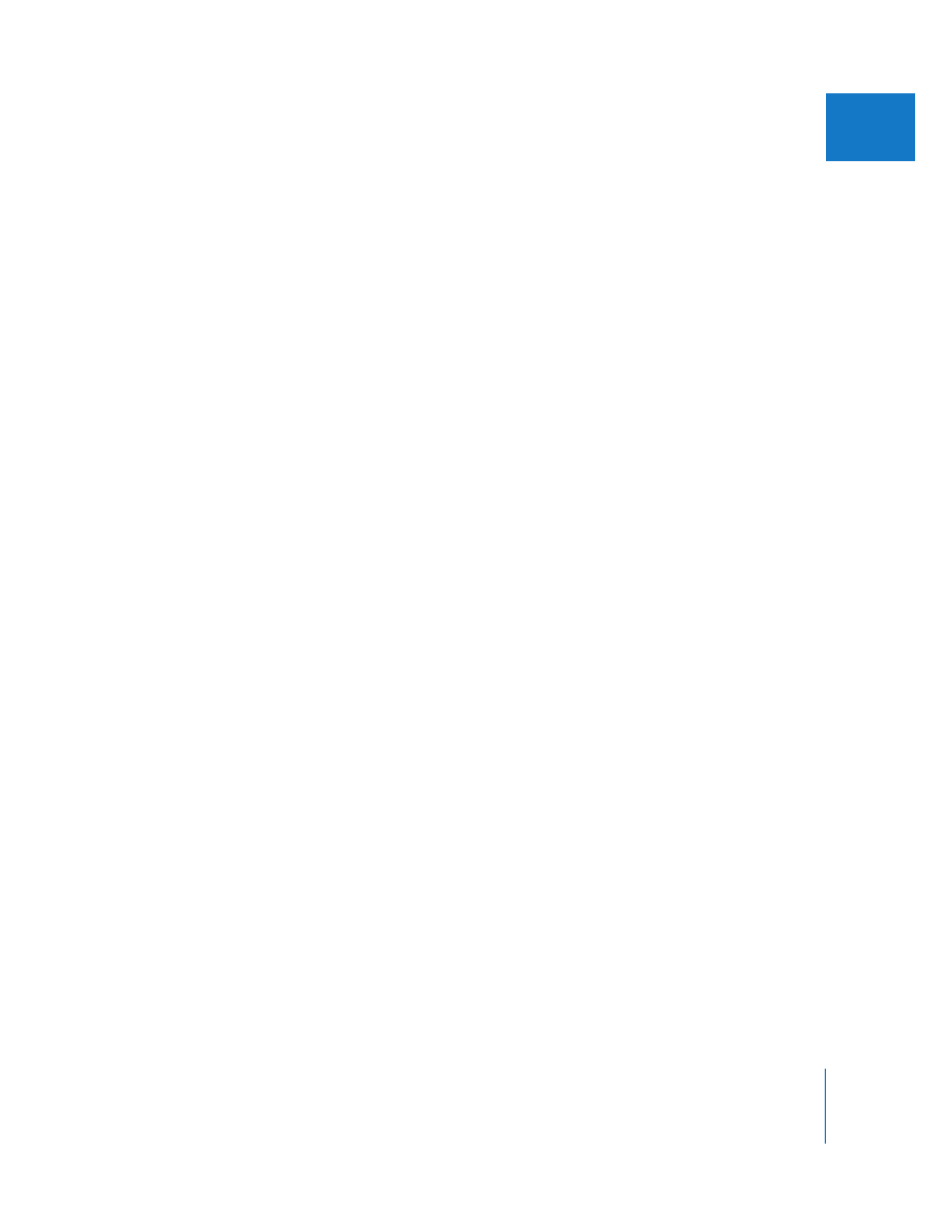
Chapter 14
External Video Monitoring
231
III