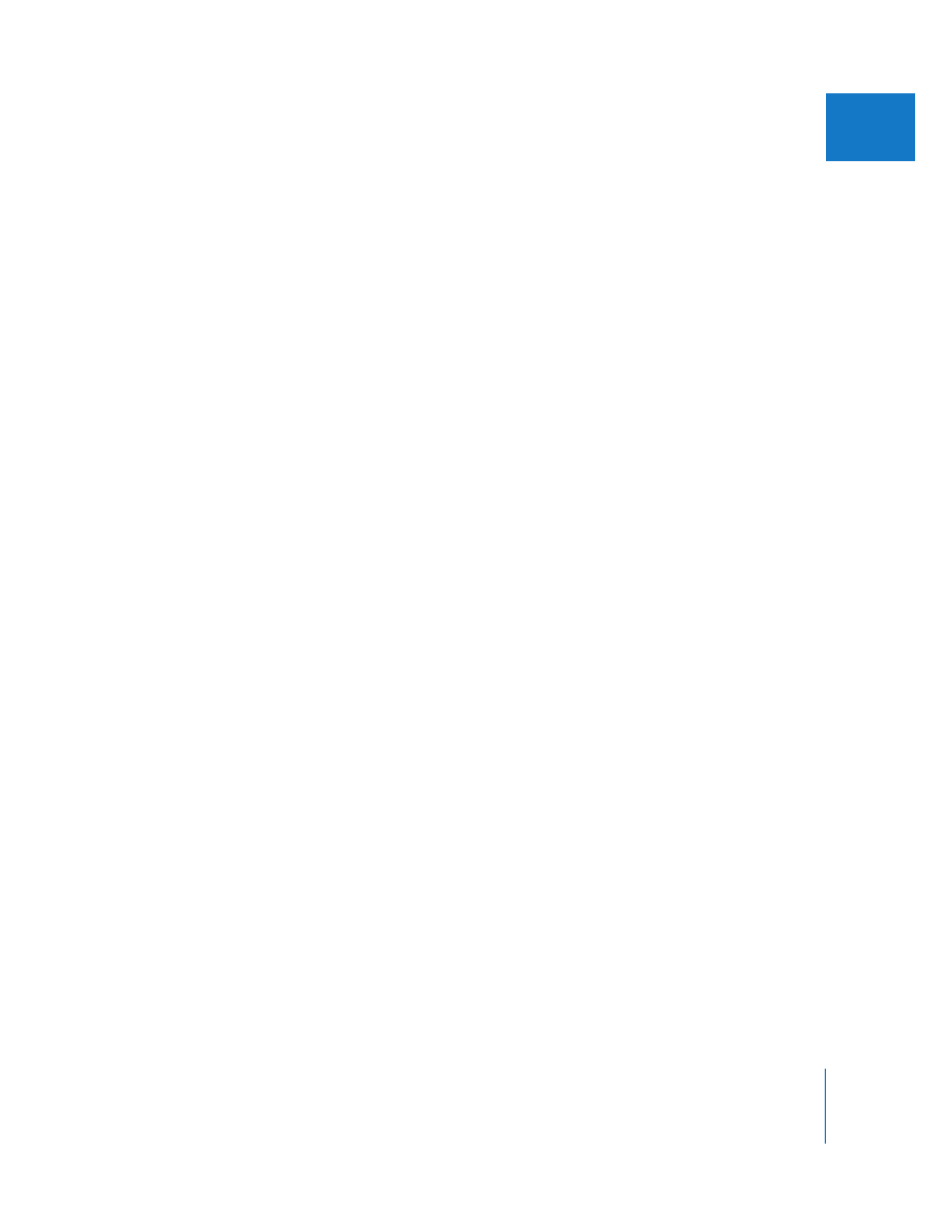
Troubleshooting External Video Monitoring Problems
If you experience problems while viewing your sequence, there are a few things you
can try.
To quickly choose a different video interface for external monitoring, do one of
the following:
m
Choose Final Cut Pro > Audio/Video Settings. In the Summary tab, choose a video
interface (or none) from the External Video pop-up menu, then click OK.
m
Choose View > Video Playback, then choose a video interface.
If you cannot see video on your external monitor, try the following:
m
Choose View > Refresh A/V Devices to update the list of connected devices.
Note: This is especially useful if you just connected an audio or video device without
quitting Final Cut Pro.
m
Choose View > External Video > All Frames (or press Command-F12).
m
If you are using a third-party video interface, check the cable connections between the
video interface, breakout box (if applicable), and video monitor.
m
If you are using FireWire and DV, check the FireWire connection between your
computer and VTR (or other DV FireWire device) and the cables between the DV device
and the external monitor.
m
Make sure output connectors are always connected to inputs, and vice versa.
m
If your monitor has multiple inputs, make sure the proper input is selected on the front
panel of the monitor or in the monitor’s onscreen menu.
m
Make sure the signal formats of your output device match the signal format of your
monitor. For example, both SDI and composite analog video can use a BNC connector,
but the signal formats are incompatible.

232
Part III
Setting Up Your Editing System
m
If you are using a DV FireWire camcorder to convert DV to analog video, make sure the
camcorder is in VCR (or VTR) mode and that it is turned on.
m
If you are using a VTR to convert video from your video interface to a format for your
video monitor, make sure you select the proper input connector on the VTR. For
example, if your VTR has both SDI and component analog video inputs, and your video
interface is connected to the VTR via an SDI connection, choose SDI input on the VTR.
You may also need to put the deck in E-to-E (electronics to electronics, or signal
passthrough) mode.