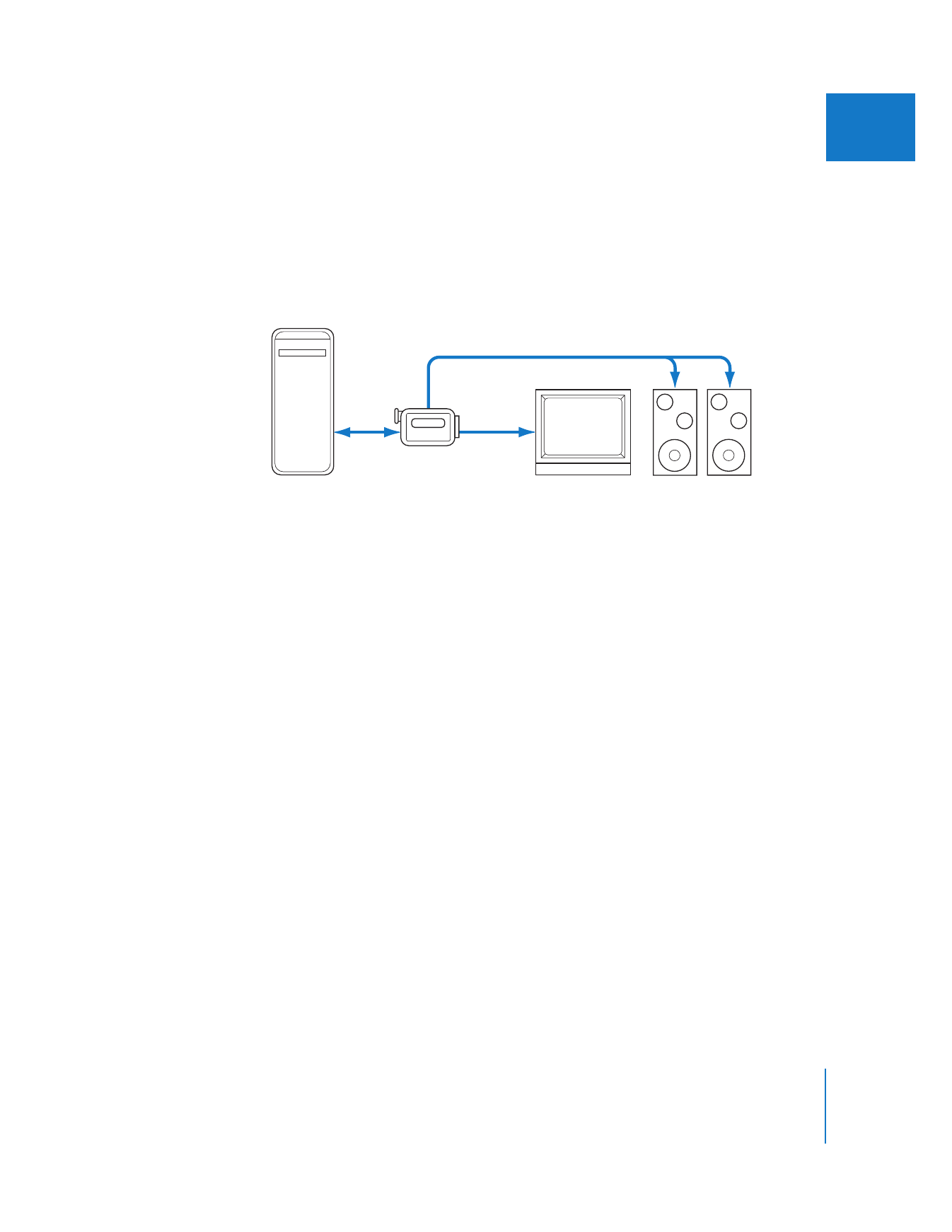
Connecting a DV FireWire Device to an External Monitor
A DV FireWire setup is one of the most common Final Cut Pro configurations. A DV
device (either a camcorder, VTR, or FireWire-to-analog converter box) converts DV
signals to analog video and audio signals that are then sent to a video monitor (and to
self-powered speakers for audio monitoring). If you have a home stereo system, you
can also connect the audio output of the DV device to any available channels on the
home stereo system.
To connect an external NTSC or PAL monitor to your editing system:
1
Connect a FireWire cable between a FireWire port on your computer and the FireWire
port on your DV device.
2
Connect the analog video outputs of the DV device to an external video monitor.
Depending on the device, the video output may be a composite or S-Video signal,
using either an RCA, a BNC, or an S-Video connector.
To preview DVCPRO HD video on an HD or SD monitor while you edit:
1
Connect a FireWire cable between the FireWire port on your computer and the FireWire
port on your DVCPRO HD VTR.
2
Do one of the following:
 For downconversion and display on an SD monitor: Connect the SDI or composite
video output of your VTR to an SD monitor.
 For display on an HD monitor: Connect the HD-SDI video output of your DVCPRO HD
deck to the HD-SDI input of an HD monitor.
3
Choose View > Video Playback > DVCPRO HD.
If the DVCPRO HD device does not appear in the menu, make sure the device is
connected and turned on, then choose View > Refresh A/V Devices.
4
Choose View > External Video > All Frames (or press Command-F12).
Audio
FireWire
Composite
or S-video
Computer
DV camcorder
in VTR mode
Standard definition
monitor
Amplified speakers
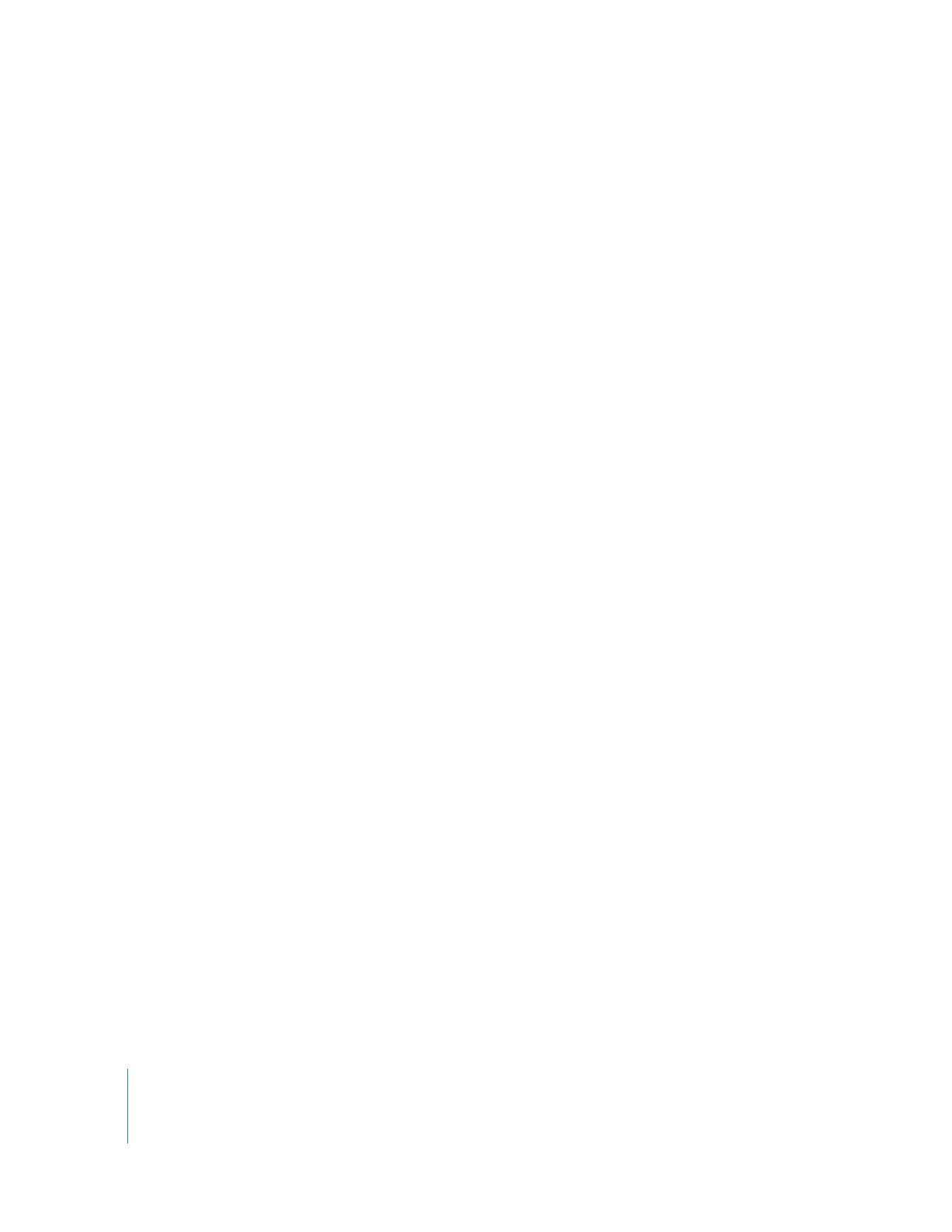
222
Part III
Setting Up Your Editing System