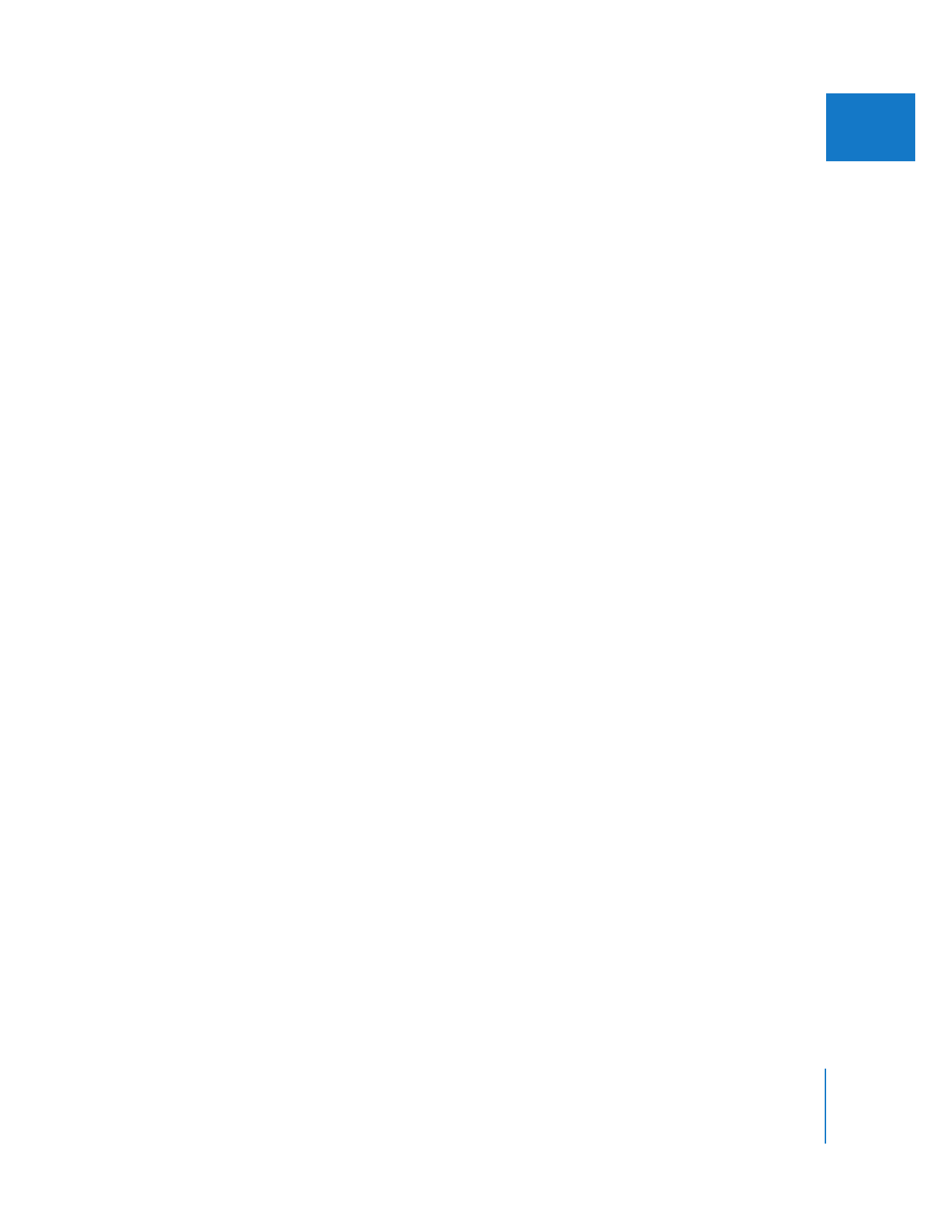
Troubleshooting Digital Cinema Desktop Preview
If you experience trouble when using Digital Cinema Desktop Preview, review
the following:
 In Mac OS X System Preferences, the screen saver should be turned off (choose Apple
menu > System Preferences, click Desktop & Screen Saver, click Screen Saver, and set
the “Start screen saver” slider to Never).
 Digital Cinema Desktop Preview works only with AGP graphics cards. For
triple-display configurations, you should use a PCI graphics card for your computer
display and an AGP graphics card for any monitors you intend to use for Digital
Cinema Desktop Preview.
 Because of the refresh rate of LCD computer displays, 1080i60 and 720p60 material
may exhibit temporal artifacts during playback.
 Interlaced media is scanned progressively at the frame rate instead of the field rate.
Therefore, when viewing formats such as 1080i60 or SD NTSC or PAL video, both
fields are scanned simultaneously, which may result in interlacing artifacts.
 If you need to change your display resolution, do so prior to opening Final Cut Pro.
 LCD Cinema Displays have a longer decay period between each frame when
compared to lines being scanned on a CRT. At times, the same video image may be
visible onscreen for a period of up to four to seven frames.
 Turning on Digital Cinema Desktop Preview playback can reduce the number of
real-time effects available in your sequence. However, the real-time status of these
effects is not updated in the Effects menu or the Effects tab of the Browser.
 Refrain from pressing the mouse button upon initially enabling Digital Cinema
Desktop Preview (especially in Single User mode).
 Exposé is not supported with Digital Cinema Desktop Preview.
 Graphics files with a resolution of 1920 x 1200 and larger may not be displayed properly.
 Digital Cinema Desktop Preview must be turned off when performing a Print to
Video operation.
 If you do not have a second display connected to your computer, only the Digital
Cinema Desktop Preview - Main option is available.
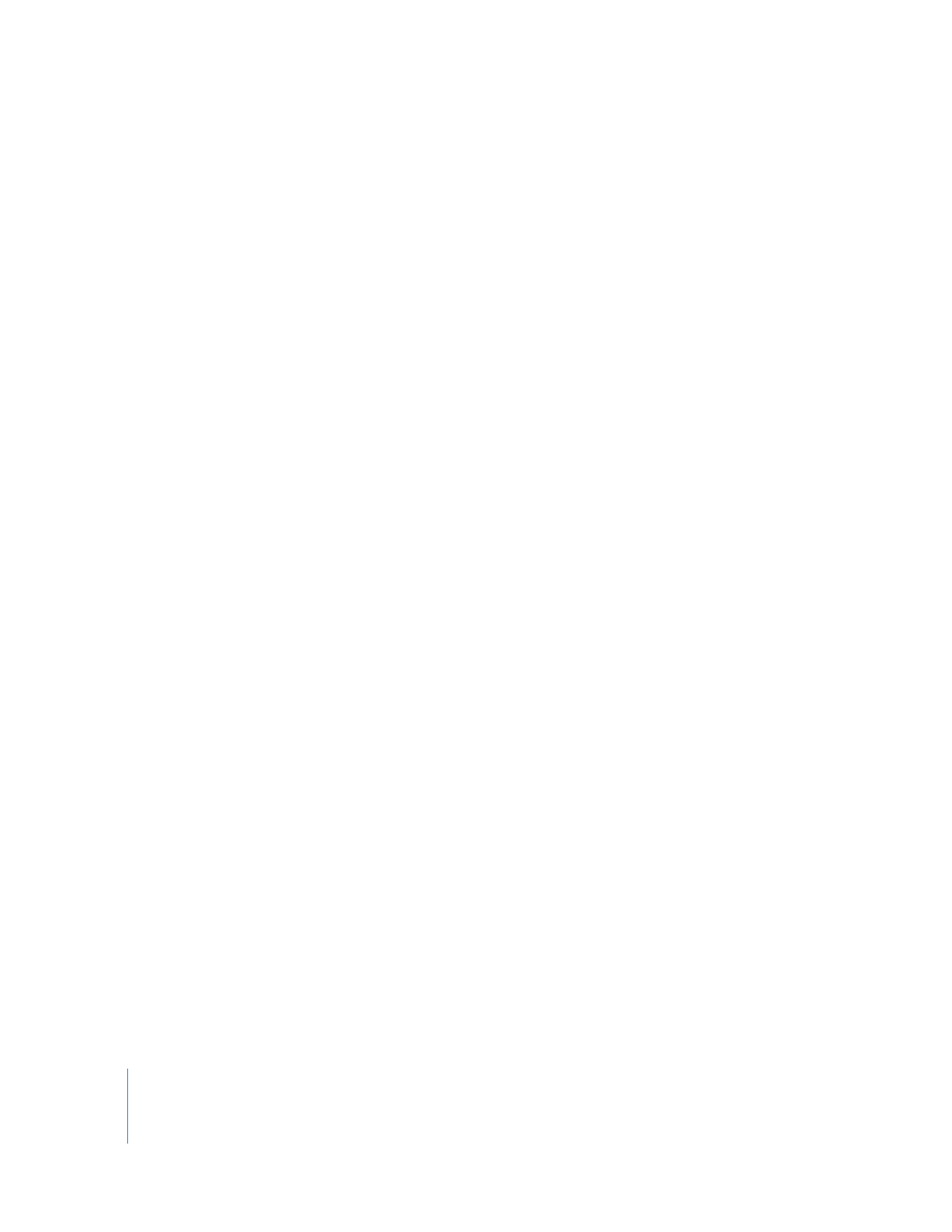
230
Part III
Setting Up Your Editing System