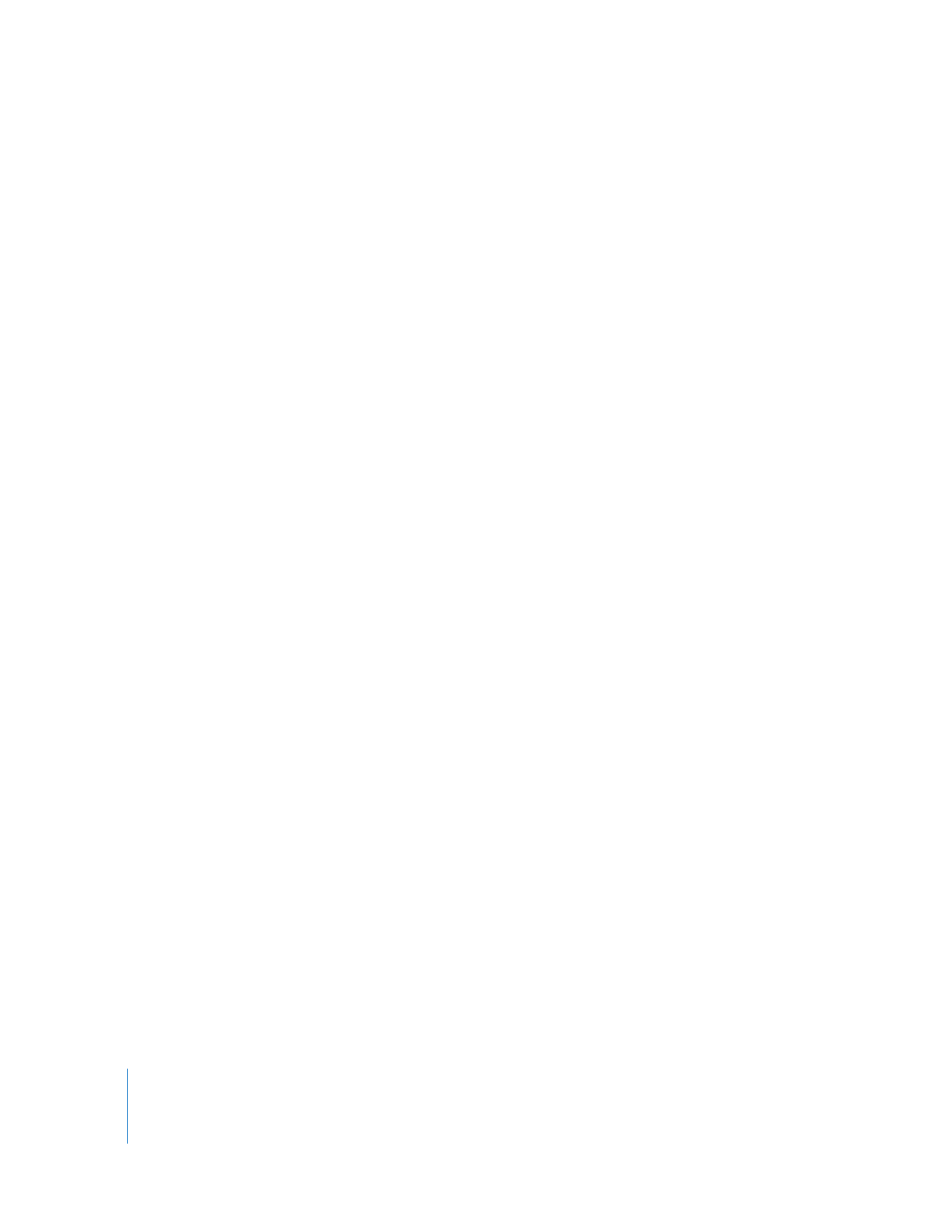
Capturing Audio-Only Media Files
If you want to capture only audio from a video or audio device, you can disable video
capture in the Clip Settings tab of the Log and Capture window.
To set Final Cut Pro to capture only audio:
1
Choose File > Log and Capture (or press Command-8).
2
Click the Clip Settings tab.
3
Deselect the video checkbox, and select the audio checkbox.
For information on setting up a capture preset for capturing audio by itself, see
Volume IV, Chapter 25, “Capture Settings and Presets.”
To choose a folder on your scratch disk for audio-only capture:
1
In the Capture Settings tab of the Log and Capture window, click Scratch Disks.
2
Deselect Capture Audio and Video to Separate Files.
When this option is disabled, audio files are captured to the Capture Scratch folder. If
this option is enabled, audio files are captured to the Audio Capture Scratch folder.