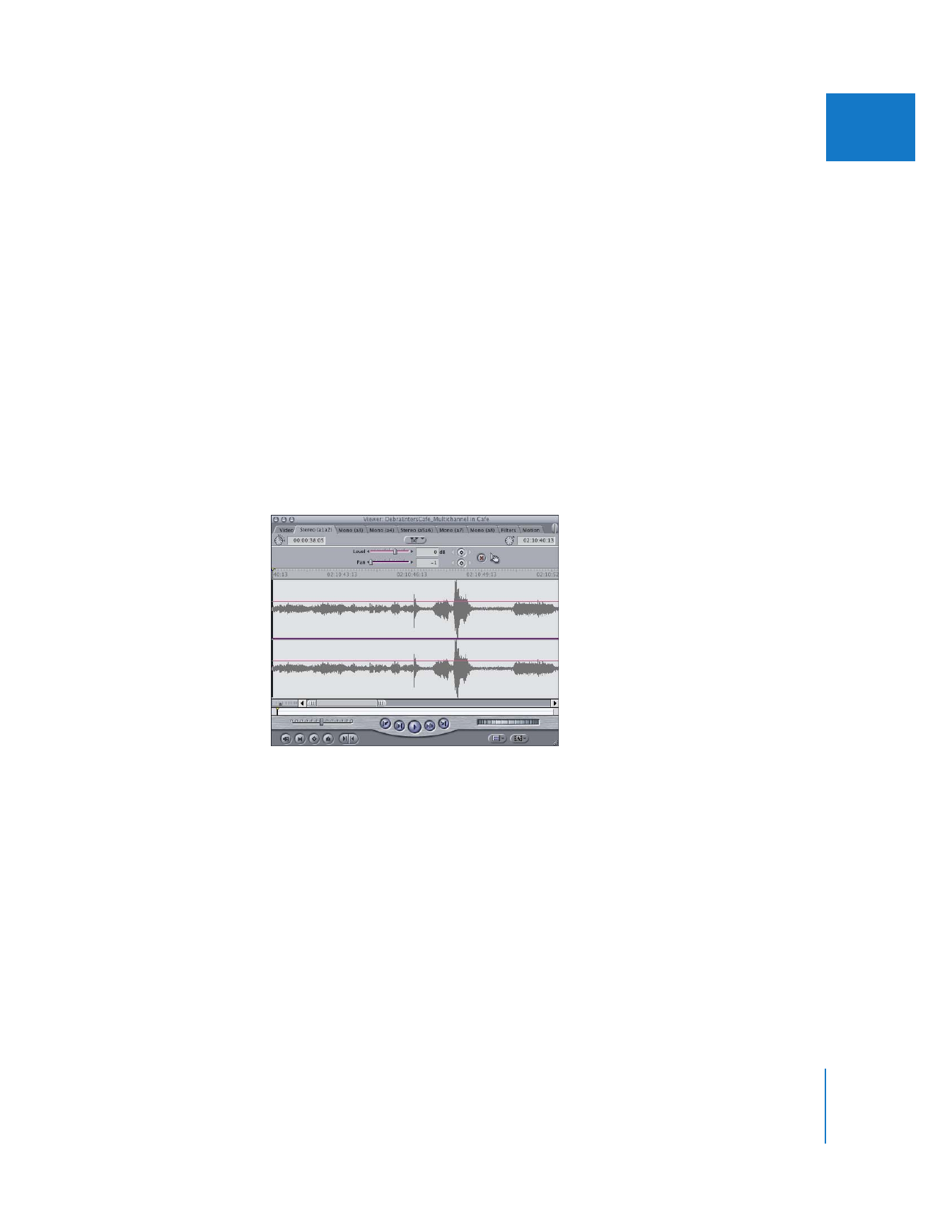
About Capturing Multiple Audio Channels from DV Devices
DV video devices can record up to four tracks of audio, depending on the sample rate
and bit depth chosen on the camcorder. However, Final Cut Pro can only capture two
audio channels via the FireWire port of a device at a time. You need to choose or create
a capture preset that captures the DV audio channels you want. For more information
about creating or modifying a capture preset, see Volume IV, Chapter 25, “Capture
Settings and Presets.”
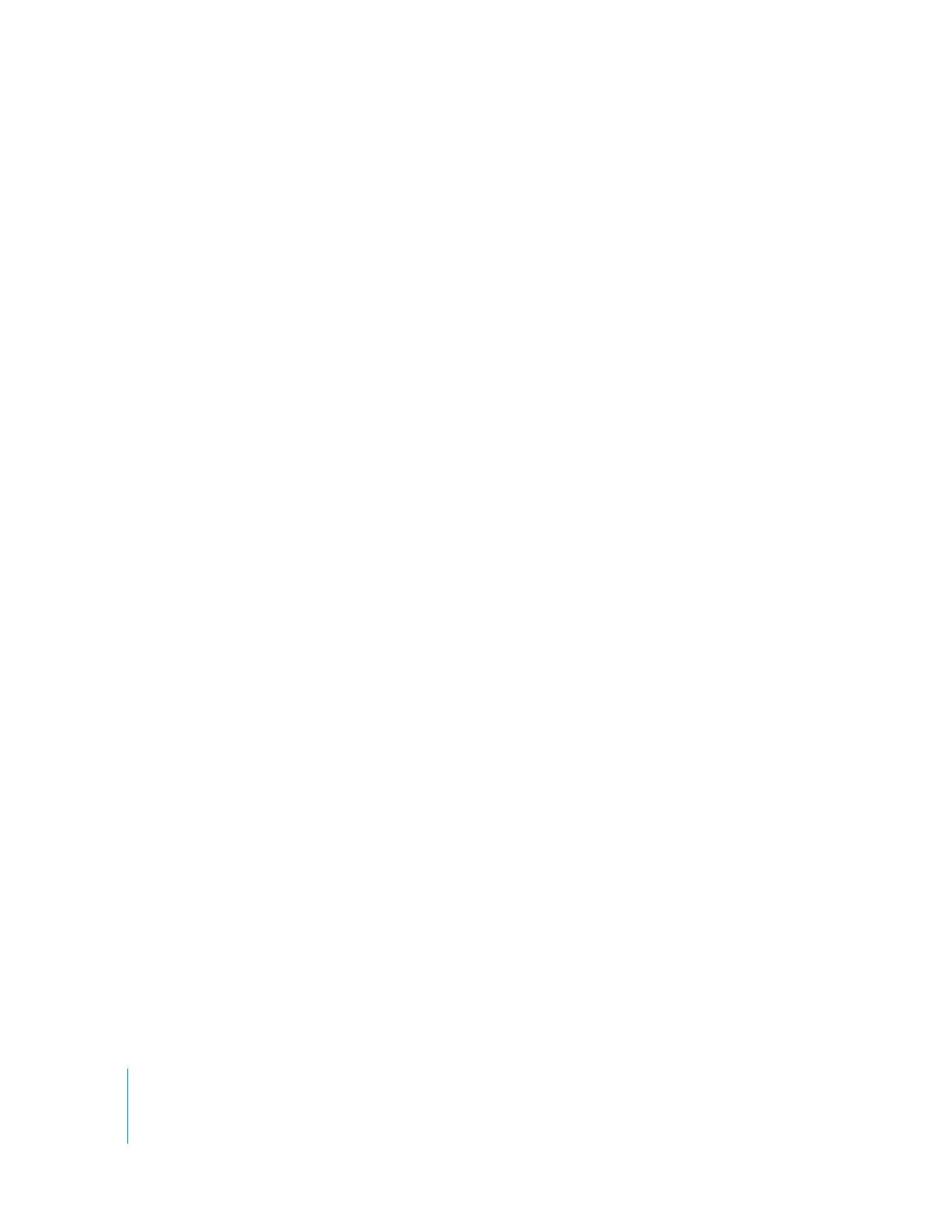
302
Part IV
Logging, Capturing, and Importing
To choose which DV audio channels to capture via FireWire:
1
Choose Final Cut Pro > Audio/Video Settings, then click the Capture Presets tab.
2
Click a preset you want to modify, then click Edit or Duplicate.
3
In QuickTime Audio Settings, choose DV Audio from the Device pop-up menu.
4
Choose one of the following options from the Input pop-up menu:
 If your DV tape sample rate is 48 kHz and 16 bit: First 2 channels
 If your DV tape sample rate is 32 kHz and 12 bit: Choose either First 2 channels, Second
2 channels, or Mix 4 channels.
The Mix 4 channels option mixes all four audio tracks into a single stereo pair.
5
Click OK, then click OK again.
Important:
Before you begin shooting, always set your DV camcorder to record with a
sample rate of 48 kHz and a bit depth of 16.