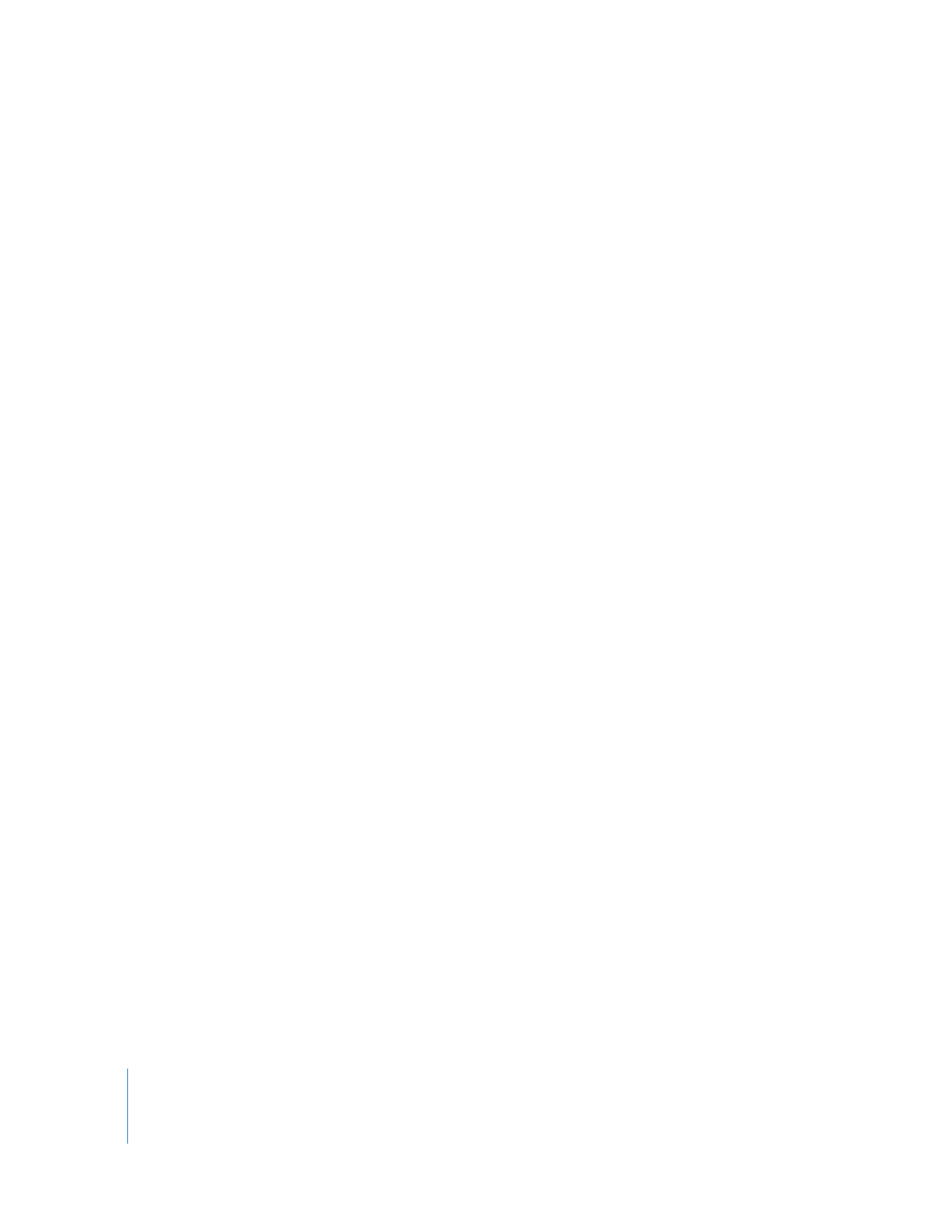
Batch Capturing Clips
For large projects with a lot of footage and limited hard disk capacity, it’s usually most
efficient to log all of your clips first, and then batch capture only the clips you actually
want to use in your project. When you batch capture clips, Final Cut Pro automates the
capturing process, cueing each tape to the In point for each clip and capturing the
corresponding media. If you’re capturing from multiple reels, you’ll need to insert new
tapes when Final Cut Pro requests them.
Note: To batch capture, your device must support remote device control and your clips
must have timecode numbers that accurately match the timecode numbers on your
tape. Most audio CD players, VHS decks, and other consumer equipment cannot be
remotely controlled and do not have timecode, so batch capturing from these devices
is not possible. For more information about device control, see Volume IV, Chapter 26,
“Device Control Settings and Presets.”
Batch capturing is useful for the following workflows:
 When you log all of your tapes first and then select some of your logged clips
for capture
 When you import a batch capture list created in an another application
 When you import an EDL (which becomes a sequence of clips) or a sequence from
another Final Cut Pro project, in which the clips’ media files are offline
 When you want to recapture media files using different video and audio settings (in
other words, a different capture preset). For example, during the online phase of
offline/online editing, you can recapture low-resolution media at full resolution. See
“
Recapturing Clips
” on page 288.
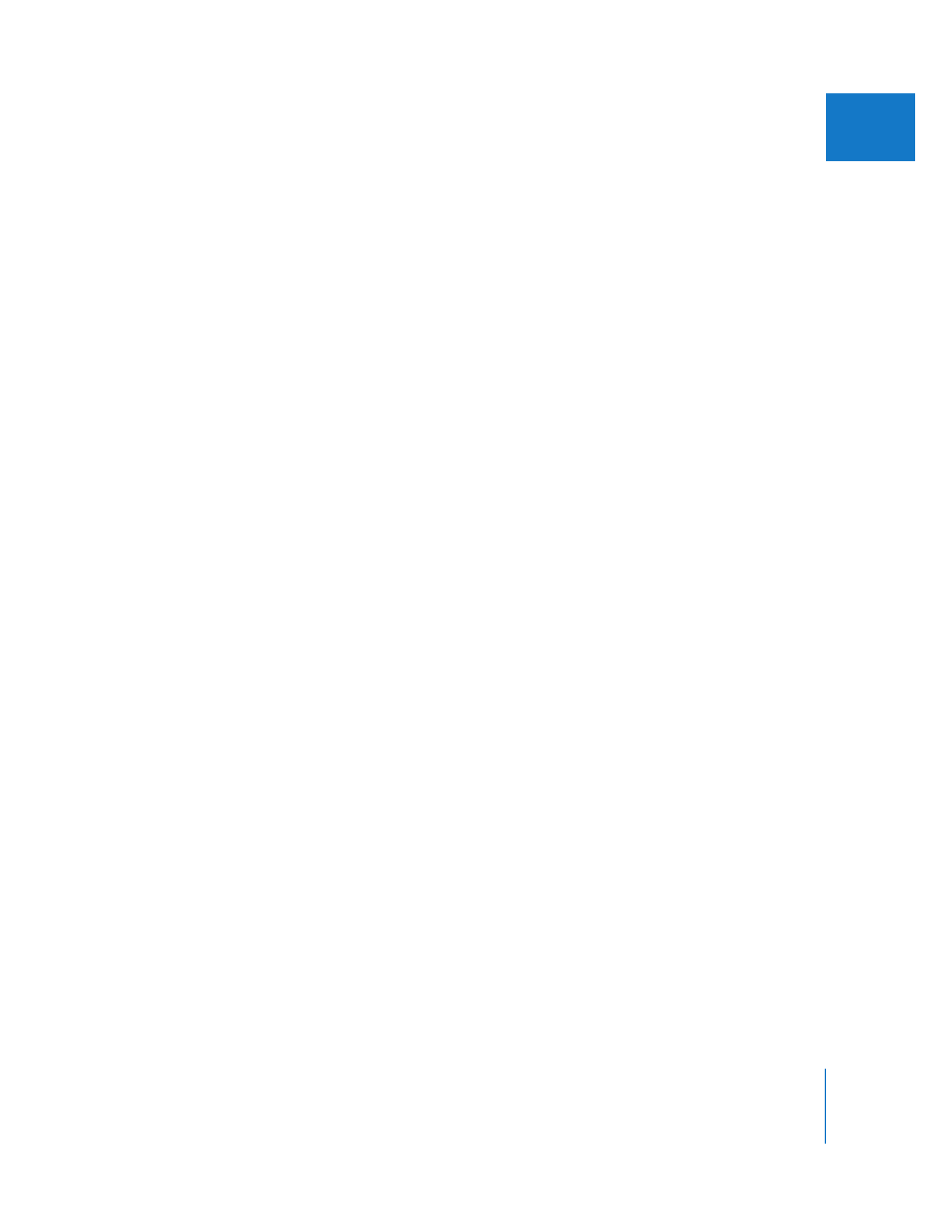
Chapter 17
Capturing Your Footage to Disk
273
IV